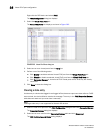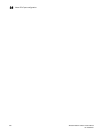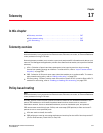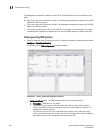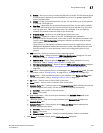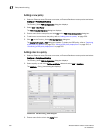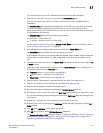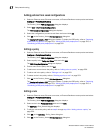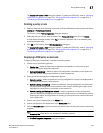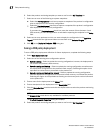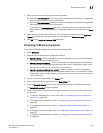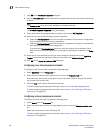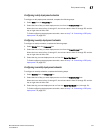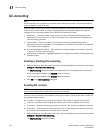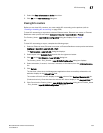552 Brocade Network Advisor IP User Manual
53-1003056-01
Policy-based routing
17
Adding policies from saved configurations
1. Select an Ethernet router, Ethernet core router, or Ehternet Backbone router product and select
Configure > Policy Based Routing.
The Product_Name PBR Configuration dialog box displays.
2. Select Add > From Saved Configurations.
The PBR Saved Configurations dialog box displays.
3. Select the configuration you want to add from the list and click OK.
4. Click OK on the Product_Name PBR Configuration dialog box.
The Deploy to Products - PBR dialog box displays. To deploy the PBR policy, refer to “Deploying
a PBR policy on demand” on page 553, “Saving a PBR policy deployment” on page 554, or
“Scheduling a PBR policy deployment” on page 555.
Editing a policy
1. Select an Ethernet router, Ethernet core router, or Ehternet Backbone router product and select
Configure > Policy Based Routing.
The Product_Name PBR Configuration dialog box displays.
2. Select a policy in the Policy and Rules table and click Edit.
The PBR Policy Configuration dialog box displays.
3. Enter a name for the policy and click OK.
4. To add one or more rules to the policy, refer to “Adding rules to a policy” on page 550.
5. To edit a rule in the policy, refer to “Editing a rule” on page 552.
6. To delete a rule in the policy, refer to “Deleting a policy or rule” on page 553.
7. Click OK on the Product_Name PBR Configuration dialog box.
The Deploy to Products - PBR dialog box displays. To deploy the PBR policy, refer to “Deploying
a PBR policy on demand” on page 553, “Saving a PBR policy deployment” on page 554, or
“Scheduling a PBR policy deployment” on page 555.
Editing a rule
1. Select an Ethernet router, Ethernet core router, or Ehternet Backbone router product and select
Configure > Policy Based Routing.
The Product_Name PBR Configuration dialog box displays.
2. Select a rule in the Policy and Rules table and click Edit.
The Edit Rule - Rule_Name dialog box displays.
3. To edit the rule to the policy, refer to step 4 through step 14 in “Adding rules to a policy” on
page 550.
4. Click OK on the Edit Rule - Policy_Name dialog box.
5. Click OK on the Product_Name PBR Configuration dialog box.