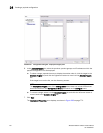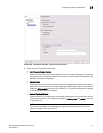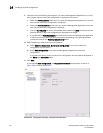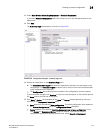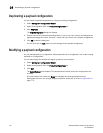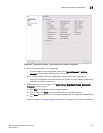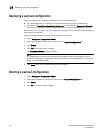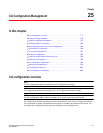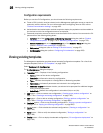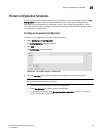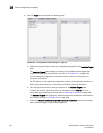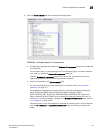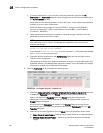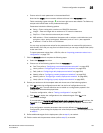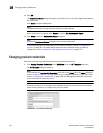778 Brocade Network Advisor IP User Manual
53-1003056-01
Viewing existing templates
25
Configuration requirements
Before you use the CLI Configuration, you should meet the following requirements:
• Telnet or SSH (or both) must be selected on the Management application server to match the
protocol(s) with the devices. For more information about configuring Telnet or SSH, refer to
“Product communication settings” on page 169.
• Authentication and authorization methods required to deploy the payloads must be enabled on
the devices to which the configurations are to be deployed.
• Passwords required to access the device must be entered for the device. You can enter the CLI
password from the following dialog boxes:
- Definition tab of the Configuration or Monitoring Template dialog box (refer to “Product
configuration templates” on page 779 or “Monitoring configurations” on page 795).
- Default Passwords tab on the Global Settings tab of the Discover - Setup IP dialog box
(refer to “Default IP user credentials” on page 52).
- Edit product dialog box (refer to “Editing IP device discovery” on page 87).
- CLI Credential dialog box (refer to “Configuring CLI credentials” on page 209).
Viewing existing templates
The Management application provides several example Configuration templates. For a list of the
example templates, refer to “CLI Templates” on page 1339.
Select Configure > CLI Configuration.
The CLI Configuration dialog box displays.
• Templates table — Displays a list of existing configurations.
- Name — Name of the device configuration.
- Description — Information about the configuration.
- Type — Whether the template is a Configuration or Monitoring template.
- Parameters — Indicates if parameters are included in the configuration.
- Additional Targets — Indicates whether you selected to be prompted for additional targets
during manual deployment.
- Scheduled — Whether the configuration is scheduled (Yes) or not (No).
• Add button — Click to create a new configuration (“Creating a new product configuration” on
page 779 or “Creating a monitoring configuration” on page 795).
• Edit button — Click to edit an existing configuration (“Editing a product configuration” on
page 788 or “Editing a monitoring configuration” on page 801).
• Duplicate button — Click to copy an existing configuration (“Copying a product configuration”
on page 787 or “Copying a monitoring configuration” on page 800).
• Delete button — Click to delete the selected configurations (“Deleting a configuration” on
page 793).
• Verify button — Click to verify the selected configuration (“Testing a configuration” on
page 789).
• Deploy button — Click to deploy the selected configuration (“CLI configuration deployment” on
page 794).