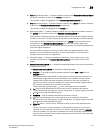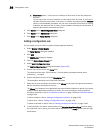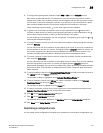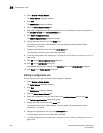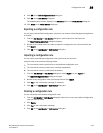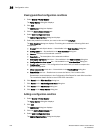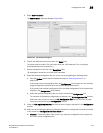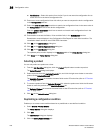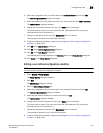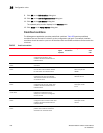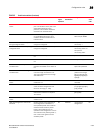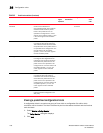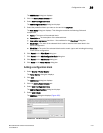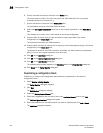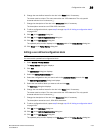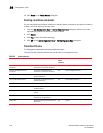Brocade Network Advisor IP User Manual 1127
53-1003056-01
Configuration rules
36
4. Select the configuration rule you want to edit in the Available Checks list and click Edit.
The Edit Configuration Rule dialog box displays.
5. Select the predefined or user-defined condition you want to edit and click Add > Condition.
The Add Condition dialog box displays.
6. Change the user-defined name for the rule in the Name field, if necessary.
The name must be unique. The name cannot be over 128 characters. The only special
character allowed is an underscore (_).
7. Change the description of the rule in the Description field, if necessary.
The description cannot be over 1024 ASCII characters.
8. To edit a configuration condition, repeat step 8 through step 13 of “Adding a configuration
condition” on page 1124.
9. Click OK on the Add Condition dialog box.
10. Click OK on the Edit Configuration Rule dialog box.
11. Click OK on the Edit Monitor dialog box.
The updated policy monitor displays in the Monitors table of the Policy Monitor dialog box.
12. Click Close on the Policy Monitor dialog box.
Editing a user-defined configuration condition
NOTE
You cannot edit a predefined configuration condition.
1. Select Monitor > Policy Monitor.
The Policy Monitor dialog box displays.
2. Click Edit.
The Edit Monitor dialog box displays.
3. Click the Switch/Router Checks tab.
4. Select the configuration rule you want to edit in the Available Checks list and click Edit.
The Edit Configuration Rule dialog box displays.
5. Select the user-defined condition you want to edit and click Edit.
The Edit Condition dialog box displays.
6. Change the user-defined name for the rule in the Name field, if necessary.
The name must be unique. The name cannot be over 128 characters. The only special
character allowed is an underscore (_).
7. Change the description of the rule in the Description field, if necessary.
The description cannot be over 1, 024 ASCII characters.
8. To edit a configuration condition, repeat step 8 through step 13 of “Adding a configuration
condition” on page 1124.