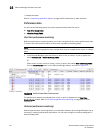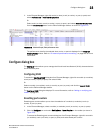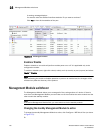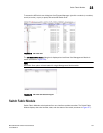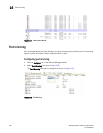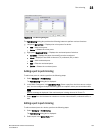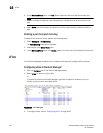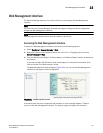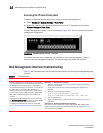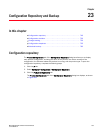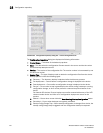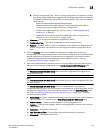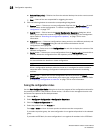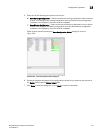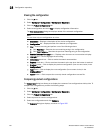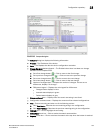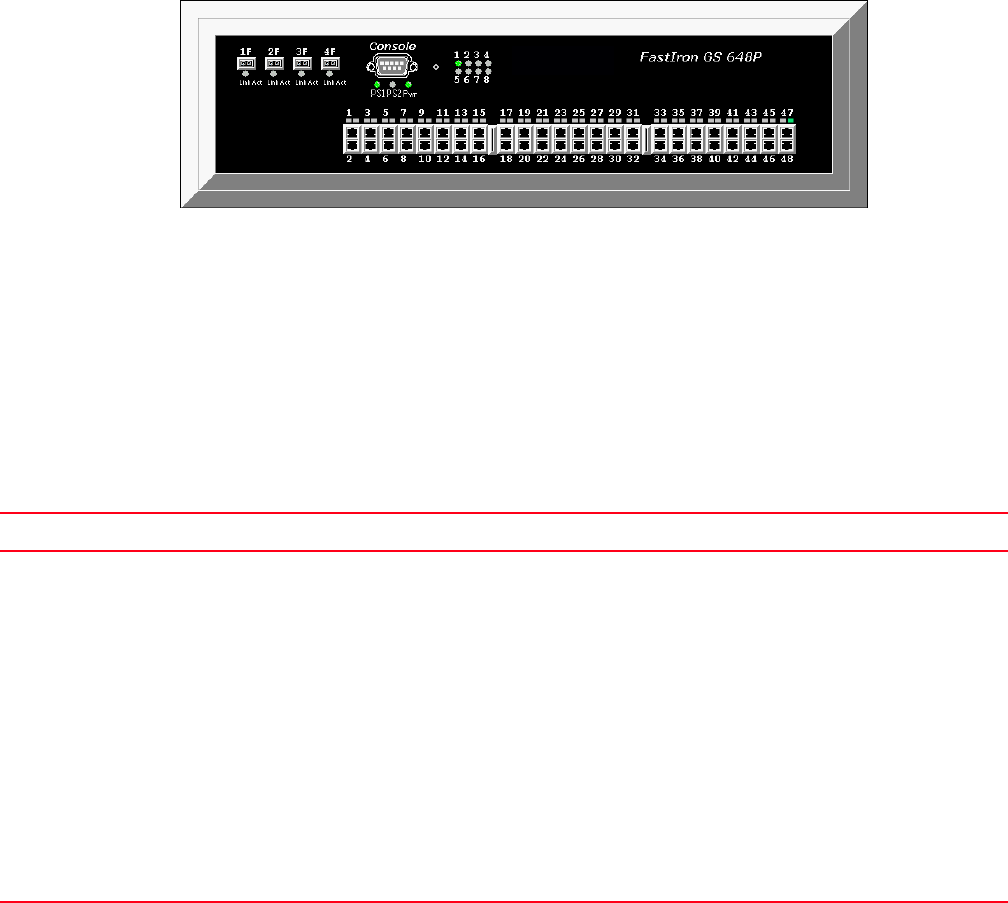
742 Brocade Network Advisor IP User Manual
53-1003056-01
Web Management interface troubleshooting
22
Accessing the IP device front panel
To display the Element Manager front panel, choose one of the following options:
• Select Configure > Element Manager > Front Panel.
• Right-click a device on the Network Objects list or the IP or L2 Topology views and select
Element Manager > Front Panel.
The Web Management interface - Front Panel displays (Figure 282). You can use the Front Panel to
manage port configuration.
FIGURE 282 Web Management Interface - Front Panel
If the device does not have a supported web interface, an error message displays: “Failed to
connect to the web management interface. The product might not support web interface.”
Web Management interface troubleshooting
Table 77 lists a possible issue and the recommended solution for launching the Web Management
interface.
TABLE 77 Troubleshooting
Problem Resolution
The Web Management interface does not launch even
when you configure both the IronWare OS products and
the Management application server to use HTTPS to
launch the Web Management interface. You should still
be able to launch the product Web Management
interface directly by entering the URL in a web browser.
Failure is due to insecure SSL certificates (MD2, MD5,
DES, 3DES, and RC2) deployed in the IronWare OS
products.
To configure IronWare OS products to use HTTPS, use
the web-management https command to enable HTTPS
in the device for web-based communication.
To configure the Management server to use HTTPS,
refer to “Configuring IP communication” on page 171.
Workaround 1 — Editing the Java security file
1 Open the java.security file located in the Install_Home\jre\lib\security\
directory in a text editor.
Install_Home is the directory where the Management application is
installed.
2 Comment out the following attributes:
#jdk.certpath.disabledAlgorithms=MD2
#jdk.tls.disabledAlgorithms=MD5, DES, 3DES, RC2
3 Save and close the file.
4 Restart the Management application service (“Stopping all services” on
page 377).
Workaround 2 — Removing and replacing SSL certificates
Remove the insecure certificates using the MD2, MD5, DES, 3DES, or RC2
signature algorithms from the IronWare OS products and replace with more
secure ciphers such as SHA1.