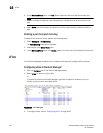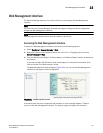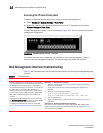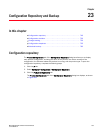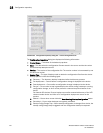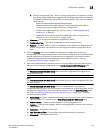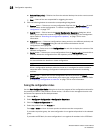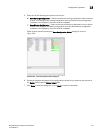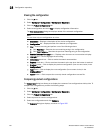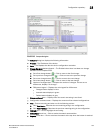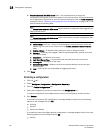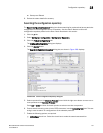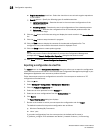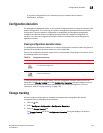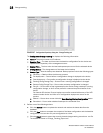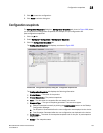748 Brocade Network Advisor IP User Manual
53-1003056-01
Configuration repository
23
Viewing the configuration
1. Click the IP tab.
2. Select Configure > Configuration > Configuration Repository.
3. Click the Product Configurations tab.
4. Select a configuration and click View to display configuration information.
The View Configuration dialog box displays details of the selected configuration.
NOTE
You can view only one configuration at a time.
• Description — Displays a description of the device configuration.
• Configuration list — Displays details of the backed up configuration.
• Find — Enter a text string and perform one of the following actions:
Click Find Next — Searches the next matching string in the configuration.
Click Find Previous — Searches the previous matching string in the configuration.
• Reached bottom of the page icon — Displays when there are no more entries to display.
• Highlight grid — Click to highlight the text string.
• Match Case check box — Click to render the search case-sensitive.
• Repeats check box — Click to continue the search at the top when the bottom is reached.
• Previous button — Click to display the previous configuration (from current choice) in the
Configurations list.
• Next button — Click to display the next configuration (from current choice) in the
Configurations list.
• Export button — Click to export the currently viewed configuration to a text file.
Comparing product configurations
The Comparison dialog box allows you to display the contents of two configurations side-by-side. To
compare two configurations, perform the following steps.
1. Click the IP tab.
2. Select Configure > Configuration > Configuration Repository.
3. Click the Product Configurations tab.
4. Select a product to view the configurations.
5. Select two configurations and click Compare.
The Compare dialog box displays, as shown in Figure 285.