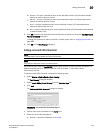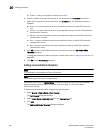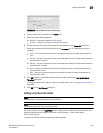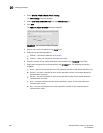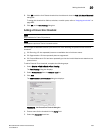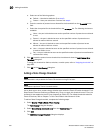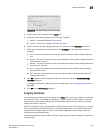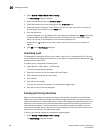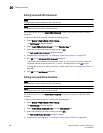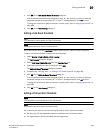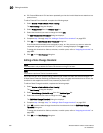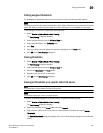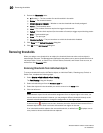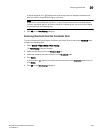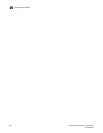Brocade Network Advisor IP User Manual 687
53-1003056-01
Editing thresholds
20
2. Select a threshold type from the Violation Type list.
3. Click Add.
The Add Type Threshold dialog box displays.
4. Type a name for the new threshold (for example, AvoidProtocolError) in the Name field.
5. Select or enter the maximum number of errors or violations allowed in the Threshold
errors/violations field.
6. Select the minimum time period available from the Threshold minutes/seconds list.
7. Click OK on the Add Type Threshold dialog box.
8. Click OK on the Port Fencing dialog box.
Editing thresholds
The Management application allows you to edit the name, number of events needed, and time
period of ISL Protocol, Link, and Security thresholds.
Editing a C3 Discard Frames threshold
NOTE
This threshold is only available for Fabric OS devices.
NOTE
This feature requires a Trial or Licensed version.
Use to block a port when a C3 Discard Frames violation type meets the Fabric OS switch threshold.
To edit a C3 Discard Frames threshold, complete the following steps.
1. Select Monitor > Fabric Watch > Port Fencing.
The Port Fencing dialog box displays.
2. Select C3 Discard Frames (Fabric OS only) from the Violation Type list.
3. Select the threshold you want to change and click Edit.
The Edit C3 Discard Frames dialog box displays.
4. Complete step 4 through step 7 in “Adding a C3 Discard Frames threshold” on page 677.
5. Click OK on the Edit C3 Discard Frames Threshold dialog box.
If the threshold has already been assigned to ports, an “Are you sure you want to make the
requested changes to this threshold on “X” ports?” message displays. Click OK to close.
To assign this threshold to fabrics, switches, or switch ports, refer to “Assigning thresholds” on
page 685.
6. Click OK on the Port Fencing dialog box.