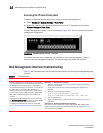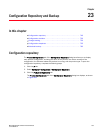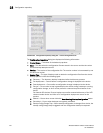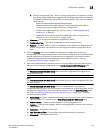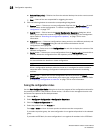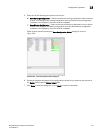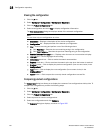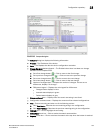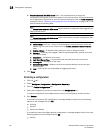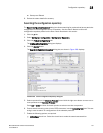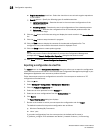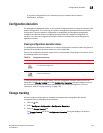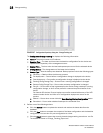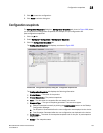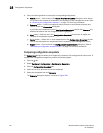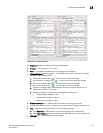750 Brocade Network Advisor IP User Manual
53-1003056-01
Configuration repository
23
• Events Associated with Differences table — Only available when you select two
configuration backup files for the same product. List of events (up to 100) associated with
the configurations. Right-click an event and select properties to view the Event Properties
dialog box (refer to “Displaying event properties from the Master Log” on page 1207). This
table contains the following data:
NOTE
The Events Associated with Differences table is blank for configuration files triggered on a
Fabric OS DCB device.
NOTE
The Events Associated with Differences table is blank when you select configuration files
from different products.
Acknowledge check box — Select to acknowledge the event and remove it from the
Master Log. The event is not removed from the Events Associated with Differences
table.
Source Address — IP address of the product on which a change occurred.
Category — Audit log event category. Options include application, product audit, and
user action events.
Description — Description of the event.
Last Event Server Time — Time and date the event last occurred on the server.
Message ID — Message ID of the event.
Relative Time (mins) — Relative time from the selected backup time to the event
occurred time.
User — Name of the user responsible for triggering the event.
6. Click Close.
Restoring a configuration
1. Click the IP tab.
2. Select Configure > Configuration > Configuration Repository.
3. Click the Product Configurations tab.
4. Select the configuration you want to restore from the Configurations list.
To restore configurations for multiple products, select one configuration for each product.
5. Click Restore.
If you select to restore a VCS configuration, a message displays. Select one of the following
options on the message and click OK.
• Running
• Startup
• Startup and Reload
If you select to restore a IronWare product configuration, a message displays. Select one of the
following options on the message and click OK.
• Startup