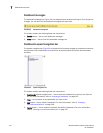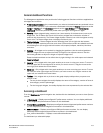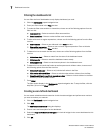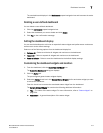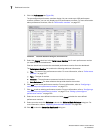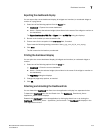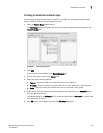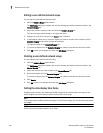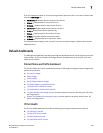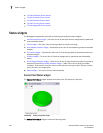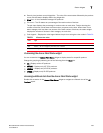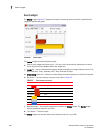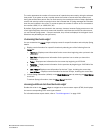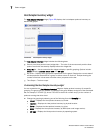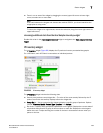222 Brocade Network Advisor IP User Manual
53-1003056-01
Dashboard overview
7
Editing a user-defined network scope
You can edit any user-defined network scope.
1. Click the Network Scope ellipsis button.
The Edit Scope dialog box displays with a list of existing user-defined network scopes in the
Network Scopes list.
2. Select the network scope you want to edit in the Network Scopes list.
The network scope details display in the right side fields.
3. Change the name for the scope in the Name field, if needed.
4. To add objects, select one or more the objects you want to include in the network from the
Available Targets list and click the right arrow button.
The objects display in the Selected Targets list.
5. To remove an object from the Selected Targets list, select it and click the left arrow button.
6. Click OK to save your changes and close the Edit Scope dialog box.
Deleting a user-defined network scope
You can edit any user-defined network scope.
1. Click the Network Scope ellipsis button.
The Edit Scope dialog box displays with a list of existing user-defined network scopes in the
Named Scopes list.
2. Select the network you want to delete in the Named Scopes list.
3. Remove all objects from the Selected Targets list.
To remove an object from the Selected Targets list, select it and click the left arrow button.
4. Click Delete.
5. Click OK to save your changes and close the Edit Scope dialog box.
Setting the data display time frame
Setting the time scope in the dashboard toolbar configures the data display time range for the
status widgets and performance monitors that include a time range.
NOTE
Time scope does not affect the Events widget. For the Events widget, you set the time scope within
the widget.
NOTE
sFlow monitors only display data for up to 1 day.