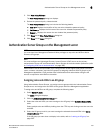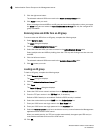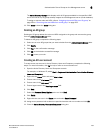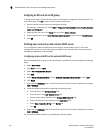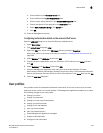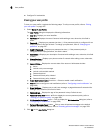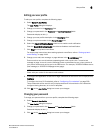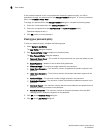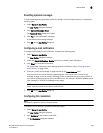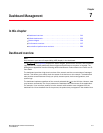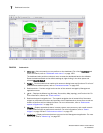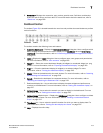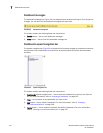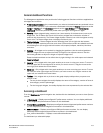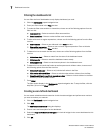Brocade Network Advisor IP User Manual 209
53-1003056-01
User profiles
6
Resetting optional messages
To reset all Management application optional messages to their default behaviors, complete the
following steps.
1. Select Server > User Profile.
The User Profile dialog box displays.
2. Click Optional Messages Reset.
The Password Policy dialog box displays.
3. Click Yes on the confirmation message.
A successful reset message displays.
4. Click OK on the User Profile dialog box.
Configuring e-mail notification
To configure and enable e-mail notification, complete the following steps.
1. Select Server > User Profile.
The User Profile dialog box displays.
2. Select the E-mail Notification - Enable check box to enable e-mail notification.
3. Click Filter to set up basic event filter.
For step-by-step instructions about setting up basic event filters, refer to “Setting up basic
event filtering” on page 1144.
4. Enter your e-mail, text message, or page address in the E-mail Address field.
Enter more than one e-mail address, separating each with a semi-colon. To send a text
message or page via e-mail, use the following format number@carrier.com, where number is
your phone number and carrier.com is the SMS server. For example, 3035551212@txt.att.net
(text message) or 3035551212@page.att.net (page).
NOTE
Check with your carrier for the exact e-mail address.
5. Click OK on the User Profile dialog box.
Configuring CLI credentials
NOTE
This feature requires a Trial or Licensed version.
To configure CLI credentials, complete the following steps.
1. Select Server > User Profile.
The User Profile dialog box displays.
2. Click Configure to set up basic event filter.
The CLI Credential dialog box displays.