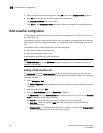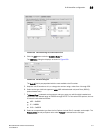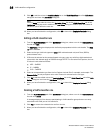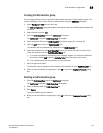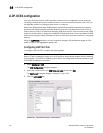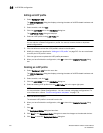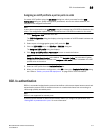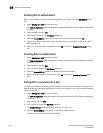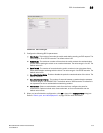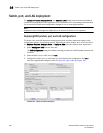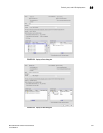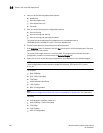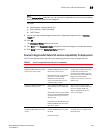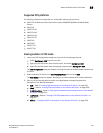518 Brocade Network Advisor IP User Manual
53-1003056-01
802.1x authentication
16
Enabling 802.1x authentication
802.1x authentication is enabled or disabled globally on the switch using the Edit Switch dialog
box.
1. Select Configure > DCB from the menu bar.
The DCB Configuration dialog box displays, showing the status of all DCB-related hardware and
functions.
2. Select a switch and click Edit.
3. Click the 802.1x tab on the Edit Switch dialog box.
4. Click the Enable 802.1x check box to enable 802.1x authentication, and click OK.
5. Configure the 802.1x parameters, which are described in “Setting 802.1x parameters for a
port” on page 518.
6. When you have finished the configuration, click OK to launch the Deploy to Products dialog
box.
Disabling 802.1x authentication
1. Select Configure > DCB from the menu bar.
The DCB Configuration dialog box displays, showing the status of all DCB-related hardware and
functions.
2. Select a switch and click Edit.
3. Click the 802.1x tab on the Edit Switch dialog box.
4. Clear the Enable 802.1x check box to disable 802.1x authentication.
5. When you have finished the configuration, click OK to launch the Deploy to Products dialog
box.
Setting 802.1x parameters for a port
The 802.1x parameters can be configured whether or not the feature is enabled on the switch. The
default parameters are initially populated when 802.1x is enabled, but you can change the default
values as required.
1. Select Configure > DCB from the menu bar.
The DCB Configuration dialog box displays, showing the status of all DCB-related hardware and
functions.
2. Select a port and click Edit.
3. Click the 802.1x tab on the Edit Port dialog box.
The Enable 802.1x dialog box displays, as shown in Figure 192.
4. Click the Enable 802.1x check box to enable 802.1x authentication.
The 802.1x parameters are enabled for editing.