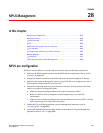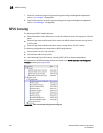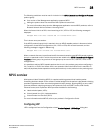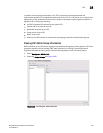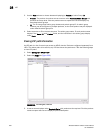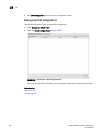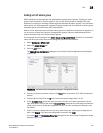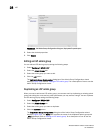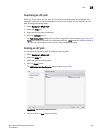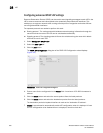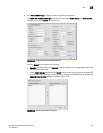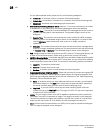Brocade Network Advisor IP User Manual 851
53-1003056-01
LSP
28
Adding an LSP admin group
MPLS interfaces can be organized into administrative groups (admin groups). Typically, an admin
group is used to identify a network segment. You can use admin groups to manage CSPF path
selection by including or excluding network segments identified as admin groups. If you include an
admin group, only those segments in that admin group are selected. If you exclude an admin group,
that admin group is excluded from CSPF path selection.
Metrics can be associated with individual admin groups and applied on the particular segments. If
you do not use include and exclude to manage admin groups, paths are selected based on the
metrics associated with the individual admin groups.
This dialog box is the first page of the Admin Group Configuration Wizard. It allows you to provide a
name and ID for the Admin Group and to assign the ports used as interfaces.
1. Select Configure > MPLS > LSP.
2. Select the Admin Groups tab.
3. Click the Add button.
The Admin Group Configuration dialog box of the Admin Group Configuration wizard displays
(Figure 333).
FIGURE 333 Add Admin Groups Configuration dialog box, Configuration Info pane
4. Enter an a name for the Admin Group in the Name field. A maximum of 32 ASCII characters is
allowed.
5. Enter an Admin Group ID in the ID field. The ID must be an integer from 0 to 31.
6. Under Available Ports, select the ports you want to include in the admin group and click the
right arrow button to move the ports to Selected Ports. Note that only those physical interfaces
(ports) which have an IP address assigned are shown. All other interfaces are filtered out do
not display.
7. If this is a one-time deployment and you don’t want to save the admin group configuration to
flash, click Deploy. If you want the configuration to persist, click Next.
If you click Next, the Persistence Properties dialog box of the Admin Group Configuration wizard
displays (Figure 334).