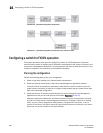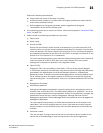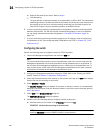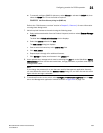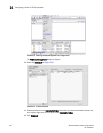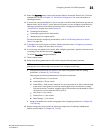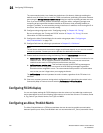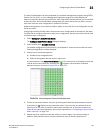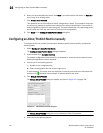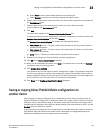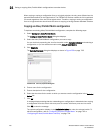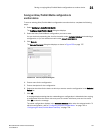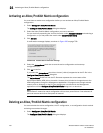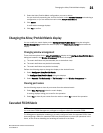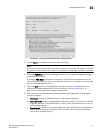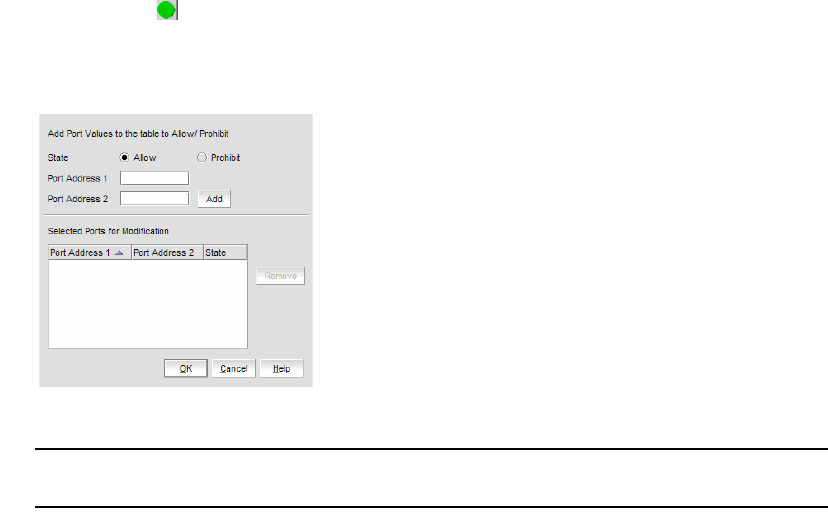
704 Brocade Network Advisor IP User Manual
53-1003056-01
Configuring an Allow/Prohibit Matrix manually
21
6. When you have completed the matrix, click Save if you started with a new matrix, or Save As to
save a copy of an existing matrix.
7. Click Analyze Zone Conflicts.
This operation can be done before or after a configuration is saved. This operation checks the
current zoning settings for conflicts with settings in the Allow/Prohibit Matrix. Zone conflict is
analyzed against the switch for port zoning only. The table cells display in the red background if
the two ports are not in the same zone in an active zone configuration.
8. Click Close on the Configure Allow/Prohibit Matrix dialog box.
Configuring an Allow/Prohibit Matrix manually
To configure to allow or prohibit communication between specific ports manually, complete the
following steps.
1. Select Configure > Allow/Prohibit Matrix.
The Configure Allow/Prohibit Matrix dialog box displays.
2. Select a switch from Available Switches.
Two default configurations (Active and IPL) are displayed in a tree structure under the switch.
Existing configurations are also displayed.
3. Choose one of the following options:
• Double-click a configuration file.
• Select a configuration file and click the right arrow.
A matrix displays. The switch ports are displayed on both the vertical axis and horizontal axis.
An Allow icon ( ) indicates communication is allowed between the ports.
4. Click Manual Allow/Prohibit.
The Manual Allow/Prohibit dialog box displays, as shown in Figure 257 on page 704.
FIGURE 257 Manual Allow/Prohibit dialog box
NOTE
The Manual Allow/Prohibit dialog box is only available for Fabric OS products.
5. Select one of the following options: