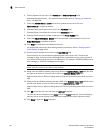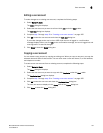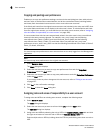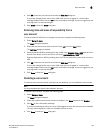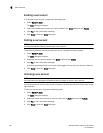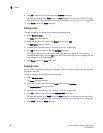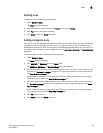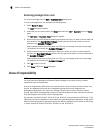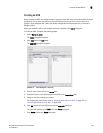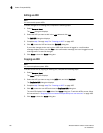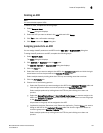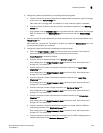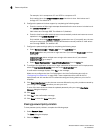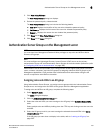194 Brocade Network Advisor IP User Manual
53-1003056-01
Areas of responsibility
6
Removing privileges from a role
You remove privileges from the Edit or Duplicate Users dialog boxes.
To remove privileges from role, complete the following steps.
1. Select Server > Users.
The Users dialog box displays.
2. Select the role you want to edit in the Roles table and click Edit or Duplicate under the Roles
table.
The Edit Roles or Duplicate Roles dialog box displays.
3. Remove read and write access by selecting the features to which you want to remove read and
write access in the Read & Write Privileges list and click the left arrow button to move the
features to the Available Privileges list.
Select multiple features by holding down the CTRL key and clicking more than one privilege.
The features are moved to the Available Privileges list.
4. Remove read-only access by selecting the features to which you want to remove read-only
access in the Read Only Privileges list and click the right arrow button to move the features to
the Available Privileges list.
Select multiple features by holding down the CTRL key and clicking more than one privilege.
The features are moved to the Available Privileges list.
5. Click OK to save your work.
6. Click Close to close the Users dialog box.
Areas of responsibility
NOTE
You must have User Management Read and Write privileges to view, add, modify, or delete
operational areas of responsibility.
An area of responsibility (AOR) allows you to place Fabrics, Hosts, Products, Product Groups, Port
Groups, and Application products into management groups that can be assigned to an
Management application user. Users can manage only the Fabrics, Hosts, Products, Product
Groups, Port Groups, and Application products in the AOR assigned to them, because only devices
their AOR display in the Product List and Topology Map.
For example, devices 10.10.10.1, 10.10.10.2, and 10.10.14.3 may be placed in AOR Group 1. This
AOR group can then be assigned to UserA. When using the Management application, UserA will be
able to create configurations, generate reports, and perform backups only to entries in AOR Group
1 (which consists of devices 10.10.10.1, 10.10.10.2, and 10.10.14.3).