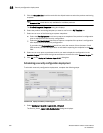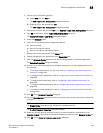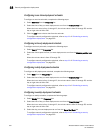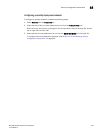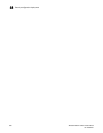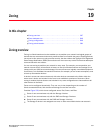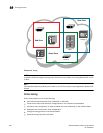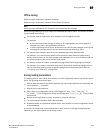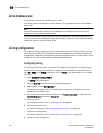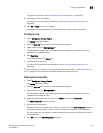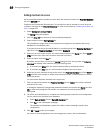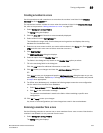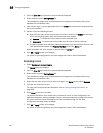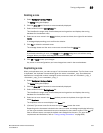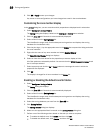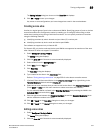640 Brocade Network Advisor IP User Manual
53-1003056-01
Zone database size
19
Zone database size
The supported maximum zone database size is 1 MB.
If the fabric contains only Backbone Chassis platforms, the supported maximum zone database
size is 2 MB.
NOTE
Network OS recommends a maximum zone database size of 150 KB. As the size of the zone
database increases, performance decreases.
The Professional Edition does not support large zone databases. In the Professional Edition, the
maximum size of the zone database without zone aliases is 32 KB. If the zone database contains
aliases, the maximum size is less than 32 KB.
Zoning configuration
At a minimum, zoning configuration entails creating zones and zone members. However, you can
also create zone aliases, zone configurations and zone databases. You can define multiple zone
configurations, deactivating and activating individual configurations as your needs change. Zoning
configuration can also involve enabling or disabling the default zone.
Configuring zoning
The following procedure provides an overview of the steps you must perform to configure zoning.
Note that for any zoning-related procedure, changes to a zone database are not saved until you
click OK or Apply on the Zoning dialog box. If you click Cancel or the close button (X), no changes
are saved.
1. Select Configure > Zoning > Fabric.
The Zoning dialog box displays.
2. Click the Zone DB tab if that tab is not automatically displayed.
3. Select a fabric from the Zoning Scope list.
This identifies the target entity for all subsequent zoning actions and displays the zoning
database for the selected entity.
4. If you want to show all the discovered fabrics in the Potential Members list, right-click in the
Potential Members list and select Display All.
5. Create the zones.
For specific instructions, refer to “Creating a zone” on page 641.
6. Add members to each zone.
For specific instructions, refer to “Adding members to a zone” on page 642.
7. Create a zone configuration.
For specific instructions, refer to “Creating a zone configuration” on page 650.
8. Activate the zone configuration.