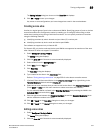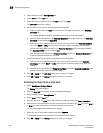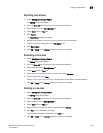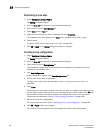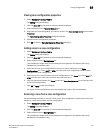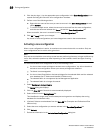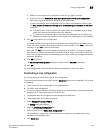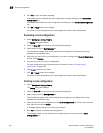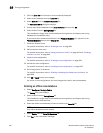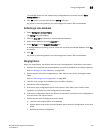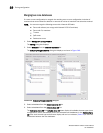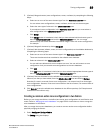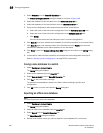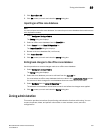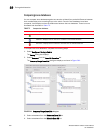Brocade Network Advisor IP User Manual 655
53-1003056-01
Zoning configuration
19
NOTE
If you select “Do not show me this again.” on the confirmation message, the next time you
delete a zone configuration, it will be deleted without requesting confirmation from you. If you
delete something in error, click Cancel on the Zoning dialog box to exit without saving changes
since the last operation (Apply or Activate). When you reopen the dialog box, the zone
configuration is restored.
6. Click OK or Apply to save your changes.
Any zones or zone configurations you have changed are saved in the zone database.
Duplicating a zone configuration
When you duplicate a zone configuration, you make a copy of it in the same zone database. The
first time a zone configuration is duplicated, the duplicate is automatically given the name
<zonesetlabel>_copy. On subsequent duplications, a sequential number is assigned to the zone
configuration name, such as <zonesetlabel>_copy_1, <zonesetlabel>_copy_2, and
<zonesetlabel>_copy_3.
Note that these naming conventions apply to both duplicate and deep duplicate operations.
1. Select Configure > Zoning > Fabric.
The Zoning dialog box displays.
2. Click the Zone DB tab if that tab is not automatically displayed.
3. Select a fabric from the Zoning Scope list.
This identifies the target entity for all subsequent zoning actions and displays the zoning
database for the selected entity.
4. Select one or more zone configurations in the Zone Configurations list that you want to
duplicate, then right-click and select one of the following options:
• Duplicate - To duplicate the zone configuration or configurations.
• Deep Duplicate - To duplicate the zone configuration or configurations and all included
zones.
The duplicated zone configuration or sets display in the Zone Configurations list.
5. (Optional) Type a new name for the zone configuration and press Enter to save the name.
For zone name requirements and limitations, refer to “Zoning naming conventions” on
page 639.
6. Click OK or Apply to save your changes.
Any zones or zone configurations you have changed are saved in the zone database.
Creating an offline zone database
Offline zone databases are supported only in Enterprise and Professional Plus editions. Use this
procedure to create a zone database and save it offline.
1. Select Configure > Zoning > Fabric.
The Zoning dialog box displays.