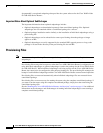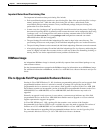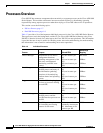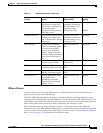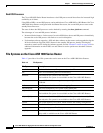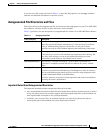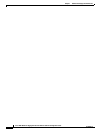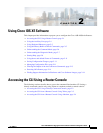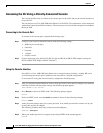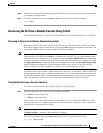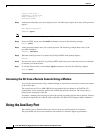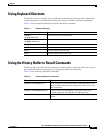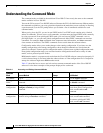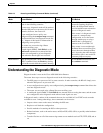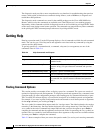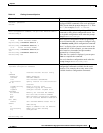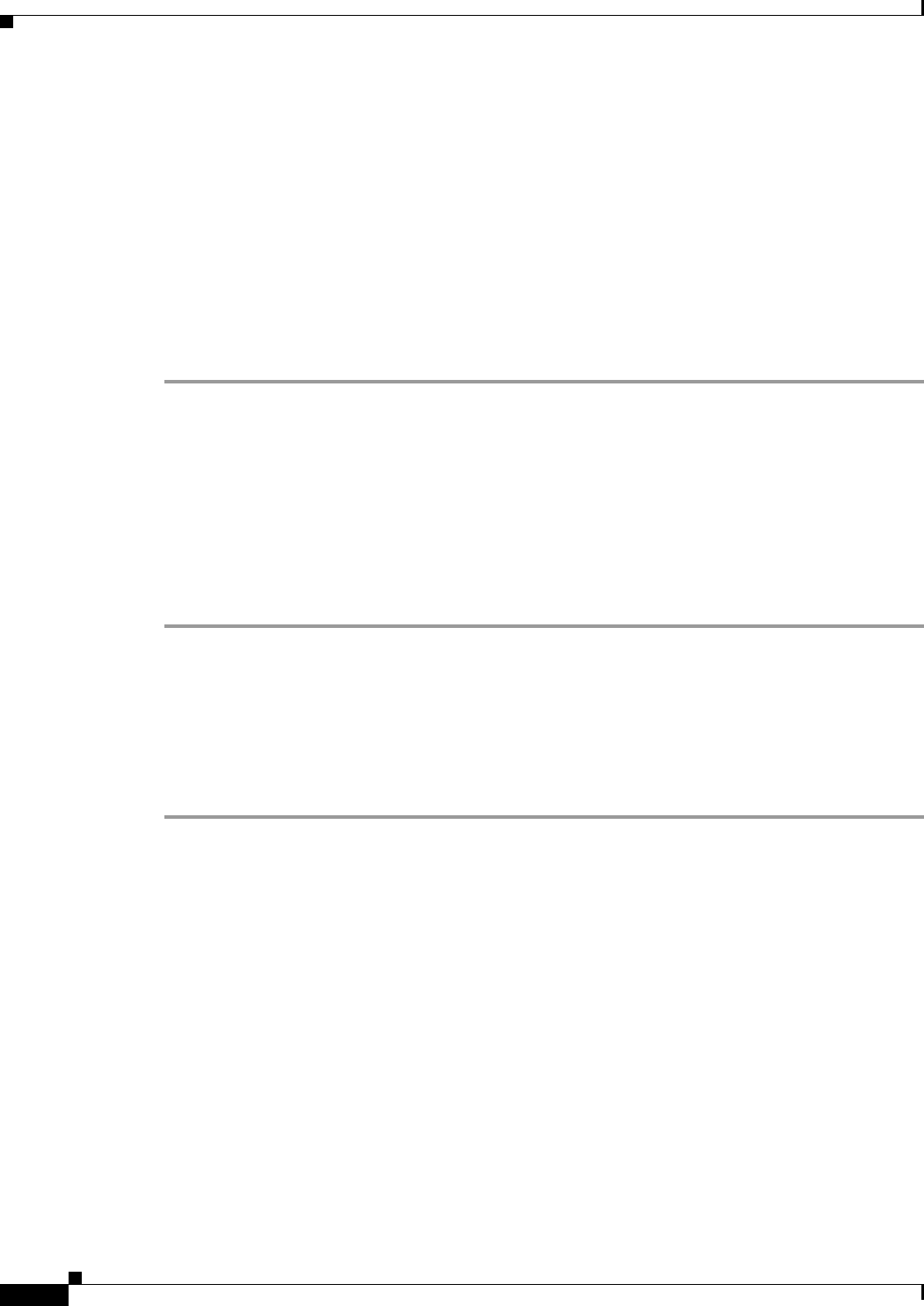
2-2
Cisco ASR 1000 Series Aggregation Services Routers Software Configuration Guide
OL-16506-17
Chapter 2
Accessing the CLI Using a Router Console
Accessing the CLI Using a Directly-Connected Console
This section describes how to connect to the console port on the router and use the console interface to
access the CLI.
The console port on a Cisco ASR 1000 Series Router is an EIA/TIA-232 asynchronous, serial connection
with no flow control and an RJ-45 connector. The console port is located on the front panel of each Route
Processor (RP).
Connecting to the Console Port
To connect to the console port, complete the following steps:
Step 1 Configure your terminal emulation software with the following settings:
• 9600 bits per second (bps)
• 8 data bits
• No parity
• 1 stop bit
• No flow control
Step 2 Connect to the port using the RJ-45-to-RJ-45 cable and RJ-45-to-DB-25 DTE adapter or using the
RJ-45-to-DB-9 DTE adapter (labeled “Terminal”).
Using the Console Interface
Every RP on a Cisco ASR 1000 Series Router has a console interface. Notably, a standby RP can be
accessed using the console port in addition to the active RP in a dual RP configuration.
To access the CLI using the console interface, complete the following steps:
Step 1 After you attach the terminal hardware to the console port on the router and you configure your terminal
emulation software with the proper settings, the following prompt appears:
Press RETURN to get started.
Step 2 Press Return to enter user EXEC mode. The following prompt appears:
Router>
Step 3 From user EXEC mode, enter the enable command as shown in the following example:
Router> enable
Step 4 At the password prompt, enter your system password. If an enable password has not been set on your
system, this step may be skipped.
The following example shows entry of the password enablepass:
Password: enablepass
Step 5 When your enable password is accepted, the privileged EXEC mode prompt appears:
Router#