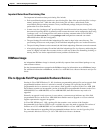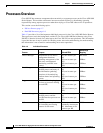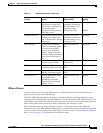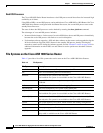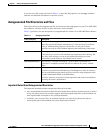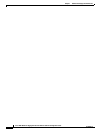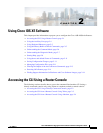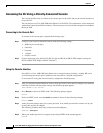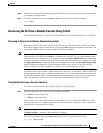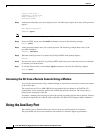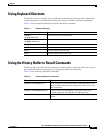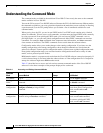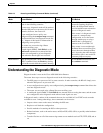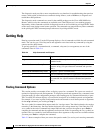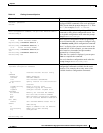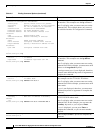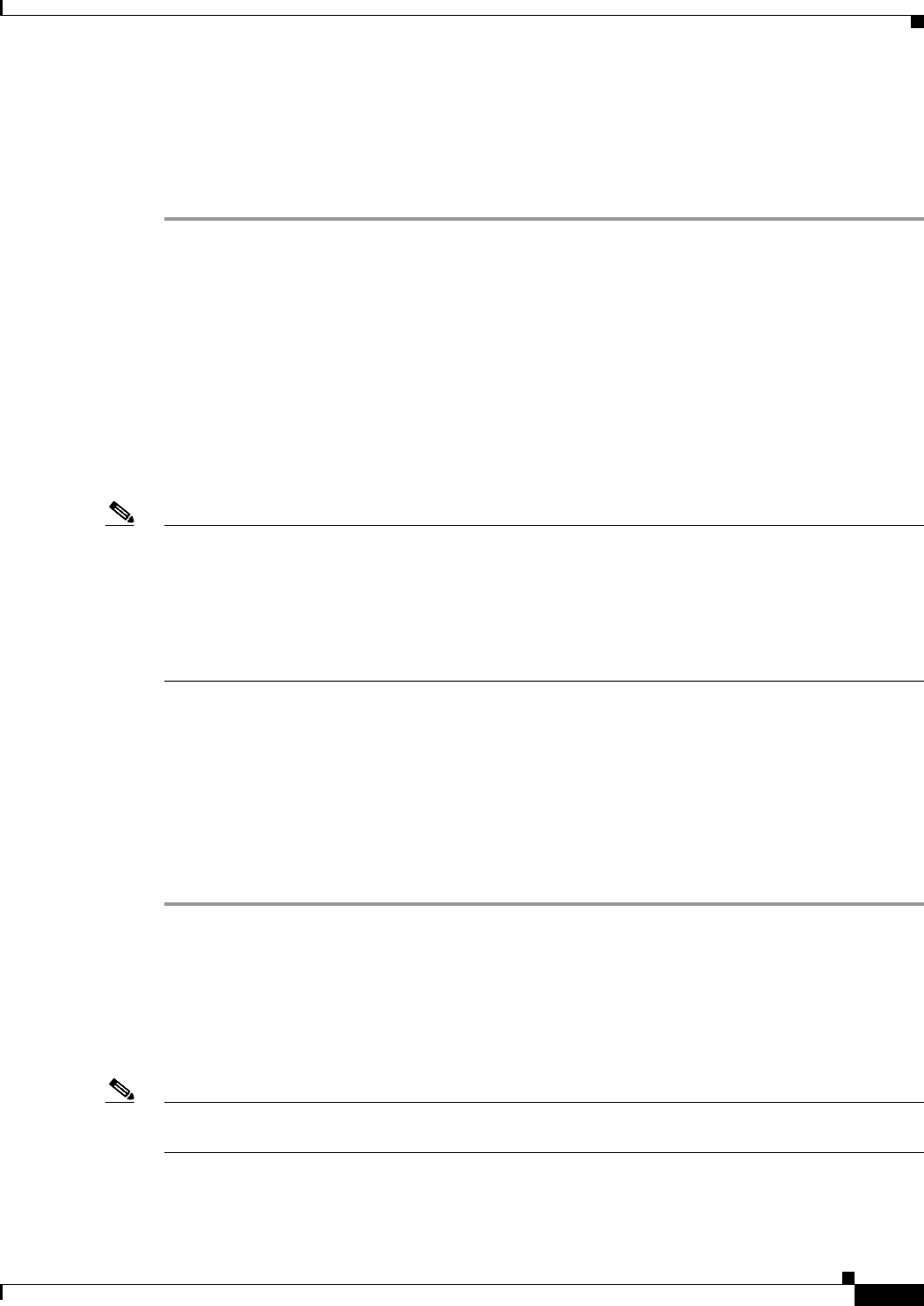
2-3
Cisco ASR 1000 Series Aggregation Services Routers Software Configuration Guide
OL-16506-17
Chapter 2
Accessing the CLI Using a Router Console
Step 6 You now have access to the CLI in privileged EXEC mode and you can enter the necessary commands
to complete your desired tasks.
Step 7 To exit the console session, enter the quit command as shown in the following example:
Router# quit
Accessing the CLI from a Remote Console Using Telnet
This section describes how to connect to the console interface on a router using Telnet to access the CLI.
Preparing to Connect to the Router Console Using Telnet
Before you can access the router remotely using Telnet from a TCP/IP network, you need to configure
the router to support virtual terminal lines (vtys) using the line vty global configuration command. You
also should configure the vtys to require login and specify a password.
Note To prevent disabling login on the line, be careful that you specify a password with the password
command when you configure the login line configuration command. If you are using authentication,
authorization, and accounting (AAA), you should configure the login authentication line configuration
command. To prevent disabling login on the line for AAA authentication when you configure a list with
the login authentication command, you must also configure that list using the aaa authentication login
global configuration command. For more information about AAA services, see the Cisco IOS XE
Security Configuration Guide, and the Cisco IOS Security Command Reference Guide.
In addition, before you can make a Telnet connection to the router, you must have a valid host name for
the router or have an IP address configured on the router. For more information about requirements for
connecting to the router using Telnet, information about customizing your Telnet services, and using
Telnet key sequences, see the Cisco IOS Configuration Fundamentals Configuration Guide.
Using Telnet to Access a Console Interface
To access a console interface using Telnet, complete the following steps:
Step 1 From your terminal or PC, enter one of the following commands:
• connect host [port] [keyword]
• telnet host [port] [keyword]
In this syntax, host is the router hostname or an IP address, port is a decimal port number (23 is the
default), and keyword is a supported keyword. For more information, see the Cisco IOS Configuration
Fundamentals Command Reference Guide.
Note If you are using an access server, then you will need to specify a valid port number such as telnet
172.20.52.40 2004, in addition to the hostname or IP address.
The following example shows the telnet command to connect to the router named router:
unix_host% telnet router