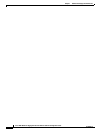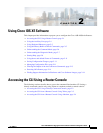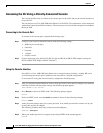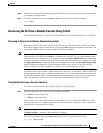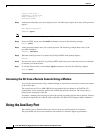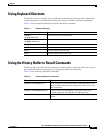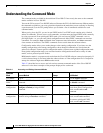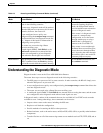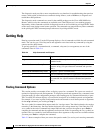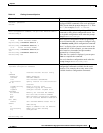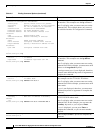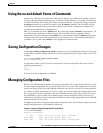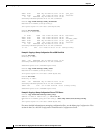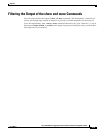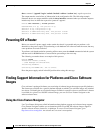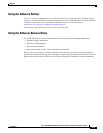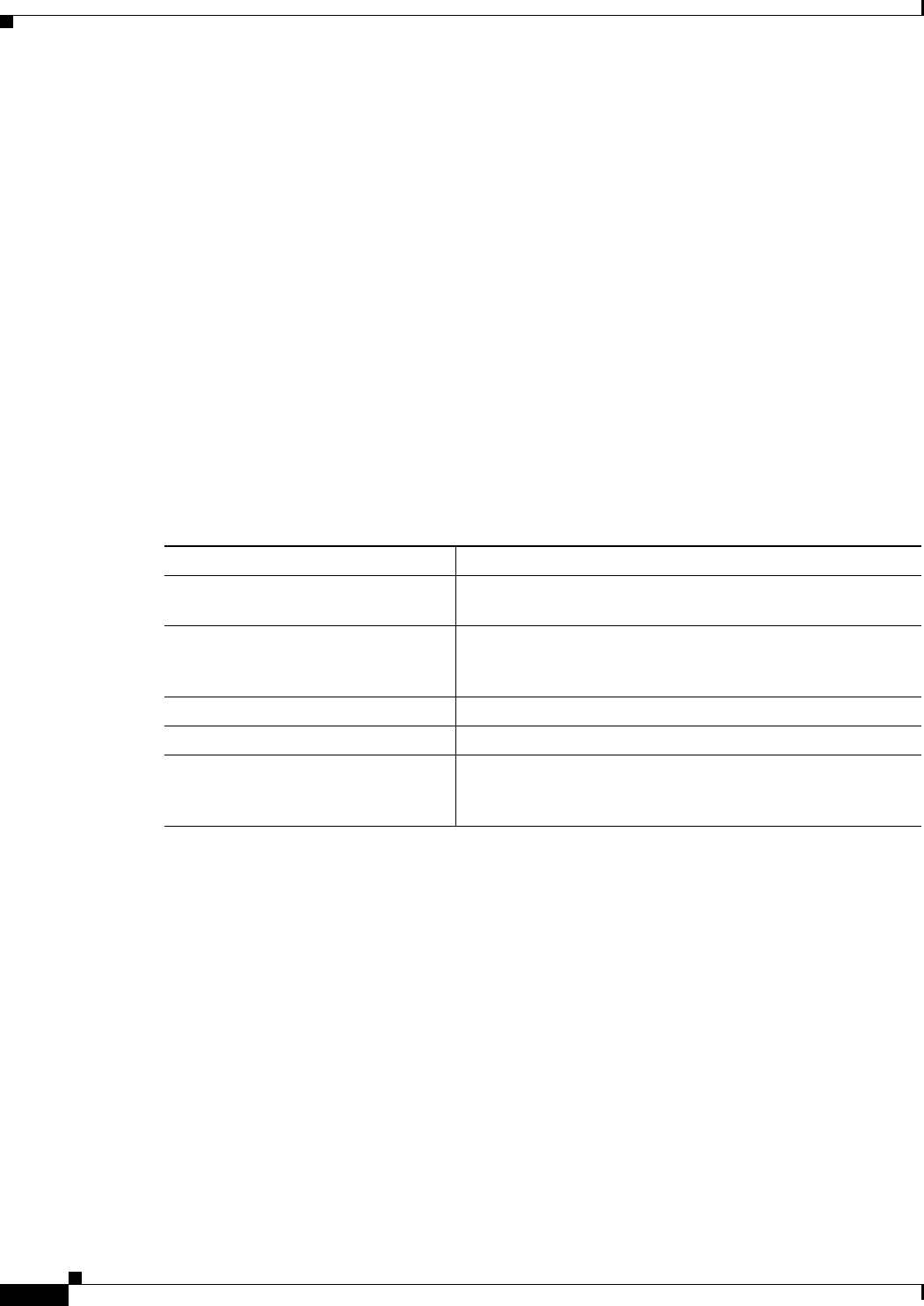
2-8
Cisco ASR 1000 Series Aggregation Services Routers Software Configuration Guide
OL-16506-17
Chapter 2
Getting Help
The diagnostic mode provides a more comprehensive user interface for troubleshooting than previous
routers, which relied on limited access methods during failures, such as ROMmon, to diagnose and
troubleshoot IOS problems.
The diagnostic mode commands are stored in the nonIOS packages on the Cisco ASR 1000 Series
Routers, which is why the commands are available even if the IOS process is not working properly.
Importantly, all the commands available in diagnostic mode are also available in privileged EXEC mode
on the router even during normal router operation. The commands are entered like any other commands
in the privileged EXEC command prompts when used in privileged EXEC mode.
Getting Help
Entering a question mark (?) at the CLI prompt displays a list of commands available for each command
mode. You can also get a list of keywords and arguments associated with any command by using the
context-sensitive help feature.
To get help specific to a command mode, a command, a keyword, or an argument, use one of the
commands listed in Table 2-4:
Finding Command Options
This section provides an example of how to display syntax for a command. The syntax can consist of
optional or required keywords and arguments. To display keywords and arguments for a command, enter
a question mark (?) at the configuration prompt or after entering part of a command followed by a space.
The Cisco IOS XE software displays a list and brief description of available keywords and arguments.
For example, if you were in global configuration mode and wanted to see all the keywords or arguments
for the arap command, you would type arap ?.
The <cr> symbol in command help output stands for “carriage return.” On older keyboards, the carriage
return key is the Return key. On most modern keyboards, the carriage return key is the Enter key. The
<cr> symbol at the end of command help output indicates that you have the option to press Enter to
complete the command and that the arguments and keywords in the list preceding the <cr> symbol are
optional. The <cr> symbol by itself indicates that no more arguments or keywords are available and that
you must press Enter to complete the command.
Table 2-5 shows examples of how you can use the question mark (?) to assist you in entering commands.
Table 2-4 Help Commands and Purpose
Command Purpose
help Provides a brief description of the help system in any
command mode.
abbreviated-command-entry? Provides a list of commands that begin with a particular
character string. (No space between command and question
mark.)
abbreviated-command-entry<Tab> Completes a partial command name.
? Lists all commands available for a particular command mode.
command ? Lists the keywords or arguments that you must enter next on
the command line. (Space between command and question
mark.)