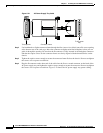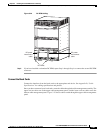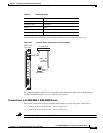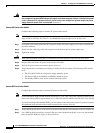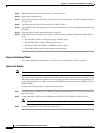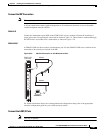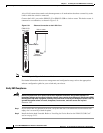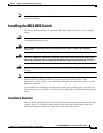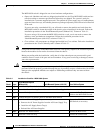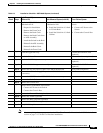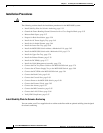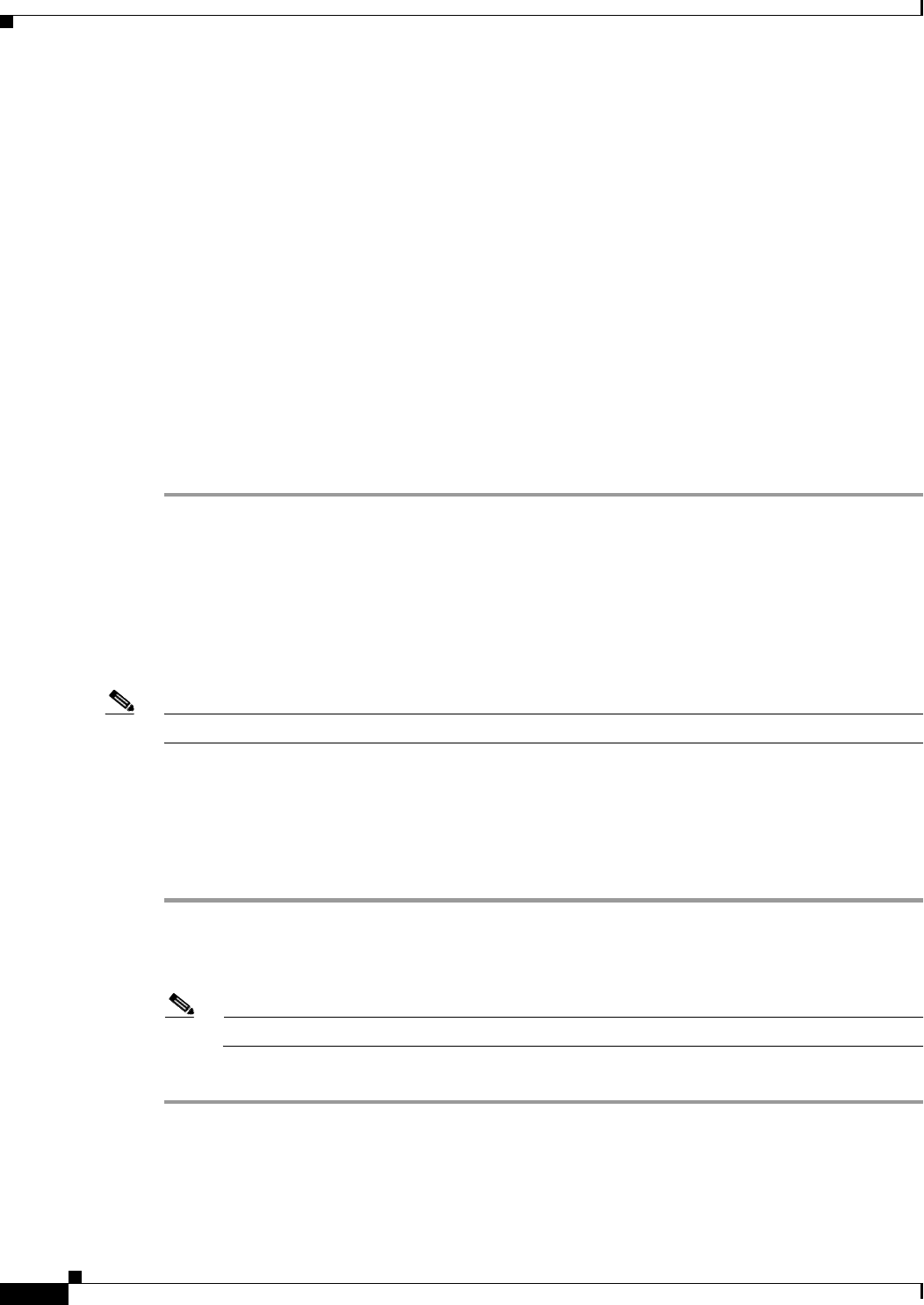
5-46
Cisco MGX 8800/8900 Series Hardware Installation Guide
Releases 2 - 5.2, Part Number OL-4545-01, Rev. H0, May 2006
Chapter 5 Installing the Cisco MGX Switch or Gateway
Installing the MGX 8850 (PXM1E/PXM45) Switch, MGX 8850/B or MGX 8880 Media Gateway
Step 9 Attach the other end of the wire from Step 7 to the DC source.
Step 10 Repeat Step 3 through Step 7.
Step 11 Attach the end of the wire (from Step 10) with the ring or space lug to the –48 VDC connector, as shown
in Figure 5-29.
Step 12 Attach the other end of the wire from Step 10 to the DC source.
Step 13 Use a Phillips-head screwdriver and two screws to attach the plastic cover over the terminal block on the
DC PEM.
Step 14 Turn on the power source and turn the power switch on.
Step 15 Verify that the fans are running by listening or feeling for air movement. The following LEDs should
be lit:
• The AC and DC LEDs on each power supply should be green.
• The DC OK LED on each DC PEM should be green.
• The Status LED on the PXM1Es or PXM45s should be green.
• The Standby LED on each service module should be yellow.
Connect the External Clock
This step is optional. For information, see “Connect the External Clock” section on page B-7.
Connect the Alarms
Note This step is optional.
Dry contact relay closures are available for forwarding switch alarms to an alarm system. Separate visual
and audible alarm outputs are available for critical, major, and minor alarm outputs, and the outputs are
provided through the use of a DB-15 connector on the PXM user interface back card (PXM-UI-S3 and
PXM-UI-S3/B).
Complete the following steps to connect the external clock:
Step 1 Verify that you have a PXM-UI-S3 or PXM-UI-S3/B back card installed in slots 7 and 8 in the upper rear
bay of the switch.
Step 2 Connect the DB-15 cable to the ALARM port on the PXM-UI-S3 or PXM-UI-S3/B back card.
Note See Appendix B, “Cable Specifications” for cable requirements.
Step 3 Connect the other end of the cable to the alarm source.