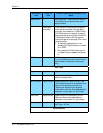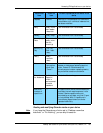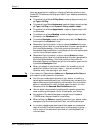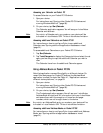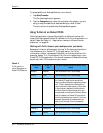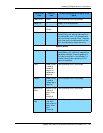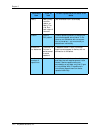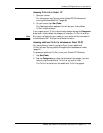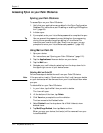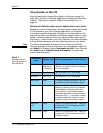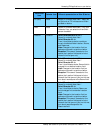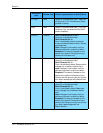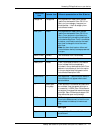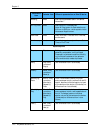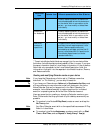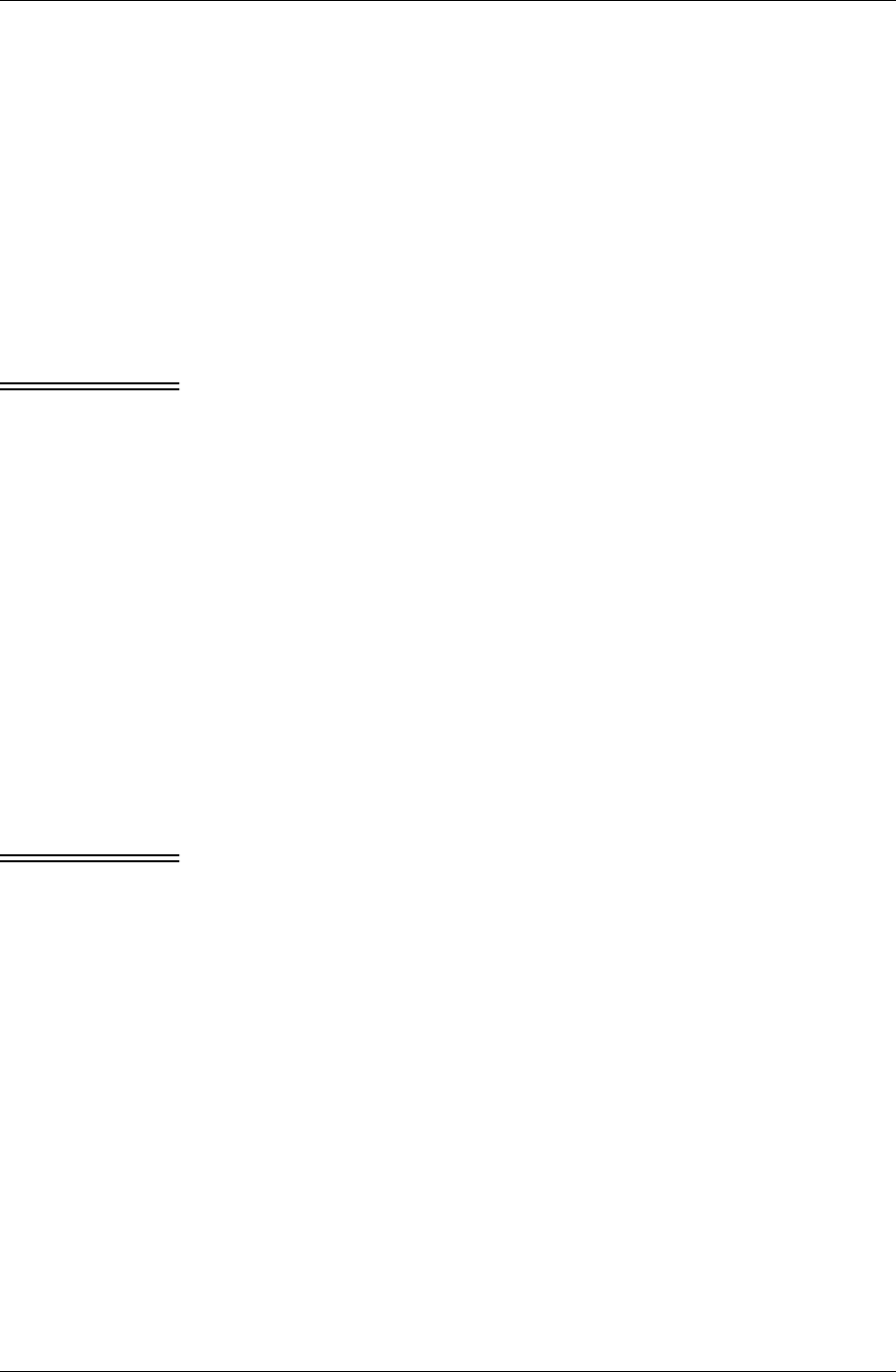
Chapter 6
112 / iAnywhere Solutions, Inc.
Accessing Pylon on your Palm OS device
Syncing your Palm OS device
To access Pylon on your Palm OS device:
1. Verify that your applications are enabled in the Pylon Configuration
Database. For instructions, see “Disabling or enabling a PIM applica-
tion” (page 64).
2. Initiate a sync.
3. If prompted, enter your Lotus Notes password to complete the sync.
Tip You can prevent the password prompt dialog box from appearing
during future syncs by changing a setting in Lotus Notes. For
instructions on how to do this, see “Every time you sync, you are
prompted to enter your Lotus Notes user password.” (page 187).
Using Mail on Palm OS
1. Sync your device.
For instructions, see “Syncing your Palm OS device” (page 112).
2. Tap the Applications silk screen button on your device.
3. Tap the Mail icon.
4. Navigate your mail folders by selecting from the drop down list in
the upper-right corner of your device screen.
Deleting Mail on Palm OS
Follow these steps to delete the mail from your Palm OS device.
Note If the sync action is set to “Synchronize the files,” mail items you delete
on your device also will be removed from your Lotus Notes Inbox when
you sync.
To delete Mail on your Palm OS device:
1. In your Inbox, tap the Mail item you wish to delete.
The item will open.
2. At the bottom of the item, tap Delete.
3. Click Yes when prompted to confirm deletion.
The item moves to the Deleted folder.
4. Select Deleted from the drop-down list of Mail folders to view
deleted items.
5. Tap Mail|Purge Deleted, then tap Yes to confirm.
When you sync your device, the item(s) will be removed from your
Lotus Notes Mail.