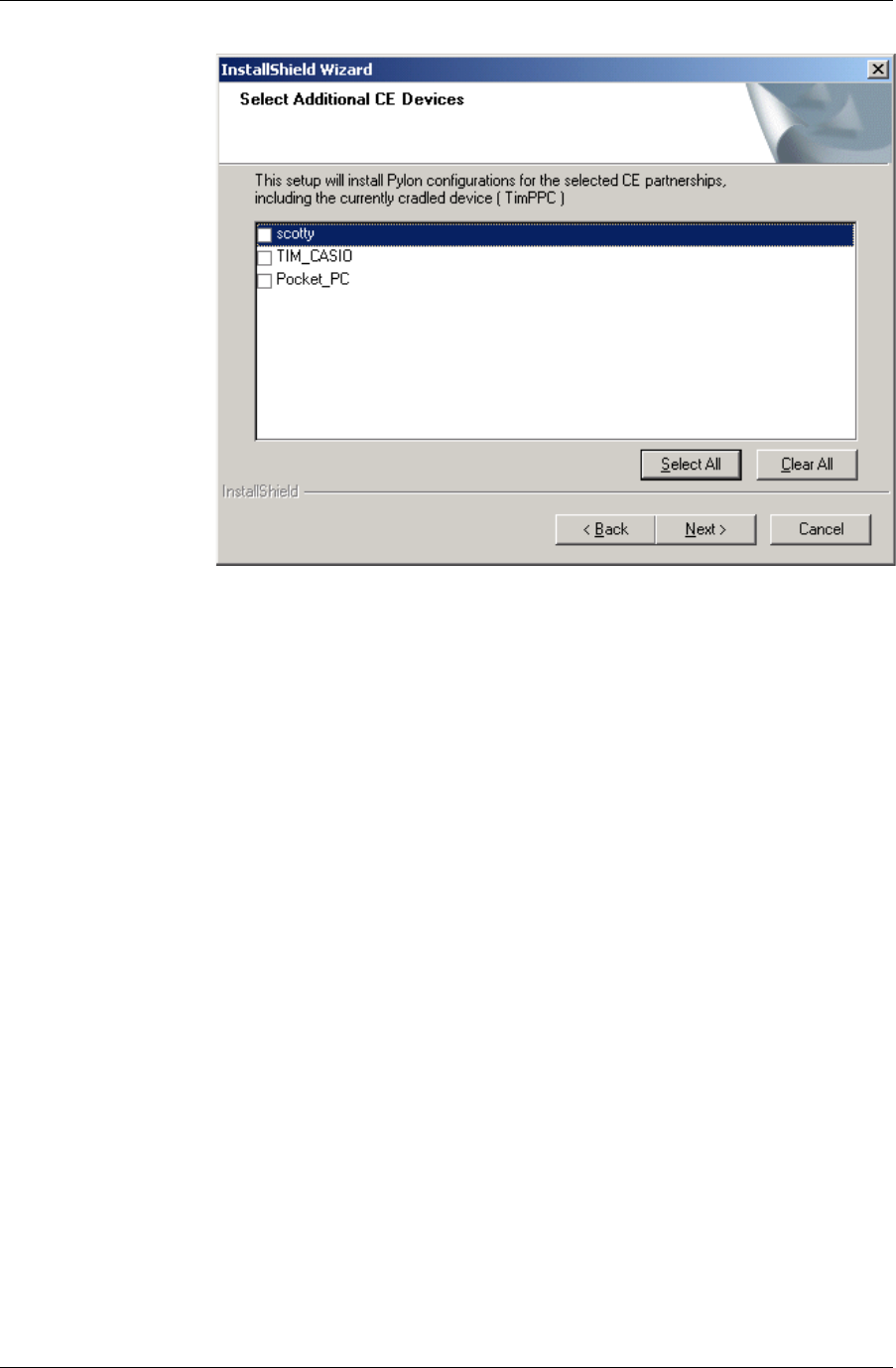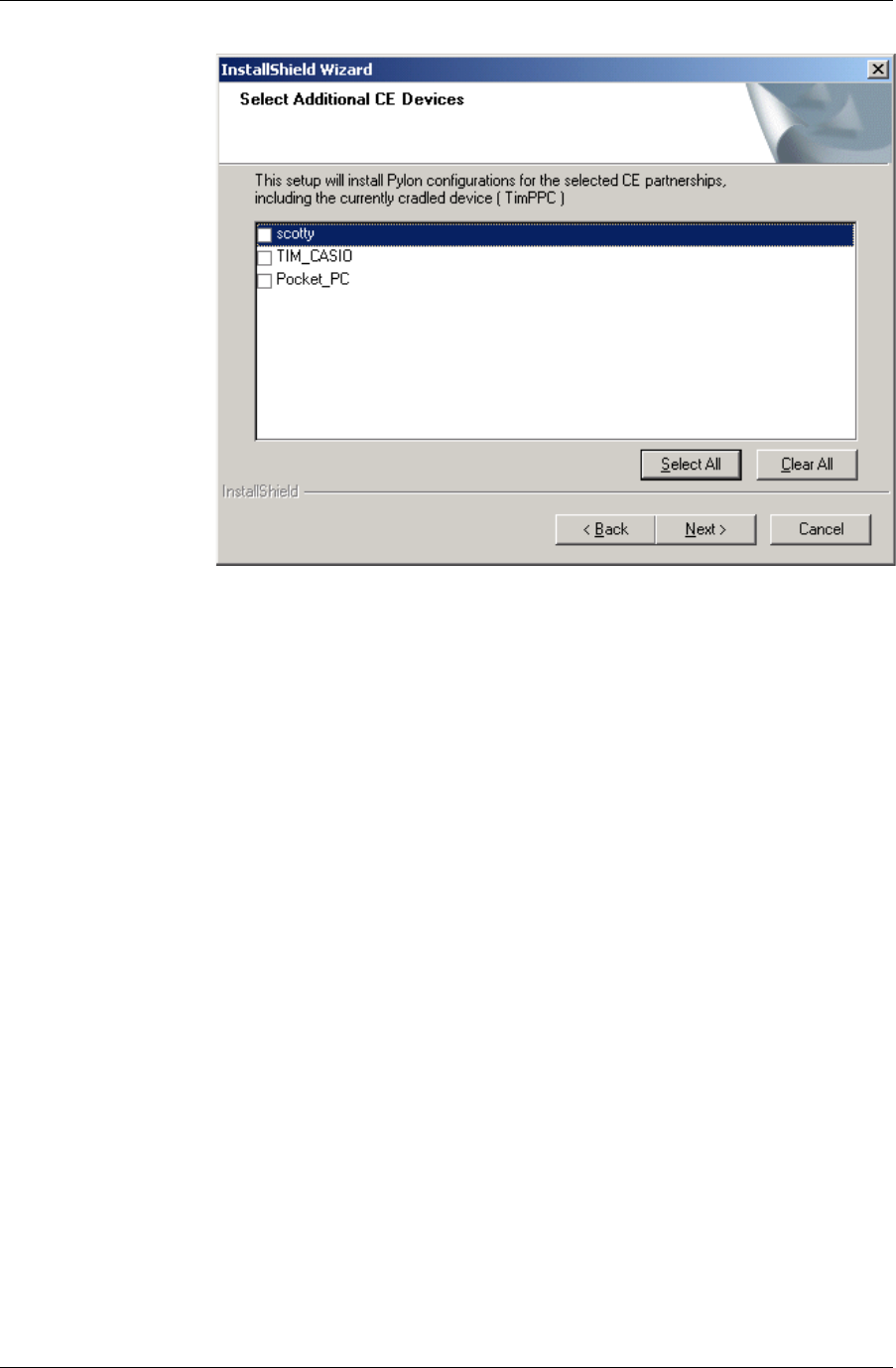
Chapter 3
46 / iAnywhere Solutions, Inc.
F i g u r e 3 - 7
Pylon installer
Select Additional CE
Devices panel
Select one or more CE devices that you want to enable, then click
Next to display the installer Choose Destination Location panel.
11. On the Choose Destination Location panel, specify the installation
directory for Pylon.
Just click Next if the default location is acceptable, or click Browse...
to choose a different destination folder for Pylon, then click Next.
The Pylon installer Select Program Folder panel appears.
12. The default Program Folder name is Pylon for Pocket PC or Pylon
for Palm, depending on which product you purchased. This name
will appear in your Start|Programs menu after installation. Click
Next to keep this as the program folder name.
The Pylon installer Setup Status panel appears, indicating the
percentage completed in the automated installation process.
13. If prompted, enter your Lotus Notes password, then click OK.
14. On a Pocket PC OS device, click Yes to install Pylon to the default
application install directory on your device.
15. On a Pocket PC OS device, when prompted, check your device
screen to see if additional steps are necessary, then click OK.
16. On a Pocket PC OS device, if you are installing with a Pylon Pro
license, click Yes again to install Pylon Pro to the default application
install directory on your device, then click OK.
17. When the installer has completed its work, you are asked whether
you wish to open Lotus Notes to view the Pylon Configuration data-
base.