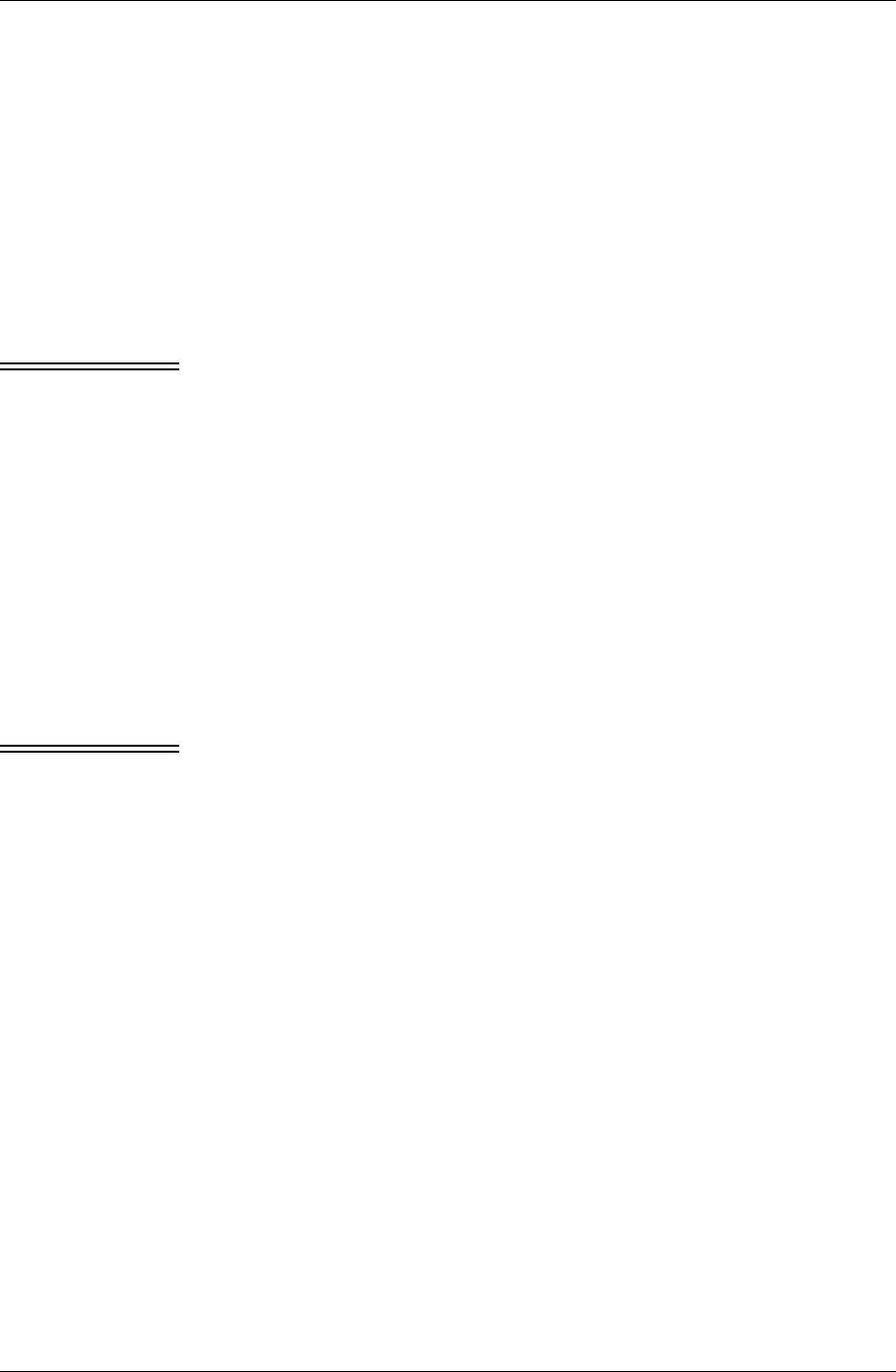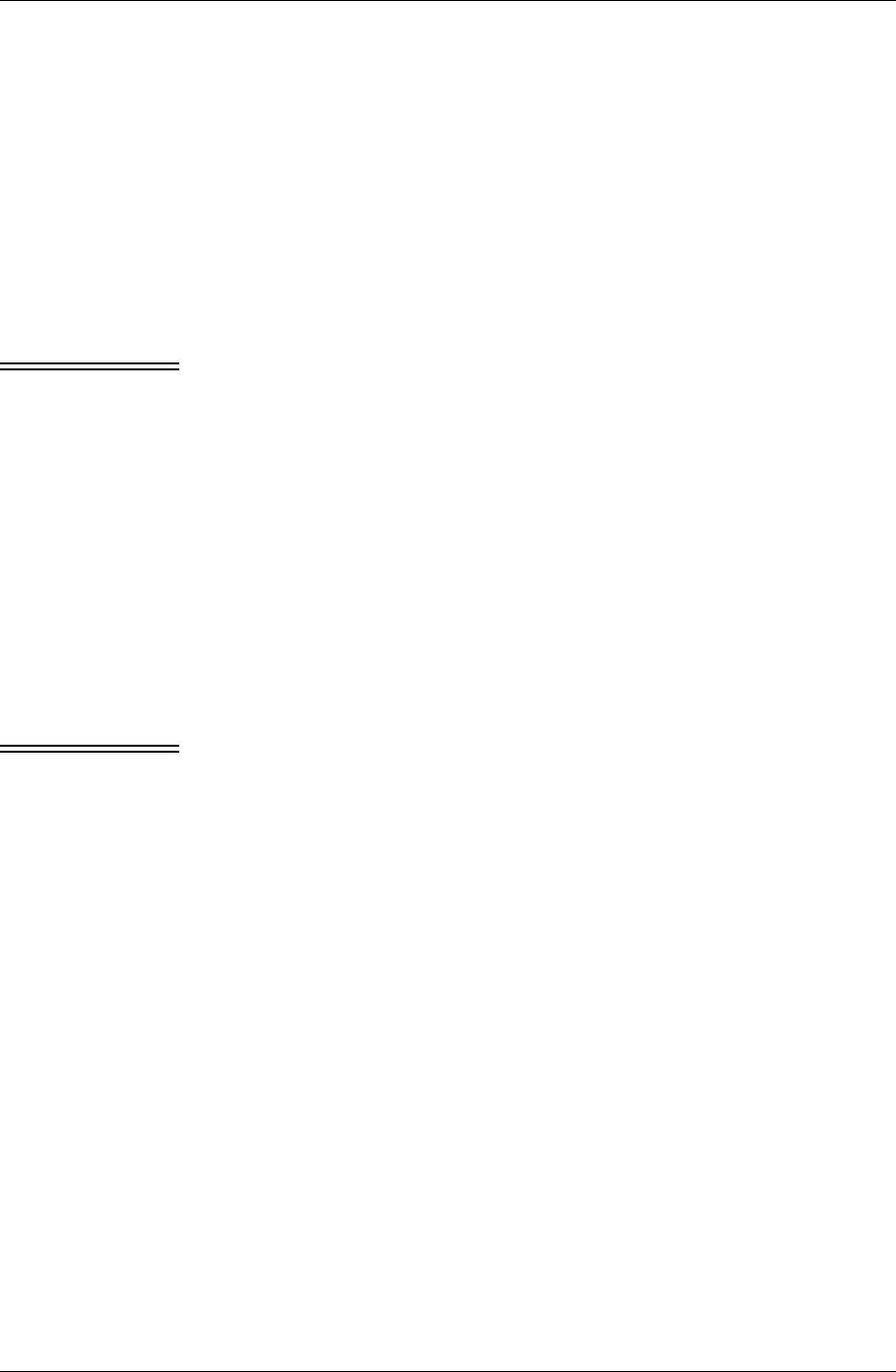
Chapter 5
76 / iAnywhere Solutions, Inc.
■ To override a default, enter the appropriate Lotus Notes field name
next to the device field name.
■ The Lotus Notes field name that you enter must be a valid field
name in the database specified in the Lotus Notes Configuration
section.
■ You can enter an asterisk (*) to prevent a field from being mapped.
If you enter an asterisk for the field name, the data will not
synchronize in either direction for the field.
■ Formulas can be used in Custom Field Mapping fields, but the
device field data then can never sync back to Lotus Notes.
Caution If you start to make a change in the Custom Field Mapping section of an
application filter, you will be warned to sync with the old settings before
making the change if all of the following are true:
■ the application sync Action is not “Desktop overwrited handheld”
■ you already have application data on your device
■ you have a Palm OS device, or the Pocket PC application is
Calendar or To Do List
Ignoring this warning may lead to loss of changes made in device data.
For details on Pylon’s default field mappings, see APPENDIX F.,
“Custom field mapping on Palm,” starting on page 215.
Making generic changes to a sync filter
Caution If you wish to preserve the existing sync filter, make a copy of it first and
then make changes to that copy. See “Making a copy of a sync filter”
(page 72).
To make generic changes to a sync filter for a PIM application:
1. Display the list of Pylon filters in the Pylon Configuration Database.
For detailed instructions, see “Displaying the list of Pylon filters —
Filters view of Pylon Configuration Database” (page 74).
2. Under the heading for the PIM application you are configuring,
double-click a filter name.
For a description of the pre-defined filters that are available, see
Table 4-3, “Pre-defined sync filter options,” on page 67.
The filter configuration document apears.