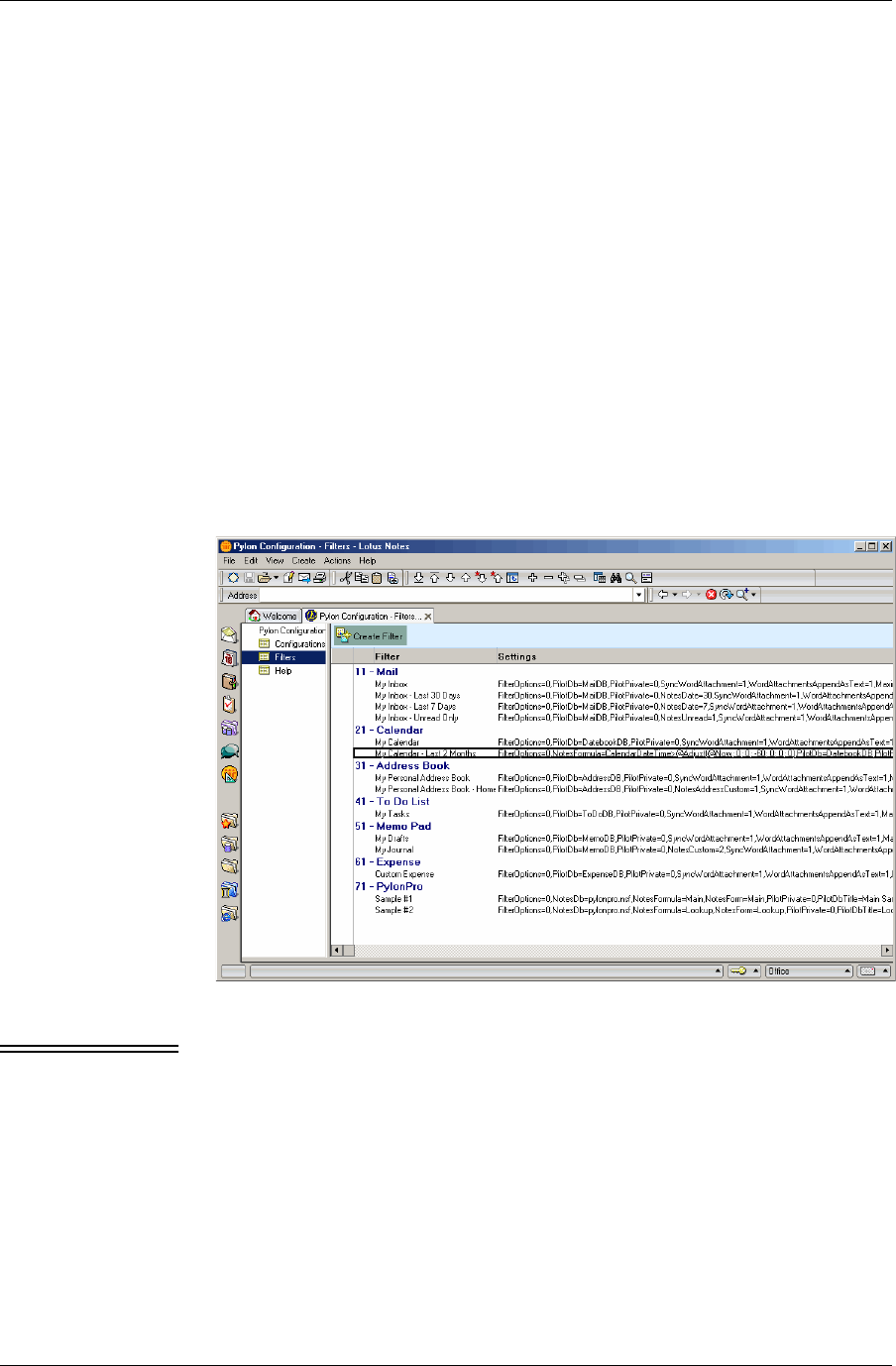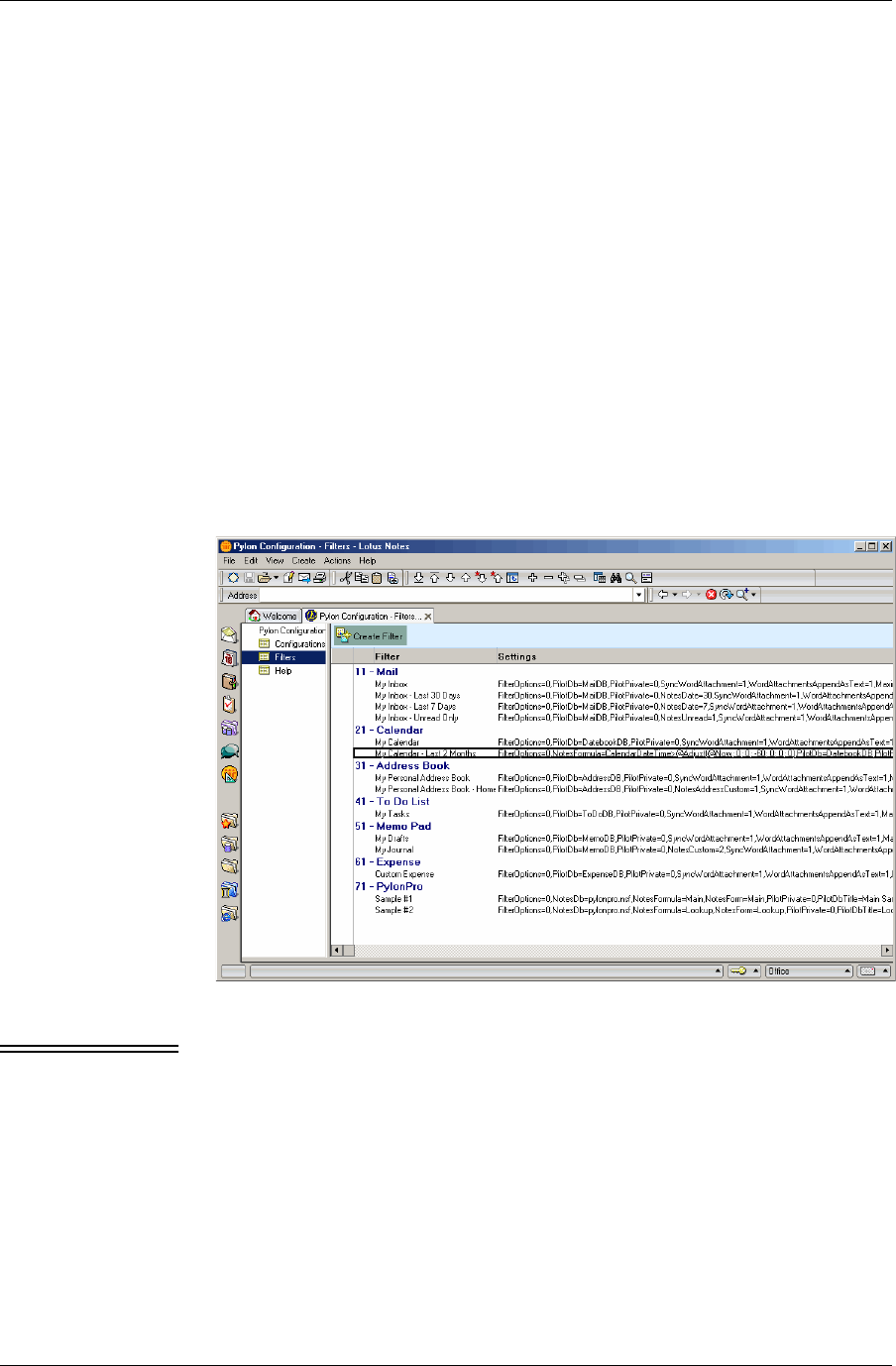
Chapter 5
72 / iAnywhere Solutions, Inc.
Making a copy of a sync filter
If you wish to create a new sync filter based on the settings in an existing
filter, you may make a copy of the existing filter and then make changes
to the copy. There are two reasons why you might want to make a copy
of a sync filter:
■ Preserve the original filter settings in case you want to restore them
later.
■ Sync additional databases for the same application, with slightly
different filter settings for each.
To make a copy of a sync filter for a PIM application:
1. Open the Pylon Configuration Database. For instructions, see
“Accessing Pylon on your desktop computer” (page 60).
2. In the Navigation pane, click Filters.
A list of all available filters appears in the View pane.
F i g u r e 5 - 1
All available pre-
defined filters
Note The above screen shows a Pylon Pro installation for a Palm device. If
you have licensed Pylon Conduit, you will not see the “PylonPro”
application entry. If you install Pylon for Pocket PC, the “Date Book”
entry is labeled “Calendar.”
3. Under the heading for the PIM application you are configuring,
click the filter name that you wish to copy.
4. In the Lotus Notes menu, select Edit|Copy.
5. In the Lotus Notes menu, select Edit|Paste.