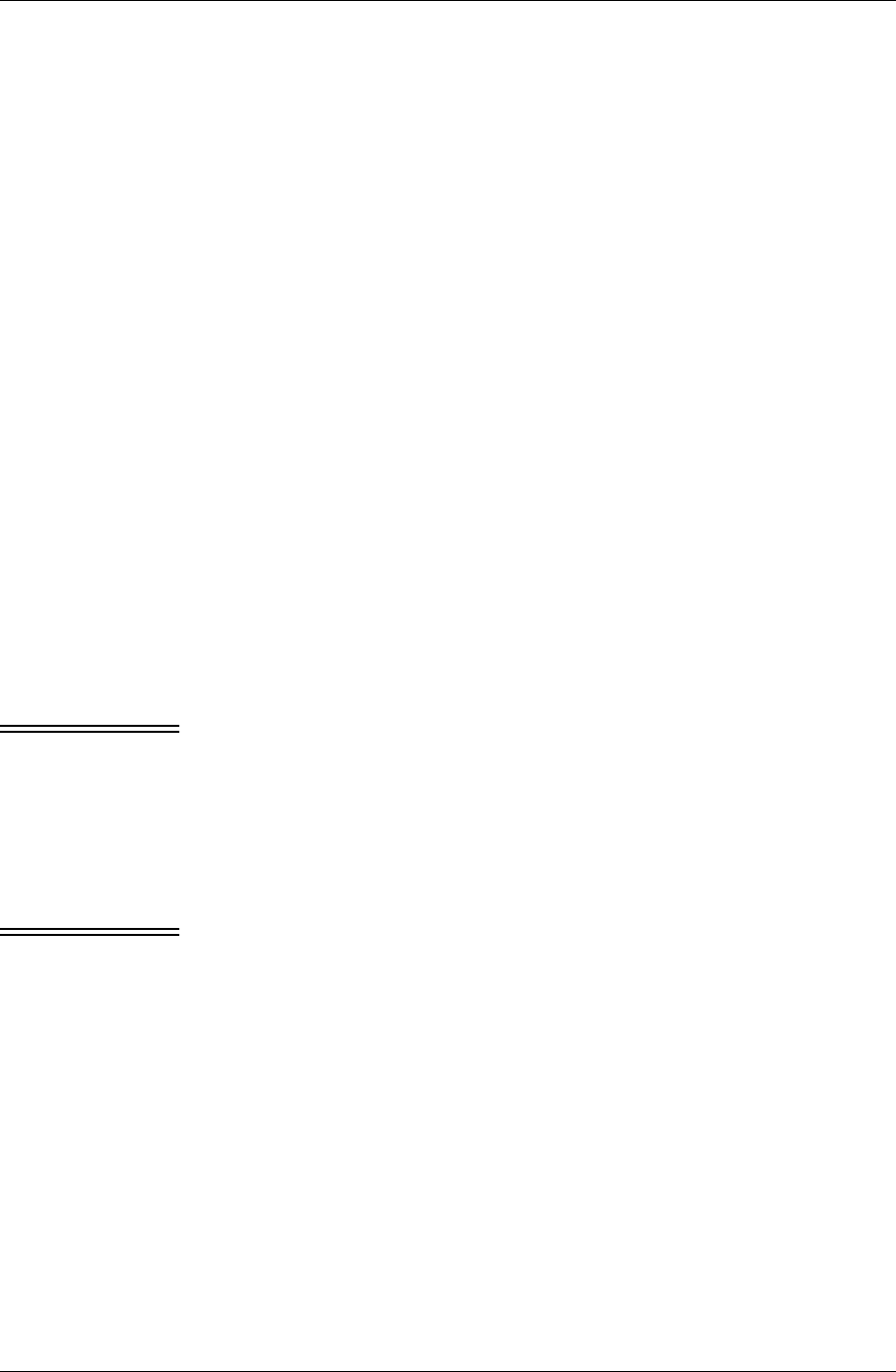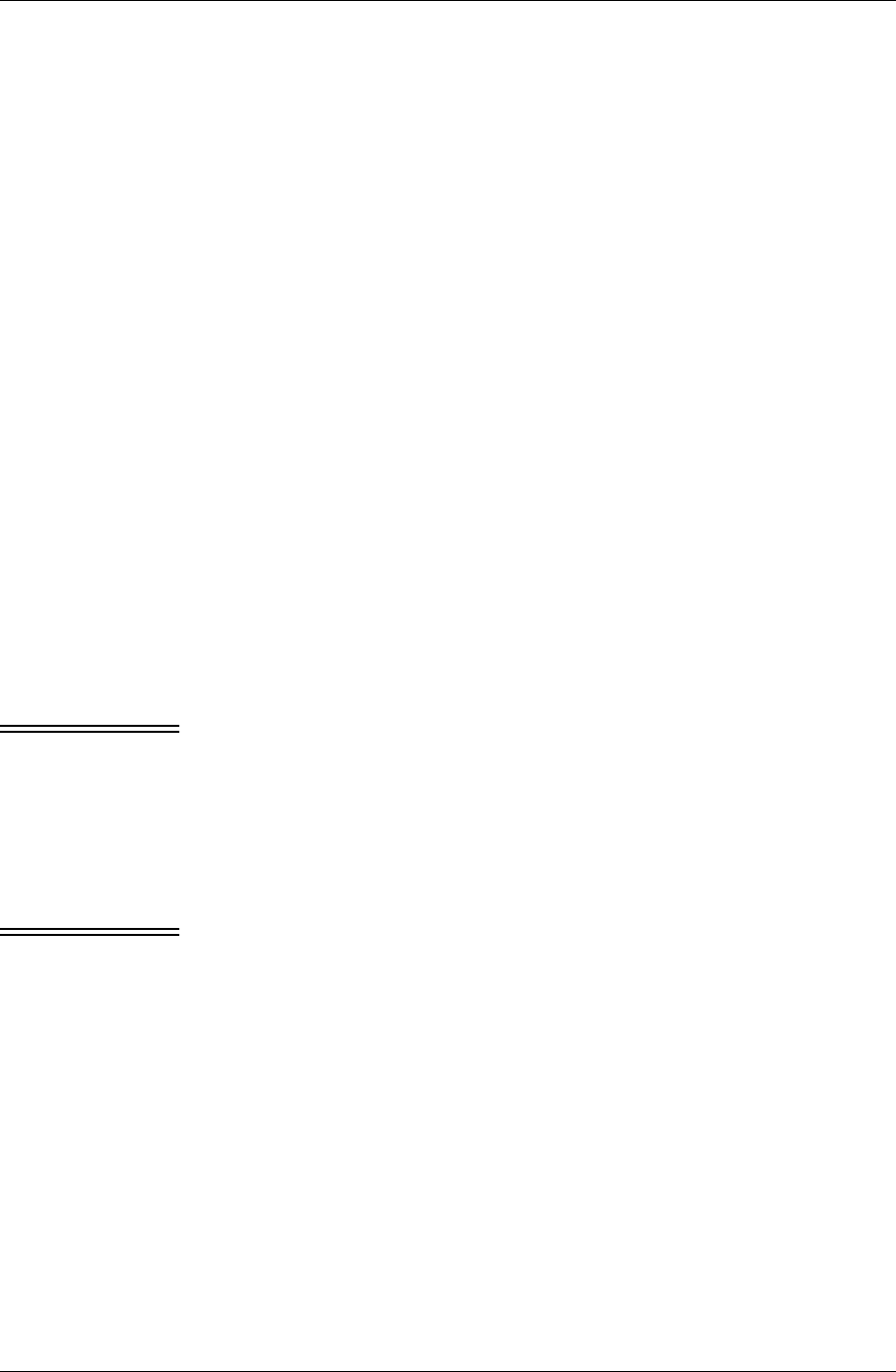
Appendix B
192 / iAnywhere Solutions, Inc.
Setting up Pylon for multiple Pocket PC OS users
With Pylon Conduit and Pylon Pro from iAnywhere Solutions, multiple
Pocket PC OS device users can access Lotus Notes PIM and, with Pylon
Pro only, custom database information from the same desktop
computer.
Requirements
Pylon supports syncing multiple Pocket PC OS devices to the same
desktop computer under the following conditions:
■ Devices running Pocket PC OS version 3.0.11171 (Build 11178) can
only be used on the same desktop as other devices running Pocket
PC OS version 3.0.11171 (Build 11178). Syncing devices running
other versions of Pocket PC OS 3.0 from the same desktop with
devices running Pocket PC OS version 3.0.11171 (Build 11178) is
not supported and may cause synchronization errors.
■ Users must be registered users and have a valid Pylon license
number or a valid corporate license number.
Setup Instructions
Follow these instructions to set up Pylon for each additional Pocket PC
OS device user.
Note These instructions assume that Pylon already is installed on the desktop
computer and on the Pocket PC OS device used during installation. You
only need to install Pylon once. If Pylon is not yet installed on the
desktop, see “Installing” (page 35) for instructions.
1. Place the additional Pocket PC OS device in the cradle, and estab-
lish a partnership with Microsoft ActiveSync.
2. Sync the device.
Note During the initial sync of an additional Pocket PC OS device, you
may get an ActiveSync popup with the title “Combine or Replace.”
Select the option to “Combine the items on my device with the
items on this computer,” then click OK.
3. Open the Pylon Configuration database. For instructions, see
“Accessing Pylon on your desktop computer” (page 60).
4. Click Create Configuration and create a configuration document
for the additional user, using the individual ActiveSync partnership
name and either the individual Pylon license number or a corporate
Pylon license number.
5. Click Save and Close to save your changes and exit the new configu-
ration document.
6. Click Filters in the navigation pane.