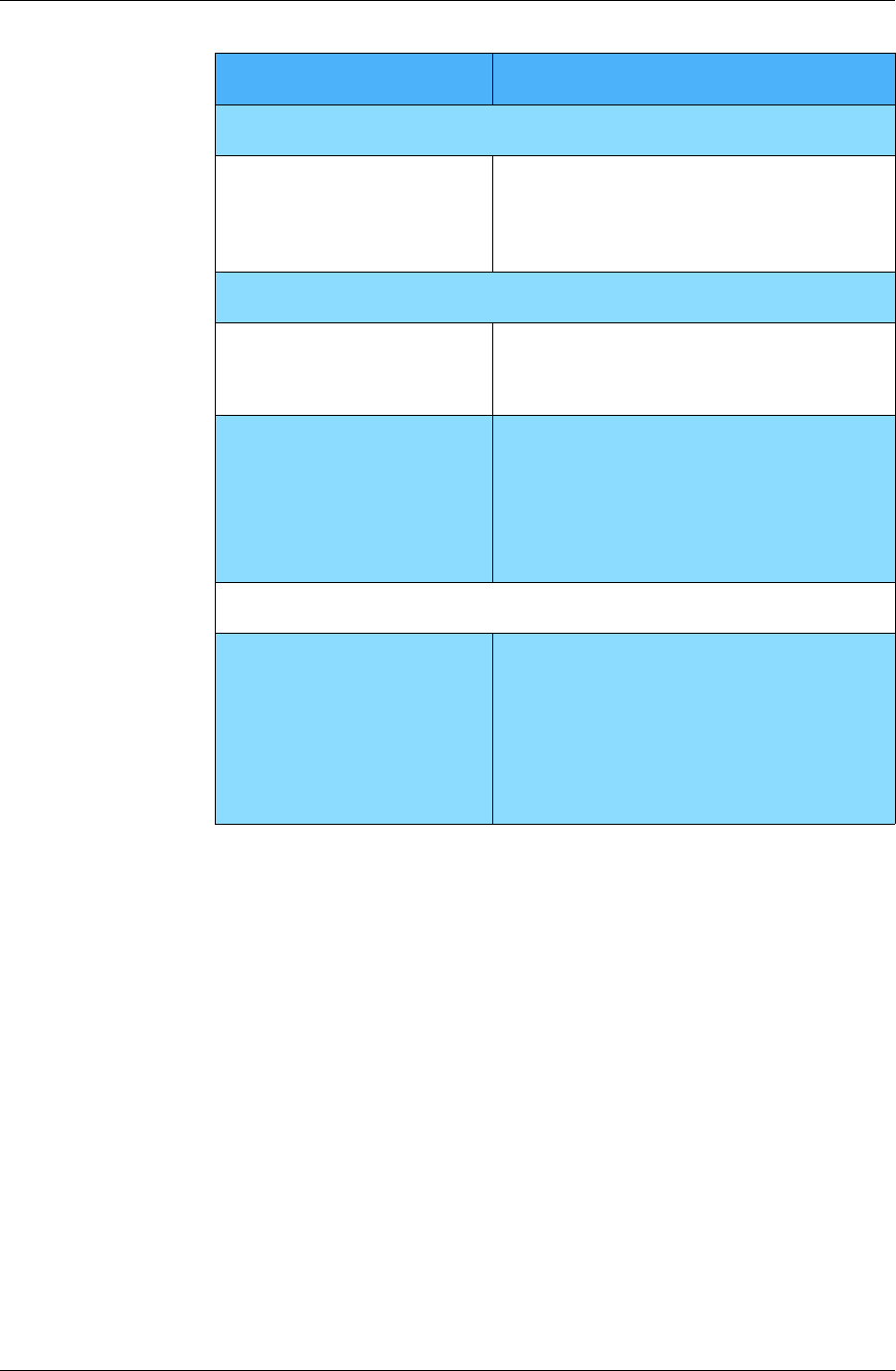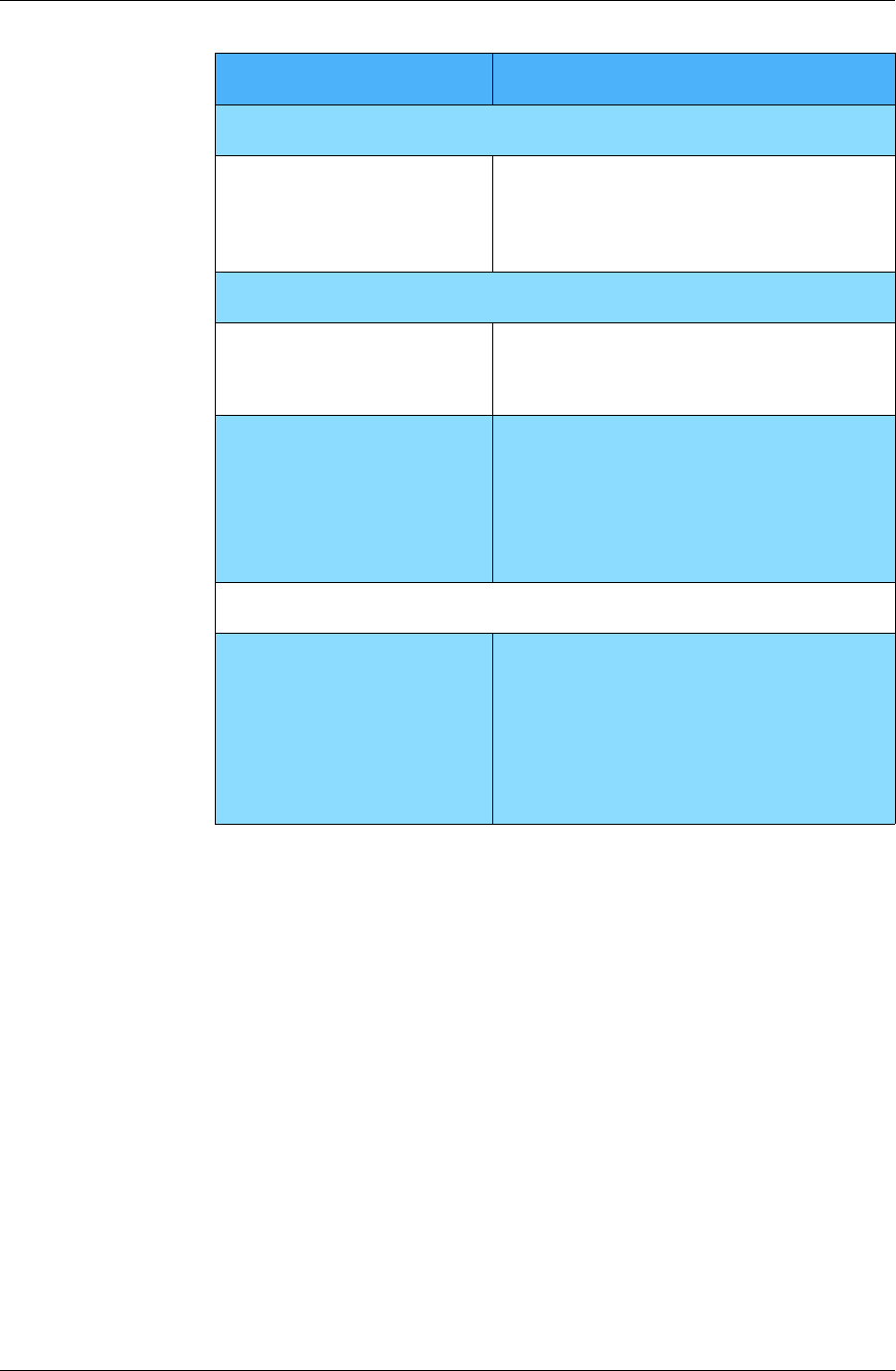
Chapter 4
68 / iAnywhere Solutions, Inc.
* Application names differ slightly on different devices — see Table 4-1,
“Application names on different device platforms,” on page 63.
If none of the pre-defined filters meet your needs, you may customize
one of them to work exactly the way you want. See “Customizing a sync
filter” (page 74).
To select a sync filter for a PIM application:
1. Open the Pylon Configuration Database. For instructions, see
“Accessing Pylon on your desktop computer” (page 60).
2. In the navigation pane, click Configurations, then click
Edit Configuration.
3. In your configuration document, make sure the box beside the icon
for the PIM application you are configuring is checked.
4. Under Filter, click the drop-down arrow.
The Inbox Select Keywords panel appears.
To Do List*
My Tasks
(default)
Synchronize items in your Lotus Notes
To Do List and your mobile device
To Do List (Palm) or Tasks (Pocket PC)
application.
Memo Pad (Palm OS only)
My Drafts
(default)
Synchronize all items in your Lotus Notes
Mail Drafts folder and Palm OS device
Memo Pad application.
My Journal Synchronize items in a Journal database of
Lotus Notes and Palm OS device
Memo Pad.
Note: The Journal database (journal.nsf), is
manually installed on Lotus Notes Client
installations for versions 4.6 or later.
Expense (Palm OS only)
Custom Expense
(default)
Synchronize items in an Expense database
in Lotus Notes and Palm Expense.
Note: We provide a template (pylonexp.ntf)
that you can use to manually create an
Expense database for use with Lotus Notes.
See “Making Expense-specific changes to a
sync filter (Palm only)” (page 89).
Filter Choose this filter to...