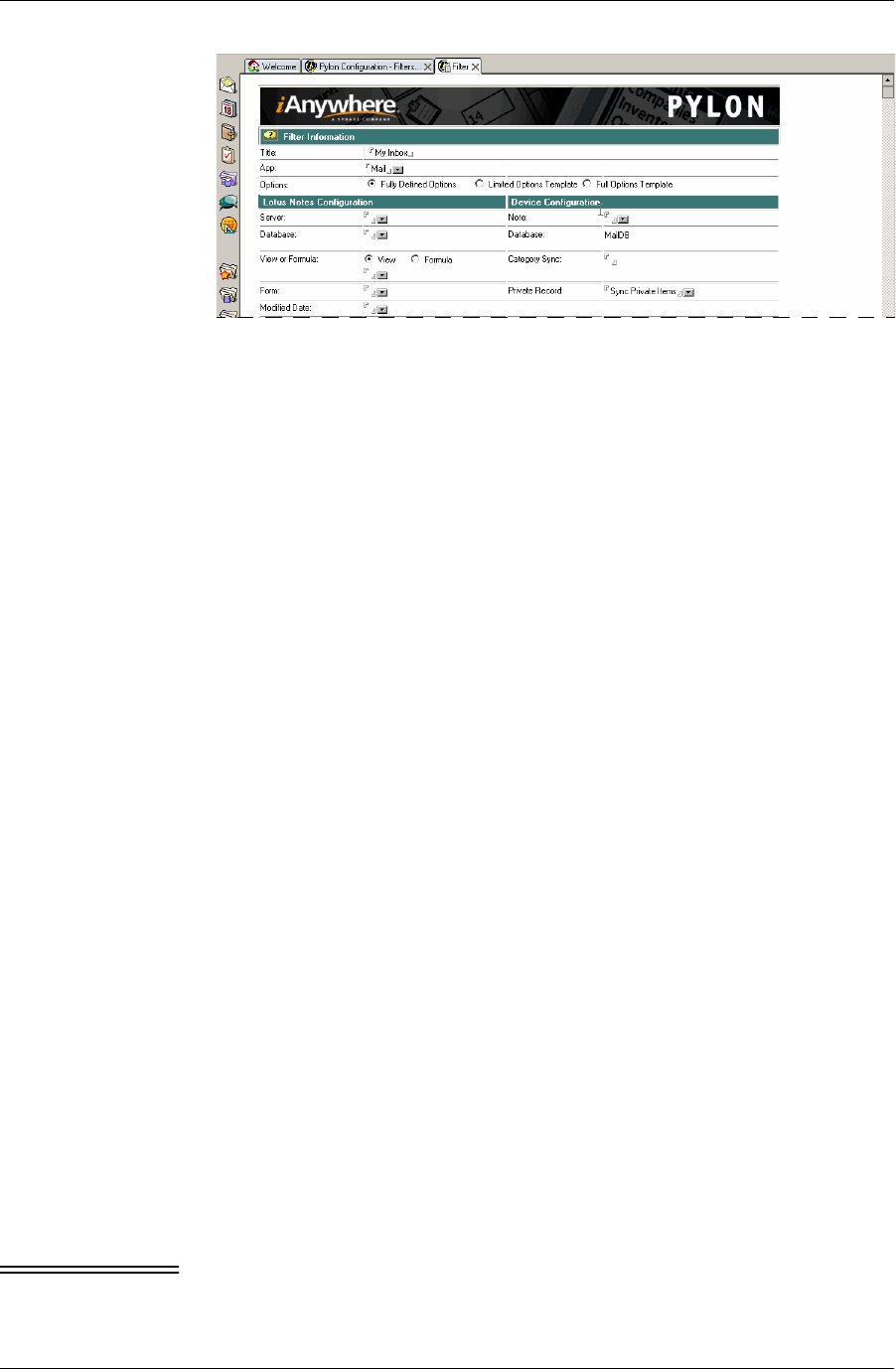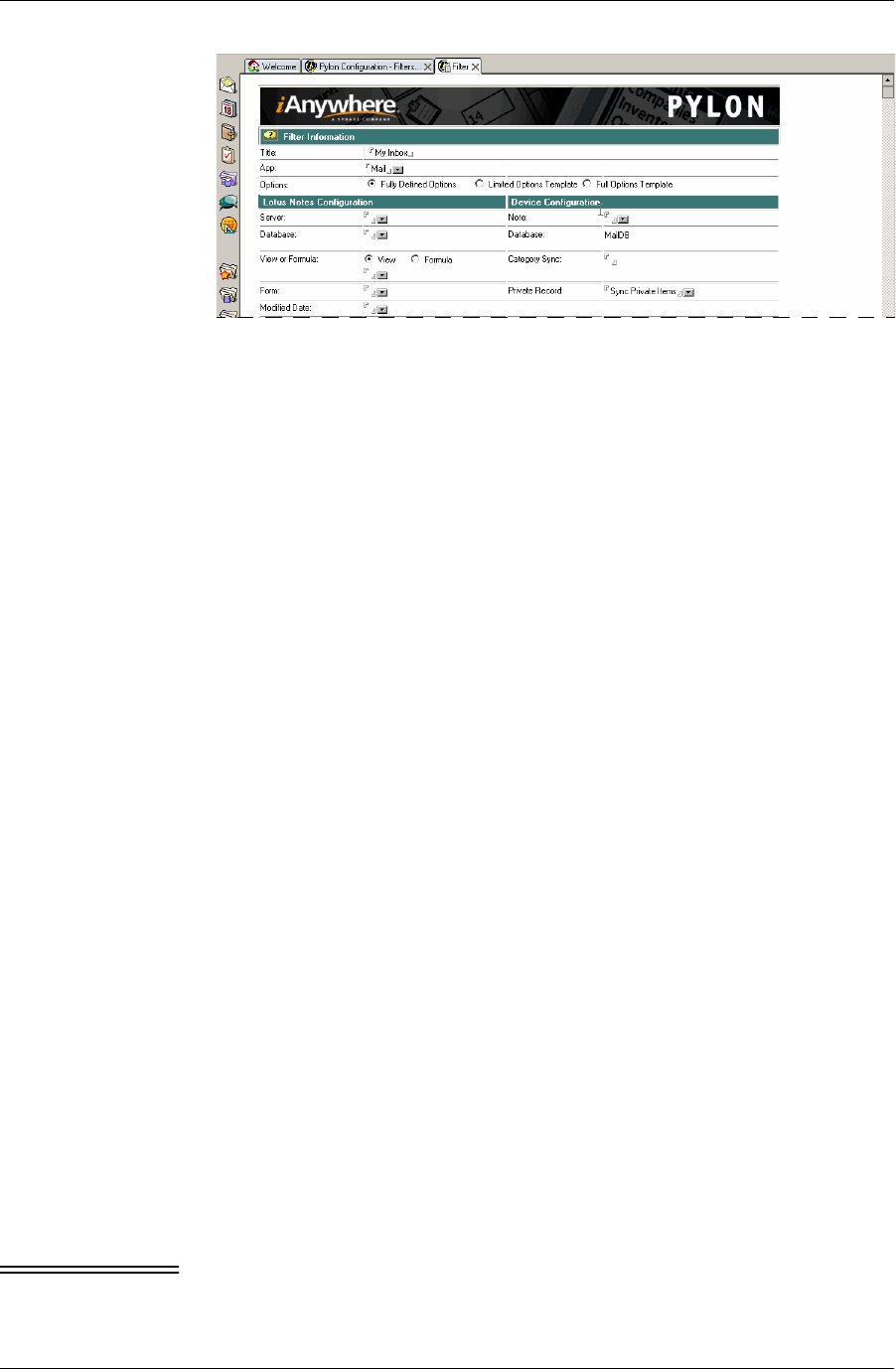
Customizing Pylon
Desktop User Guide for Pylon Conduit and Pylon Pro, Version 5.4 /77
F i g u r e 5 - 3
Generic filter
settings, shown on
My Inbox Mail filter
The figure above shows the first three sections of the filter
configuration document for a Mail filter. Filter configuration
screens for for all PIM applications look very similar in these first
three sections, which are covered in sequence in the steps that
follow. The few differences are noted in the detailed instructions.
If you want to go directly to one of those sections, here are the cross
references:
■ “Filter Information section” (page 77)
■ “Lotus Notes Configuration section” (page 78)
■ “Device Configuration section” (page 79)
Each filter configuration screen also has at least one section with
details that are specific to the PIM application. Most applications
have an application configuration section. All applications have a
Custom Field Mapping section. These application-specific sections
are covered after the generic sections:
■ “Making Mail-specific changes to a sync filter” (page 81)
■ “Making Calendar-specific changes to a sync filter” (page 83)
■ “Making Address Book-specific changes to a sync filter” (page 85)
■ “Making To Do List-specific changes to a sync filter” (page 86)
■ “Making Memo Pad-specific changes to a sync filter” (page 88)
■ “Making Expense-specific changes to a sync filter (Palm only)”
(page 89)
Filter Information section
3. Double-click Fully Defined Options.
The filter configuration document becomes a full options filter
template. Any configuration document for a filter for a PIM
application has the same general layout. The default settings for the
My Inbox filter are shown in Figure 5-3, “Generic filter settings,
shown on My Inbox Mail filter” (page 77).
Caution Do not change the filter’s:
App — if you need a filter for a different application, select or copy