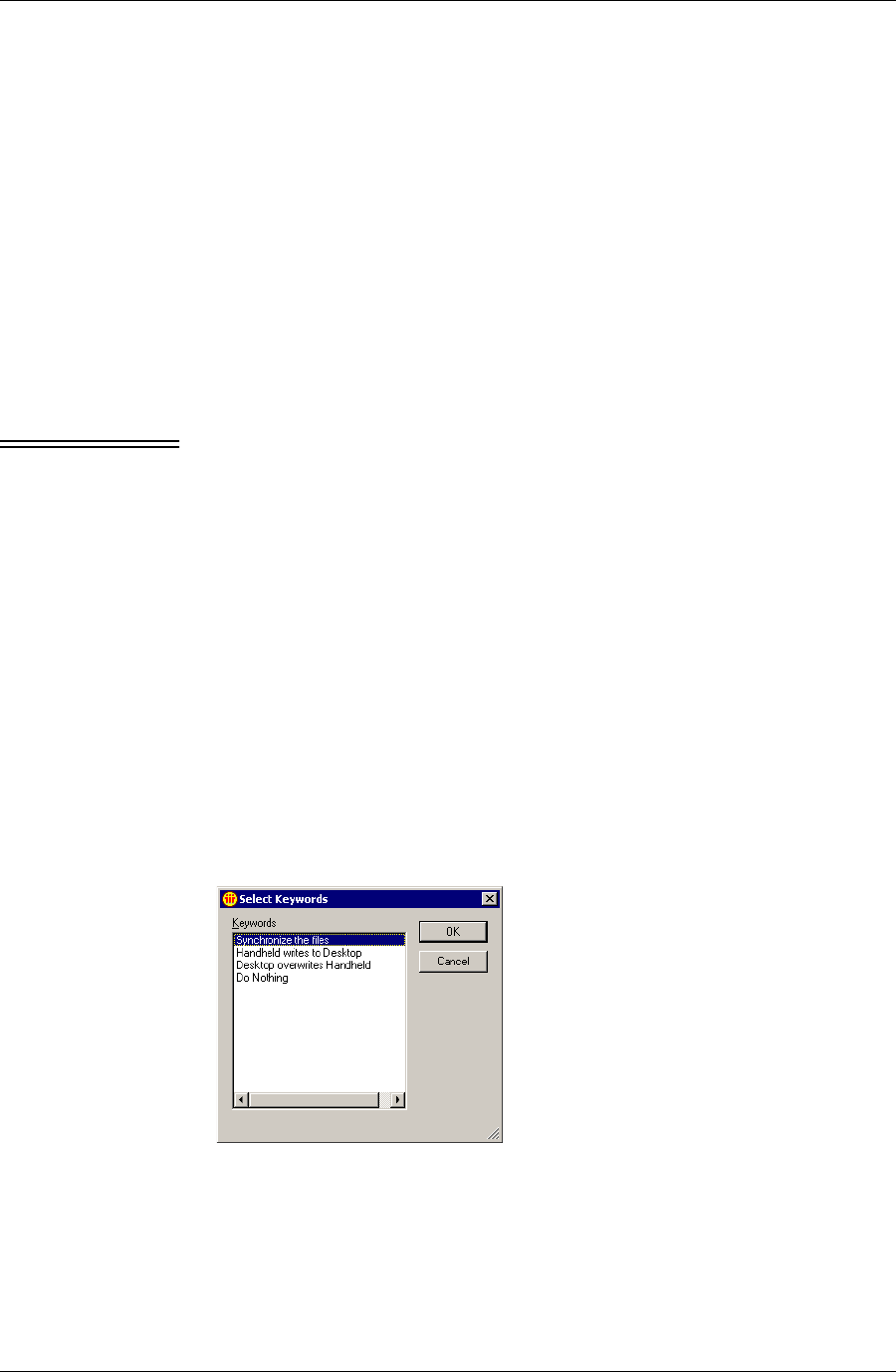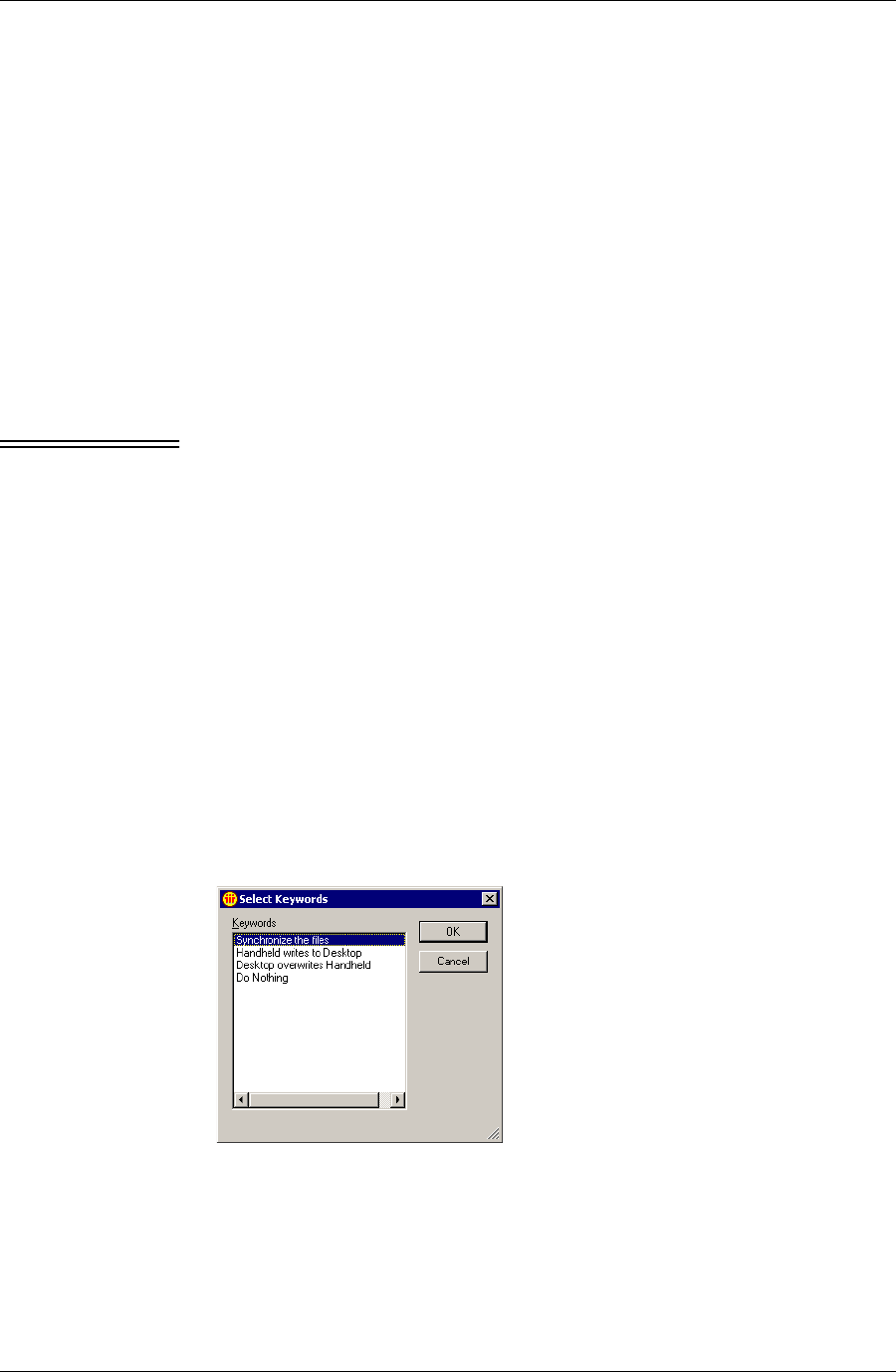
Syncing custom databases
Desktop User Guide for Pylon Conduit and Pylon Pro, Version 5.4 /141
Setting sync action
Sync actions determine the general sync behavior of Pylon Pro filters.
There are four sync options to choose from for each filter you choose to
sync:
■ Synchronize the files
■ Handheld writes to Desktop
■ Desktop overwrites Handheld
■ Do Nothing
These four options are explained in detail in Table 4-2, “Sync Action
options,” on page 65.
Note If you are syncing a custom database for the first time, set Desktop
overwrites Handheld as the sync action for the initial sync. Change the
sync action to back to Synchronize the files for two-way syncing in
subsequent sync operations.
To set the sync action for a Pylon Pro custom database:
1. Open the Pylon Configuration Database. For instructions, see
“Accessing Pylon on your desktop computer” (page 60).
2. In the Navigation pane, click Configurations.
3. Select the configuration you wish to edit, then click
Edit Configuration.
4. In your configuration document, make sure the box beside the
Pylon Pro icon is checked.
5. Underneath Action, click the drop-down arrow correponding to the
custom database filter for which you want to set the sync Action.
The sync Action Select Keywords panel appears.
F i g u r e 7 - 5
Select Keywords
panel for Pylon Pro
Action
6. From the Keywords list, select an action, then click OK.
The panel closes and you return to your configuration document.
7. Click Save and Close to save your changes and exit your configura-
tion document.