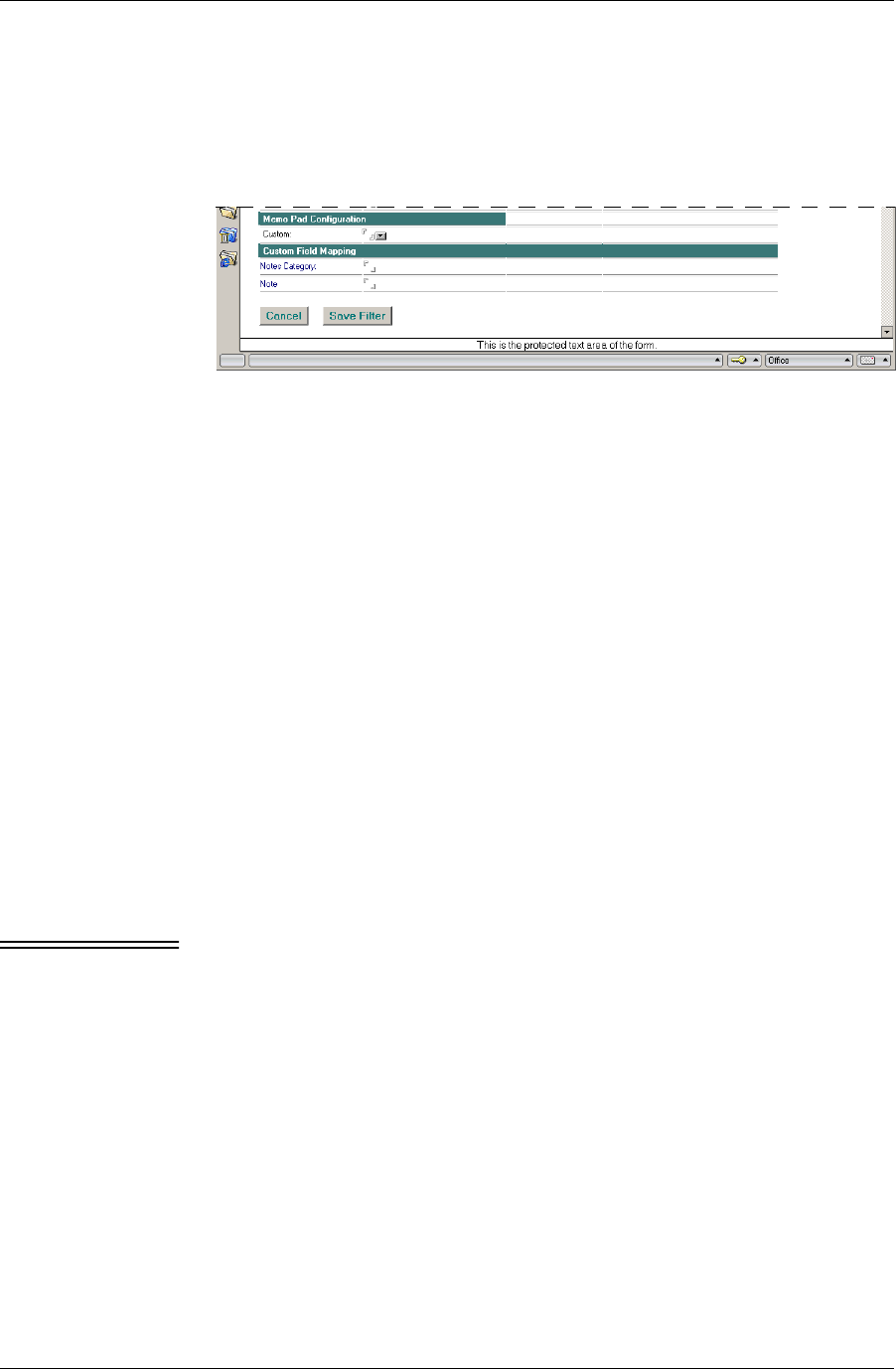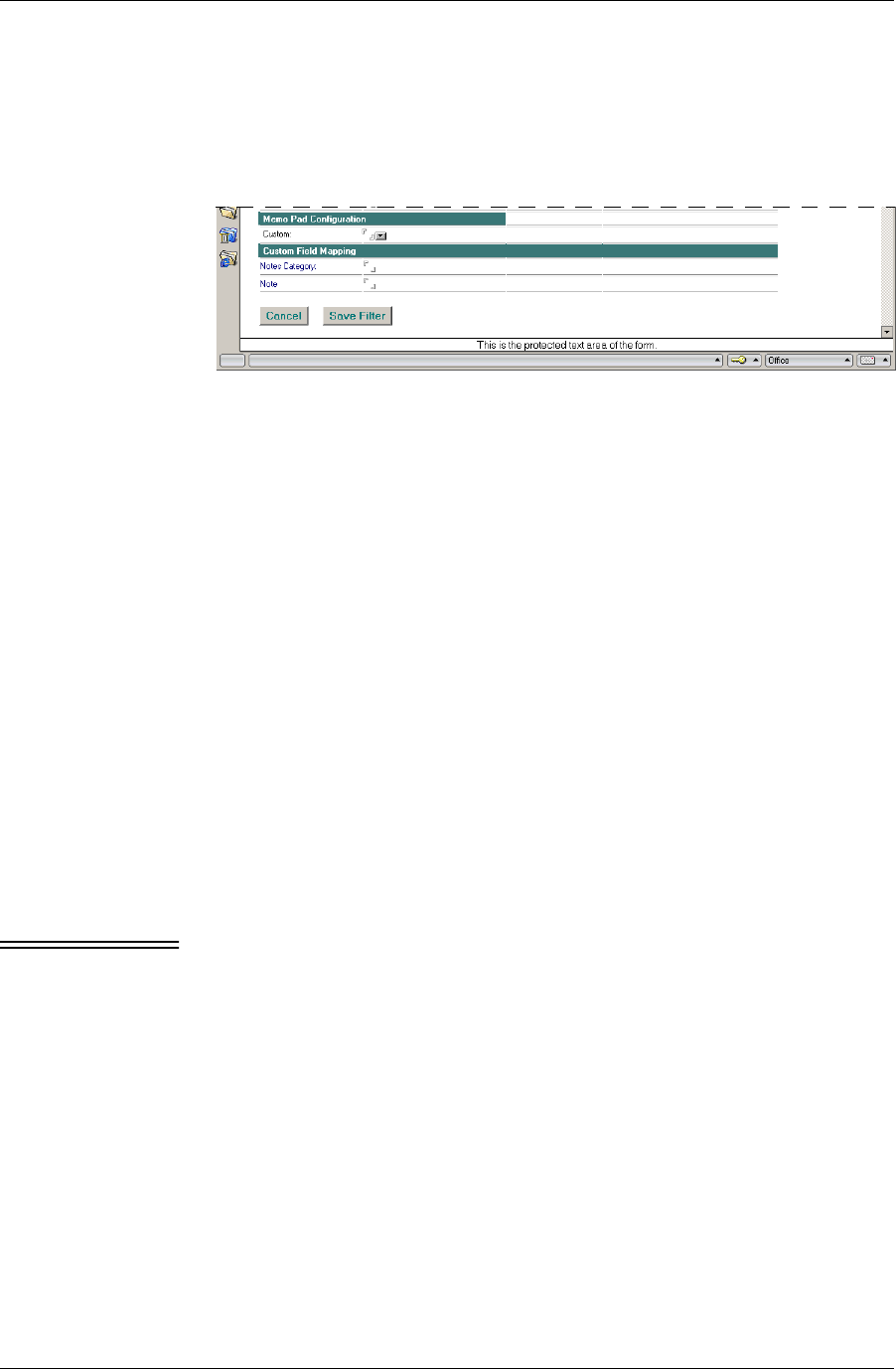
Chapter 5
88 / iAnywhere Solutions, Inc.
Making Memo Pad-specific changes to a sync filter
In addition to the Custom Field Mapping section, Memo Pad filters
have a Memo Pad Configuration section that is specific to the Memo
Pad application.
F i g u r e 5 - 8
Memo Pad-specific
filter settings
1. Display the filter configuration document for the Memo Pad filter
you wish to modify.
Detailed instructions are provided in the first few steps in “Making
generic changes to a sync filter” (page 76).
Memo Pad Configuration section
2. Make changes as necessary to the Memo Pad Configuration section,
which contains these device-specific fields.
■ Custom: Click the drop-down arrow for a list of custom
configuration keywords. If you a syncing a Journal database,
select Map journal database. For more information about syncing
a Journal database, see “Making changes to the My Journal filter
(Palm only)” (page 88).
Custom Field Mapping section (Palm only)
3. Leave this section as is, unless you are a Lotus Notes expert.
See “Making changes to Custom Field Mapping” (page 75) for an
explanation of this advanced feature.
Note The next step is very important to be sure that all of your changes
are recognized.
4. Click Fully Defined Options in the Options area.
5. Click Save Filter.
Pylon saves your changes. The change to your sync options will
occur the next time you sync your device.
Making changes to the My Journal filter (Palm only)
Make the following changes to the predefined My Journal filter in order
to sync with a Lotus Notes Journal.
1. Under Lotus Notes Configuration, click on the drop-down arrow for
Server Keywords, and select Local.