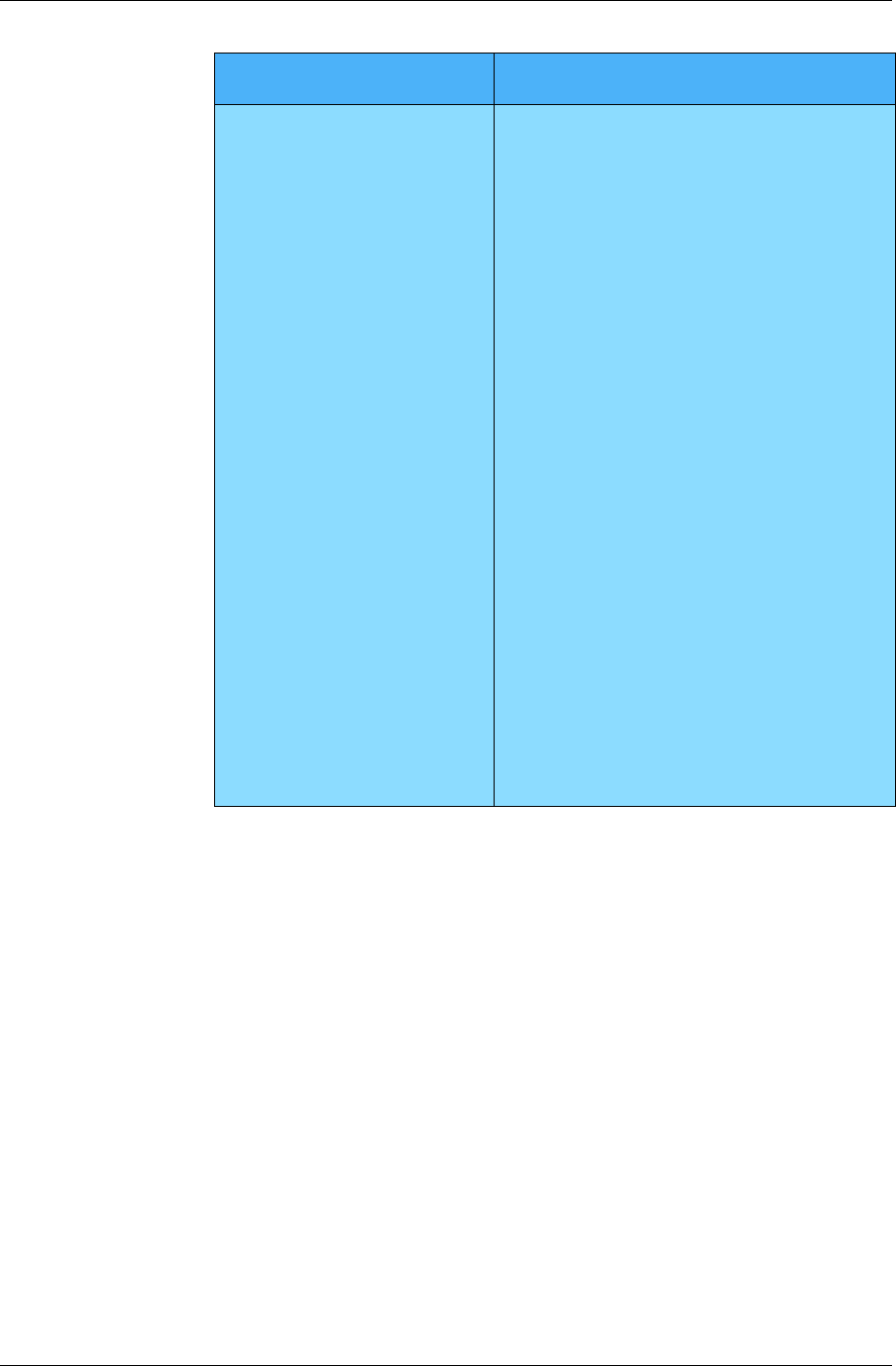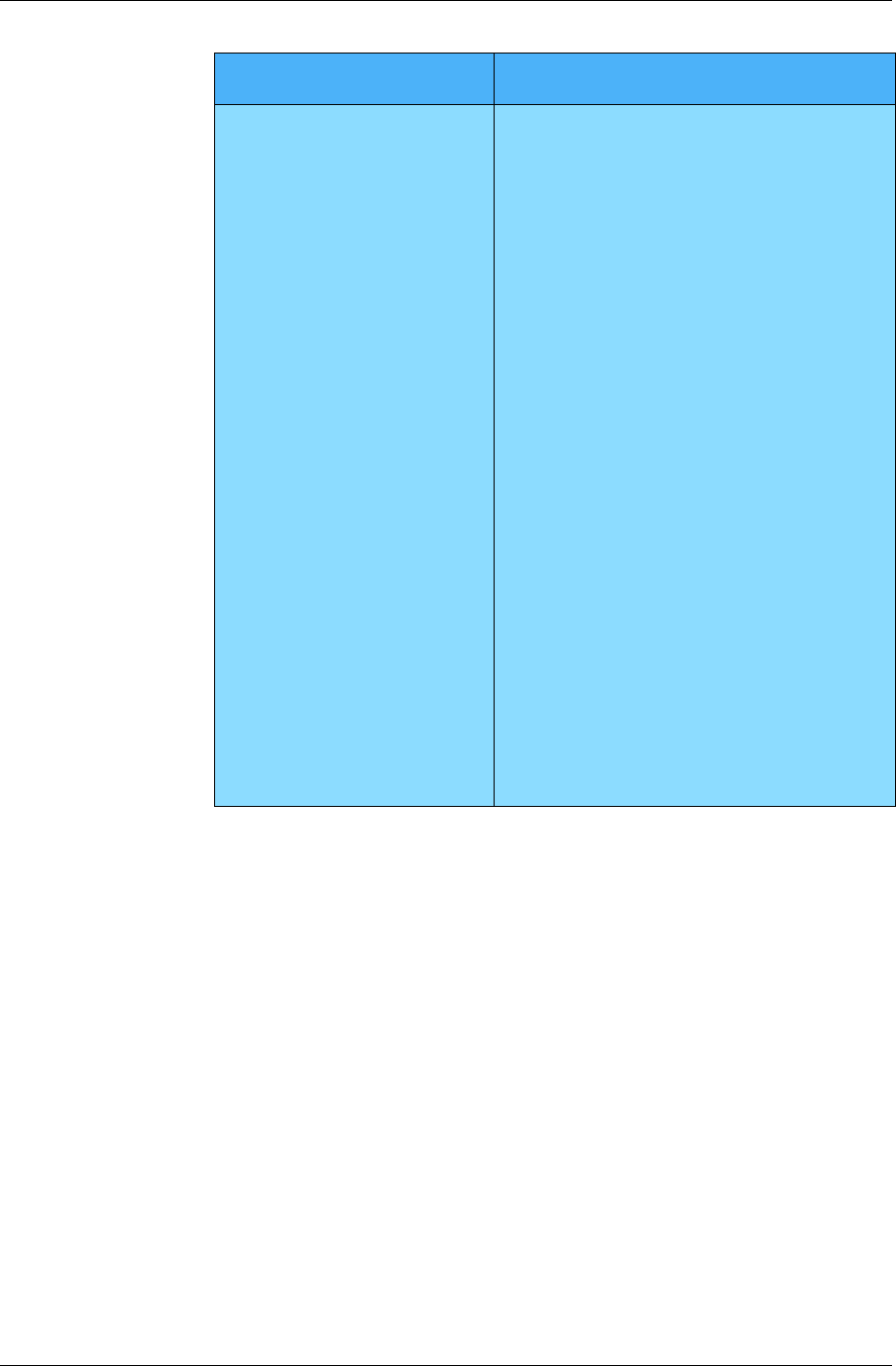
Troubleshooting
Desktop User Guide for Pylon Conduit and Pylon Pro, Version 5.4 /185
Your first sync is unsuccessful.
When you access your Pylon
configuration document in
Lotus Notes, the correct User
Name and License number
are there.
Pylon Conduit and Pylon Pro for Palm and
Pocket PC creates your configuration docu-
ment using your ActiveSync partnership
name. Your ActiveSync partnership name
should be listed in the Mobile Device field
of your configuration document.
To confirm these two names match, do the
following:
1. Open Activesync.
2. Confirm your ActiveSync partnership
name.
3. Open Lotus Notes.
4. Open your Pylon configuration
document by clicking
File|Database|Open, then selecting
Pylon Configuration.
5. Under Name, you should see your
ActiveSync partnership name listed.
6. If another name is listed, click Edit
Configuration.
7. Edit the Mobile Device name to exactly
match your ActiveSync partnership
name. Note: ActiveSync partnership
names are case sensitive and cannot
contain spaces.
8. Click Save and Close.
9. Perform another sync.
Problem Possible cause/steps to take