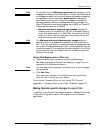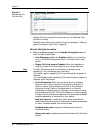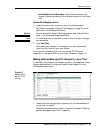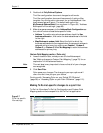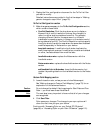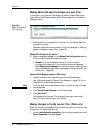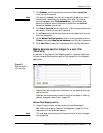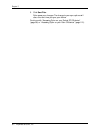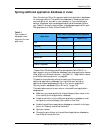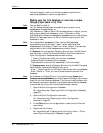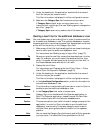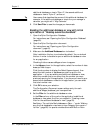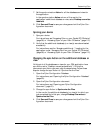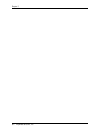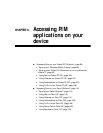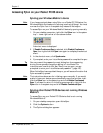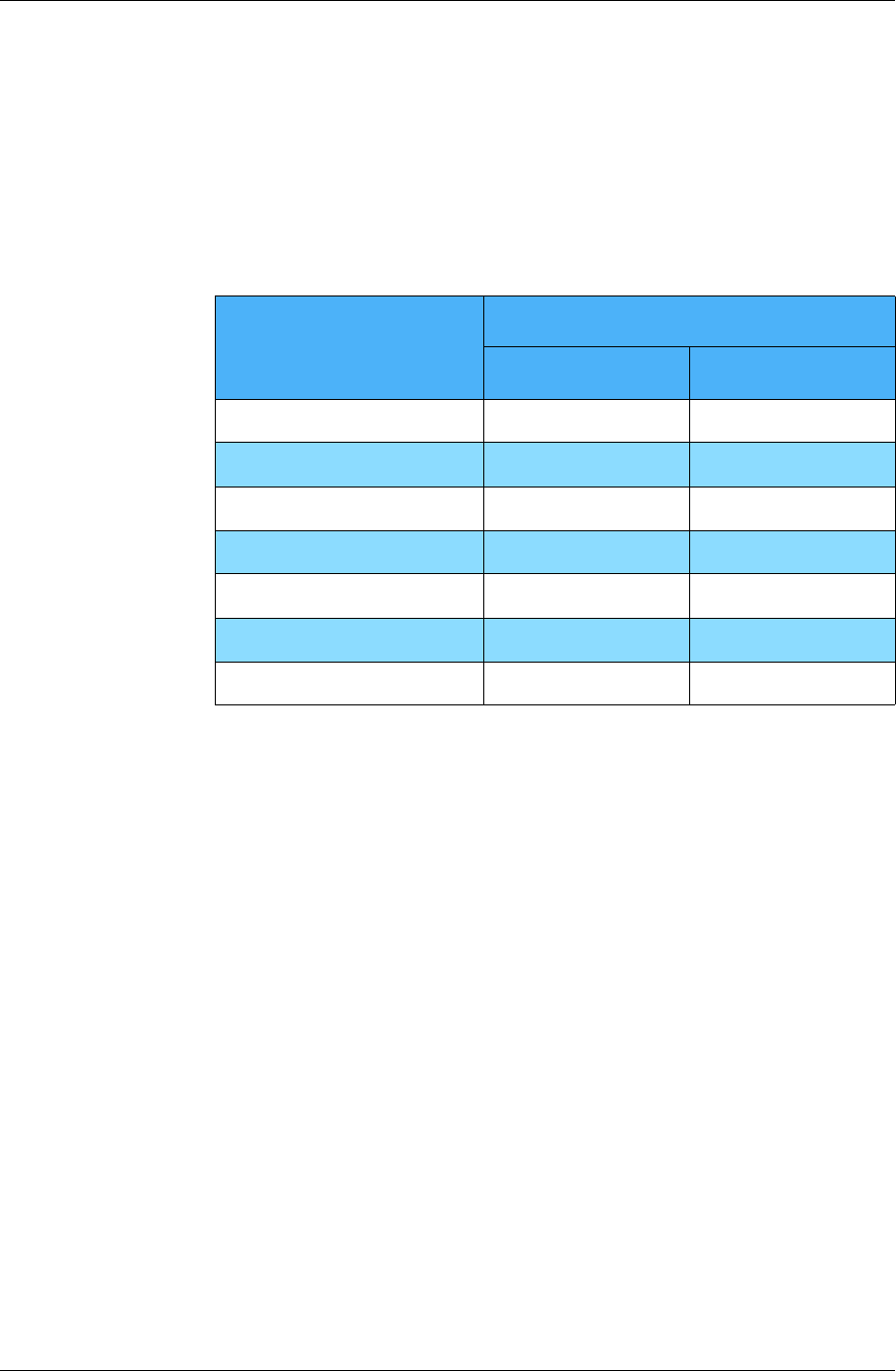
Customizing Pylon
Desktop User Guide for Pylon Conduit and Pylon Pro, Version 5.4 /91
Syncing additional application databases or views
Pylon Conduit and Pylon Pro support additional application databases
for most applications. The additional databases or views may be ones
you have set up for yourself on your desktop, or they may belong to
another Notes user who has delegated administrative access rights to
you. Table 5-1 shows the total number of databases supported for each
PIM application on Palm OS and Pocket PC OS.
T a b le 5 - 1
Total number of
databases/views
supported for each
application
* Newer Palm OS devices (palmOne devices with Palm OS 5.2.1 or
later) support only one Calendar database. Note that application names
differ slightly on different devices — see Table 4-1, “Application names
on different device platforms,” on page 63.
This section provides instructions for setting up the syncing of
additional application databases. For instructions on setting up
additional custom databases with Pylon Pro, see the chapters in
“Syncing custom databases (Pylon Pro only)” (page 131).
The basic tasks required to sync one or more additional application
database are:
■ Make sure you have specified a unique Category Sync name in the
filter used by the first application database.
■ Create a new filter for the additional application database or view
and specify a unique Category Sync name in that filter.
■ Enable the additional application database or view with initial sync
Action of “Desktop overwrites handheld.”
■ Sync your device.
■ Change the sync Action on the additional application database or
view to Synchronize the Files.
Application
Total number of databases/views supported
Palm OS Pocket PC OS
Mail 3 1
Calendar 5* 5
Address Book 5 5
To Do 1 5
Memo Pad 5 0
Expense 5 0
Custom Databases 20 20