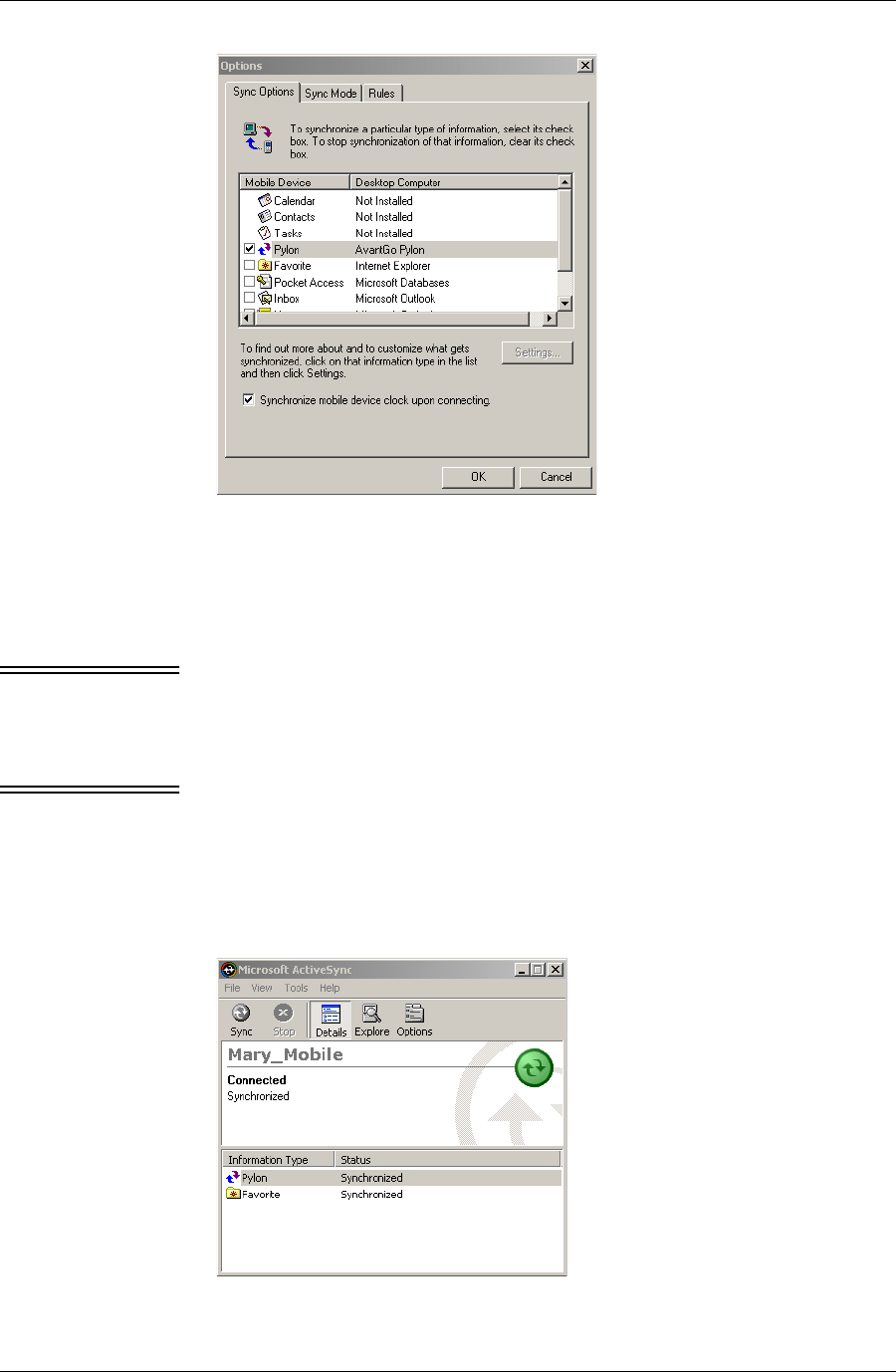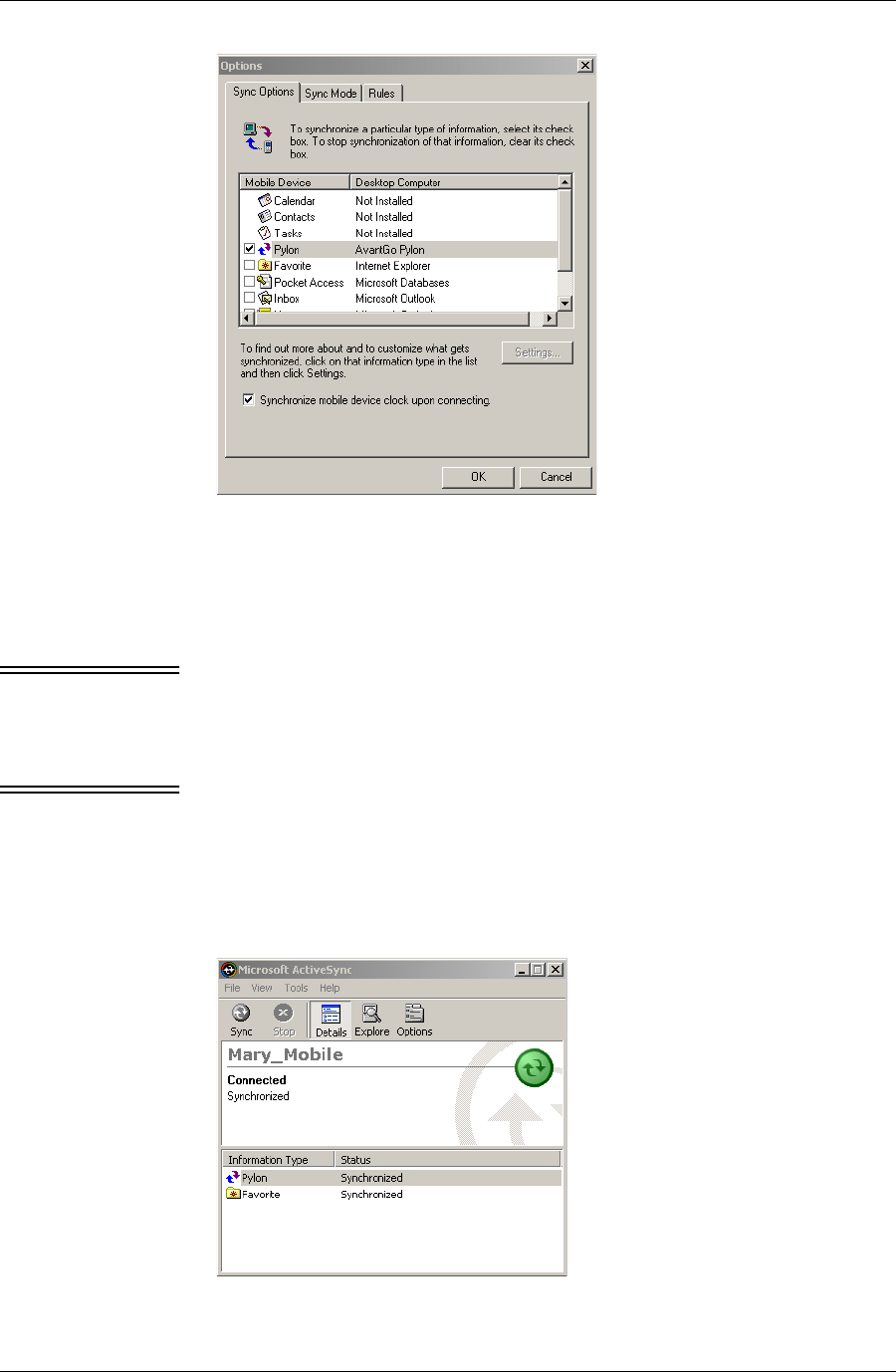
Accessing PIM applications on your device
Desktop User Guide for Pylon Conduit and Pylon Pro, Version 5.4 /99
F i g u r e 6 - 1
ActiveSync Options
dialog box
4. Make sure the box beside Pylon is checked.
5. Click OK.
6. Initiate a sync.
Note There are several ways to initiate a sync, depending on how you have
your ActiveSync settings configured. If you are having problems
initiating a sync, refer to Microsoft’s documentation.
7. If prompted, enter your Lotus Notes password to complete the sync.
Tip You can prevent the password prompt dialog box from appearing
during future syncs by changing a setting in Lotus Notes. For
instructions on how to do this, see “Every time you sync, you are
prompted to enter your Lotus Notes user password.” (page 187).
When ActiveSync has completed the sync, you will see confirmation that
Pylon successfully synced.
F i g u r e 6 - 2
Confirmation of a
successful Pylon
sync