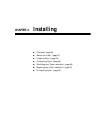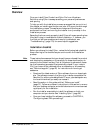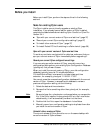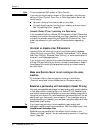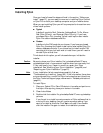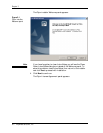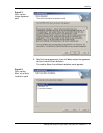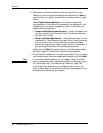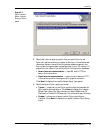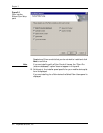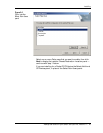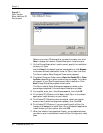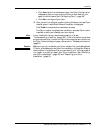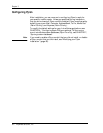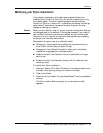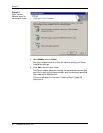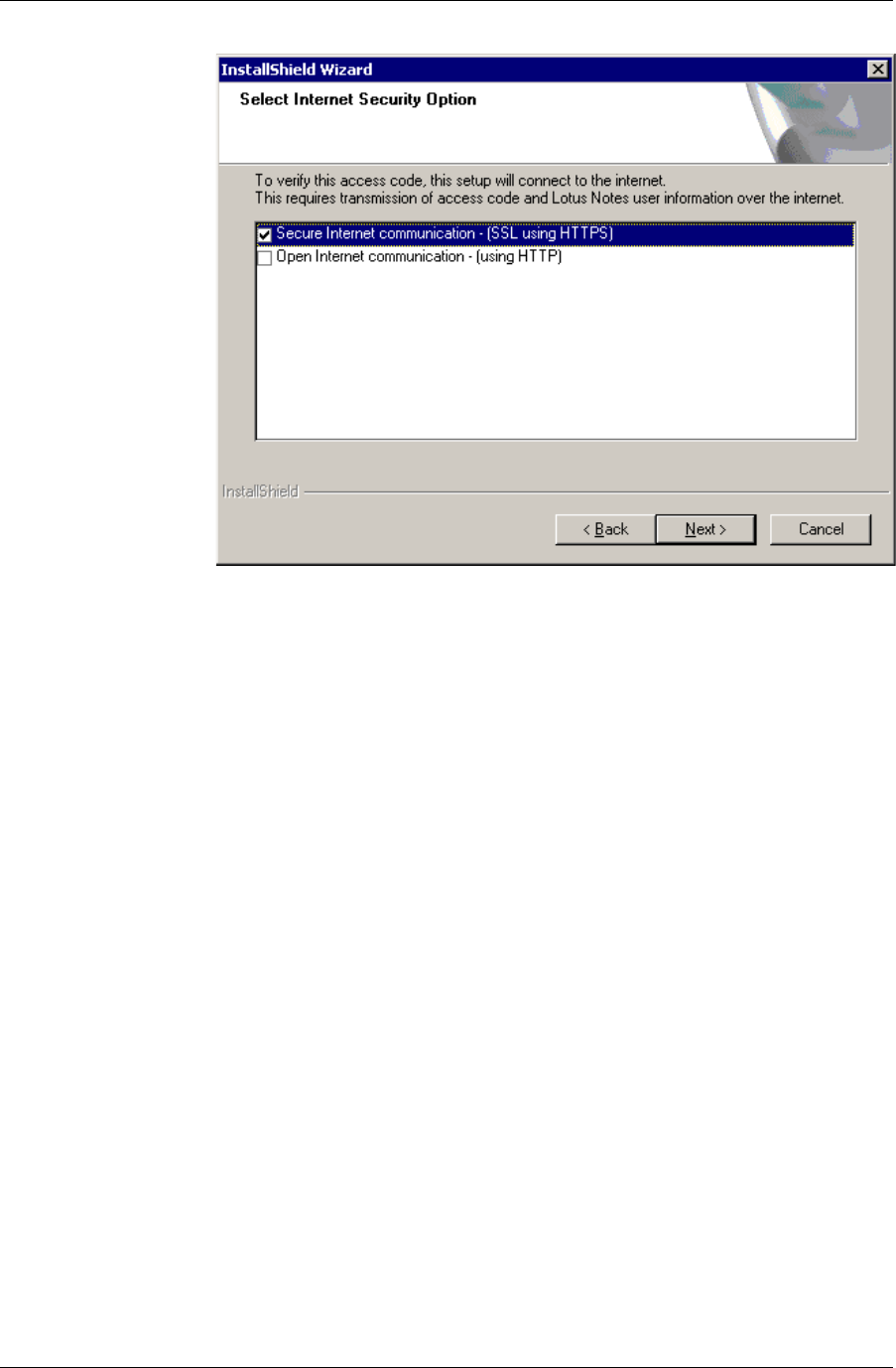
Installing
Desktop User Guide for Pylon Conduit and Pylon Pro, Version 5.4 /43
F i g u r e 3 - 4
Pylon installer
Select Internet
Security Option
panel
8. Select the Internet security option that you want Pylon to use.
Pylon will use the method you select to send your Lotus Notes user
name and domain name to the iAnywhere access key server, and
then to send the generated license key back to your PC, where it is
placed into the notes.ini file and the Pylon Configuration database.
■ Secure Internet communication — uses SSL and HTTPS to
secure the information.
■ Open Internet communication — uses normal, insecure HTTP;
information could be intercepted during synchronization.
Click Next to display the installer Select Setup Type panel.
9. Select the type of Pylon setup you prefer.
■ Typical — installs all of the Pylon conduits that are available for
your mobile device platform. Click Next to display the installer
Select Palm Users (for Palm devices) or Select Additional CE
Devices (for Pocket PC OS devices). Continue with step 10 below.
■ Custom — allows you to specify which Pylon conduits are
installed. Click Next to display the installer Custom Pylon Setup
panel.