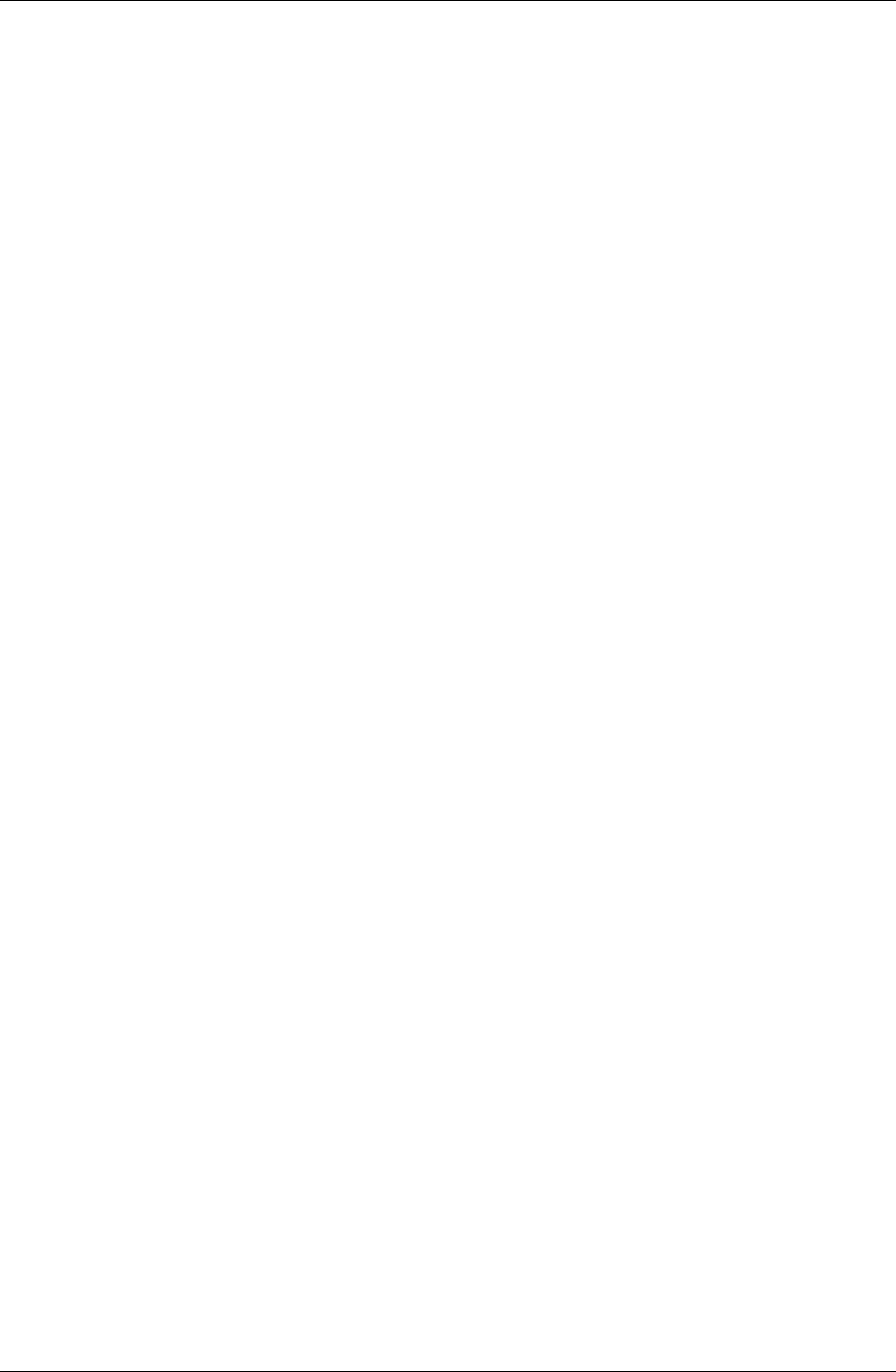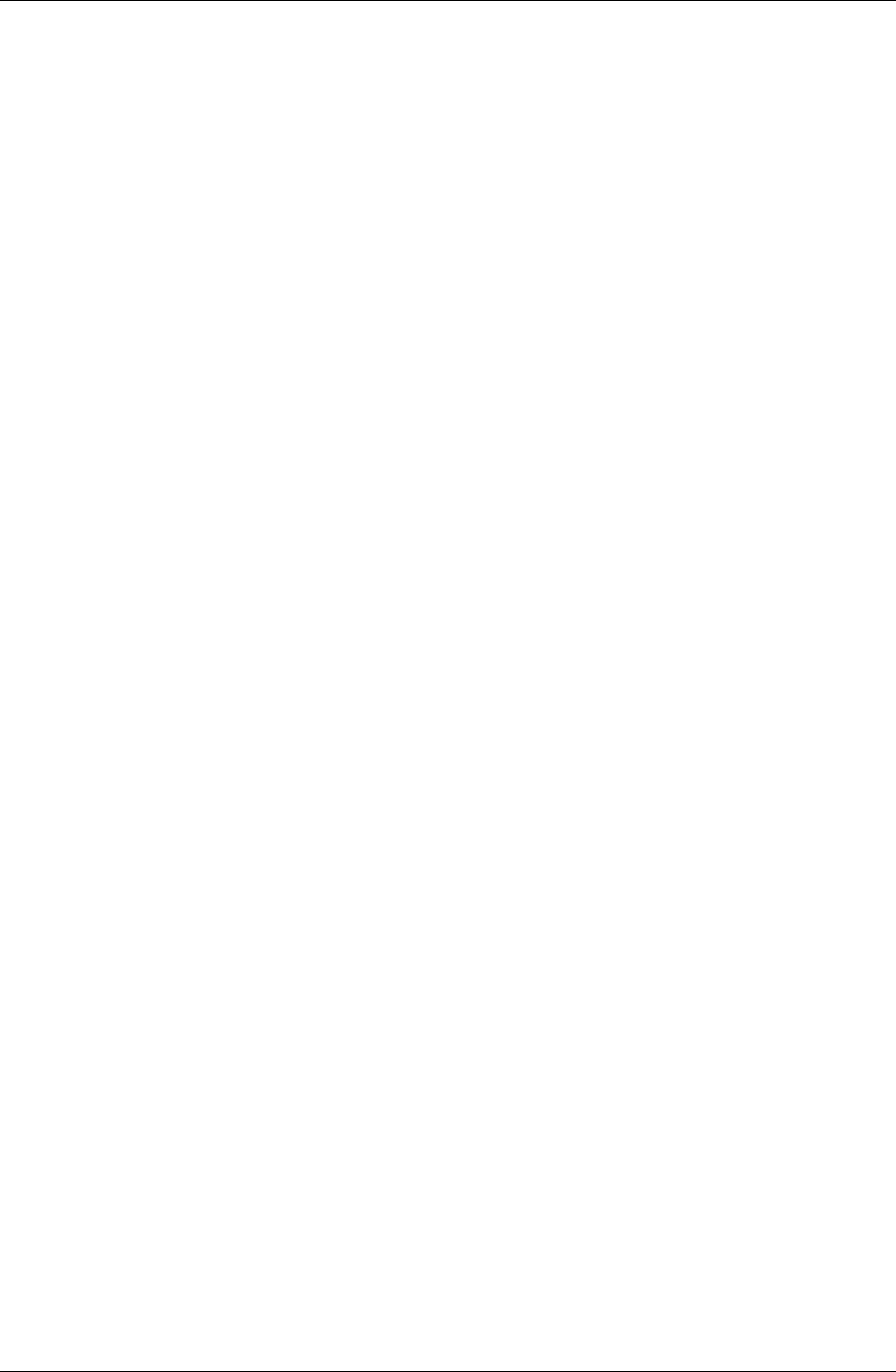
Appendix A
182 / iAnywhere Solutions, Inc.
Troubleshooting: Using the Pylon Log database
Viewing log messages
By default, Pylon writes all error messages and important status
information for each sync to the Pylon Log database.
To view messages in the Pylon Log database:
1. Open the Pylon Log database in Lotus Notes.
In Lotus Notes, choose File|Database|Open, in the Database list
select Pylon Log, then click Open.
2. Select the Usage view that seems best to view the messages.
■ By Date lists the messages in the order in which they were logged.
■ By Notes Database lists the messages sorted by the Notes database
involved.
■ By Palm/Pocket PC Database lists the messages sorted by the
device database involved.
■ By User lists the messages sorted by the user involved (same
result as By Date, if you have only one user).
3. Look for messages related to the problem you are troubleshooting:
■ Messages indicating an error (look at these first, then check
nearby status messages)
■ Logged at the approximate time of the sync in which the
problem occurred
■ Involving the related Notes or device database
4. To determine corrective actions, look up error messages in the
tables under “Troubleshooting: Syncing” (page 184).
Changing the Log Level
For most troubleshooting purposes, the default level of information
logged should be adequate to allow you to troubleshoot problems that
arise. If you want Pylon to log more detailed information, you can
temporarily set the Log Level higher.
To set the Pylon Log Level:
1. Open the Pylon Configuration document.
See “Opening your Pylon Configuration document” (page 61) for
instructions.
2. Make sure the Advanced Options checkbox is selected.
Advanced Options must be checked in order to display the Log
Level field.