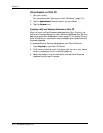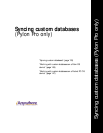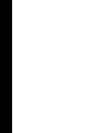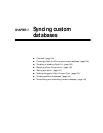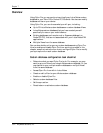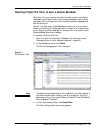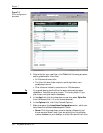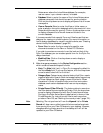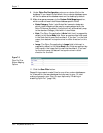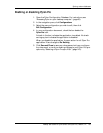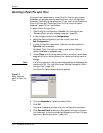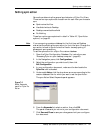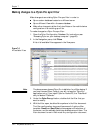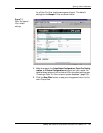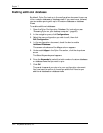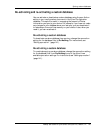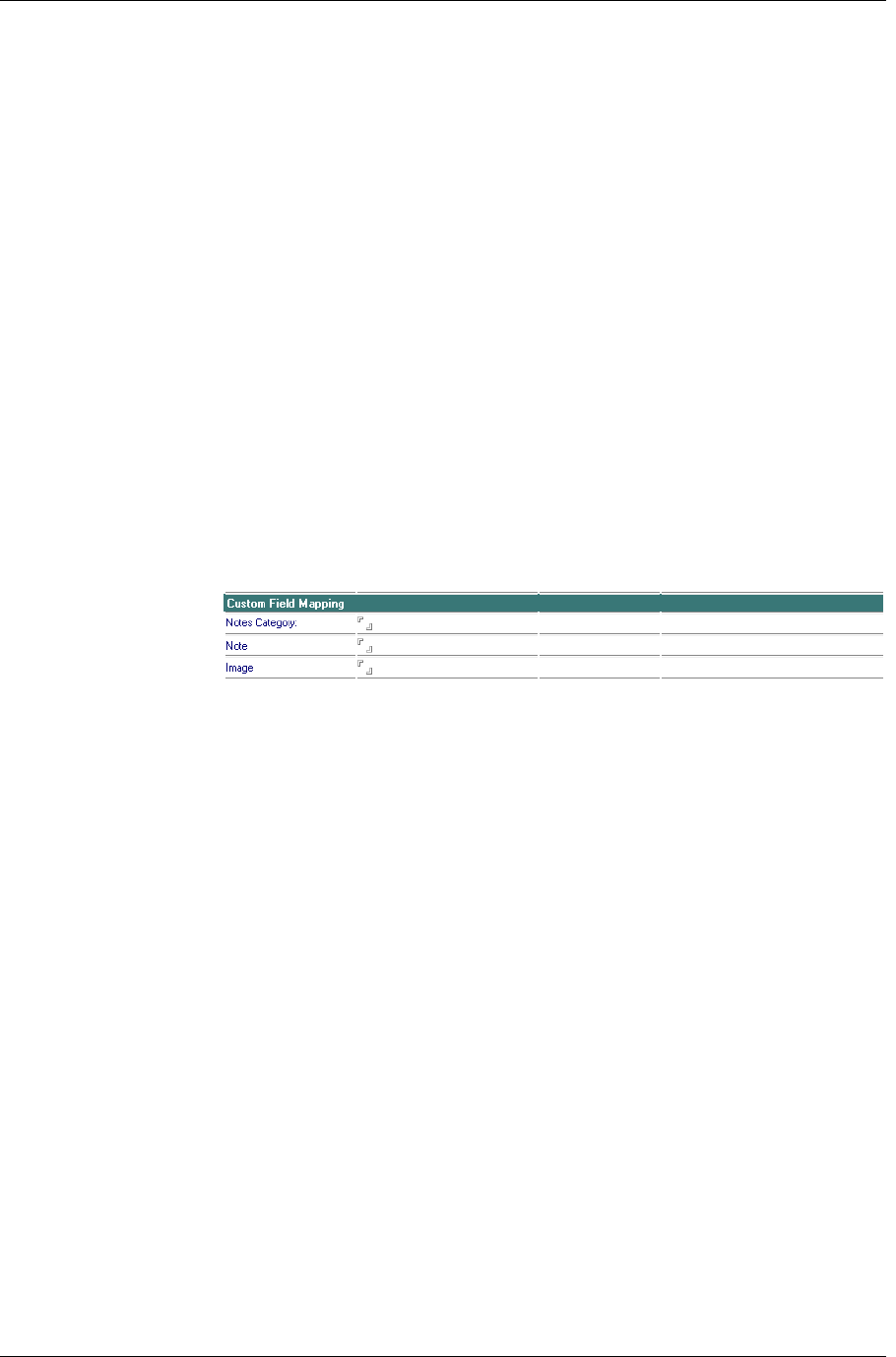
Chapter 7
138 / iAnywhere Solutions, Inc.
9. Under Pylon Pro Configuration, enter an on-device title for the
database. If you leave this field blank, the on-device database name
will be the same as the database name on the desktop by default.
10. Make changes as necessary to the Custom Field Mapping section,
which contains these Lotus Notes database-specific fields.
■ Notes Category: Enter Lotus Notes field names to designate
which notes fields should be used to create categories on the
Palm OS device. By default, this field will will automatically map
to the standard Category field within Lotus Notes.
■ Note: The Pylon Pro application’s Note field (text) is mapped by
default to the Notes Body field. Enter an appropriate field name
in the Note field to override the default. If you use * for the field
name, then data will not synchronize in either direction for this
field.
■ Image: The Pylon Pro application’s Image field (a bitmap) is
mapped by default to the Notes Body field. Enter an appropriate
field name in the Image field to override the default. If you use *
for the field name, the data will not synchronize in either
direction for the field.
F i g u r e 7 - 3
Pylon Pro Filter
Custom Mapping
Options
11. Click the Save Filter button.
Repeat this process to create filters for any other custom databases or
for Views within the same database that you want to sync. Or, start
making changes to your Pylon Pro sync options by “Enabling or
disabling Pylon Pro” (page 139).