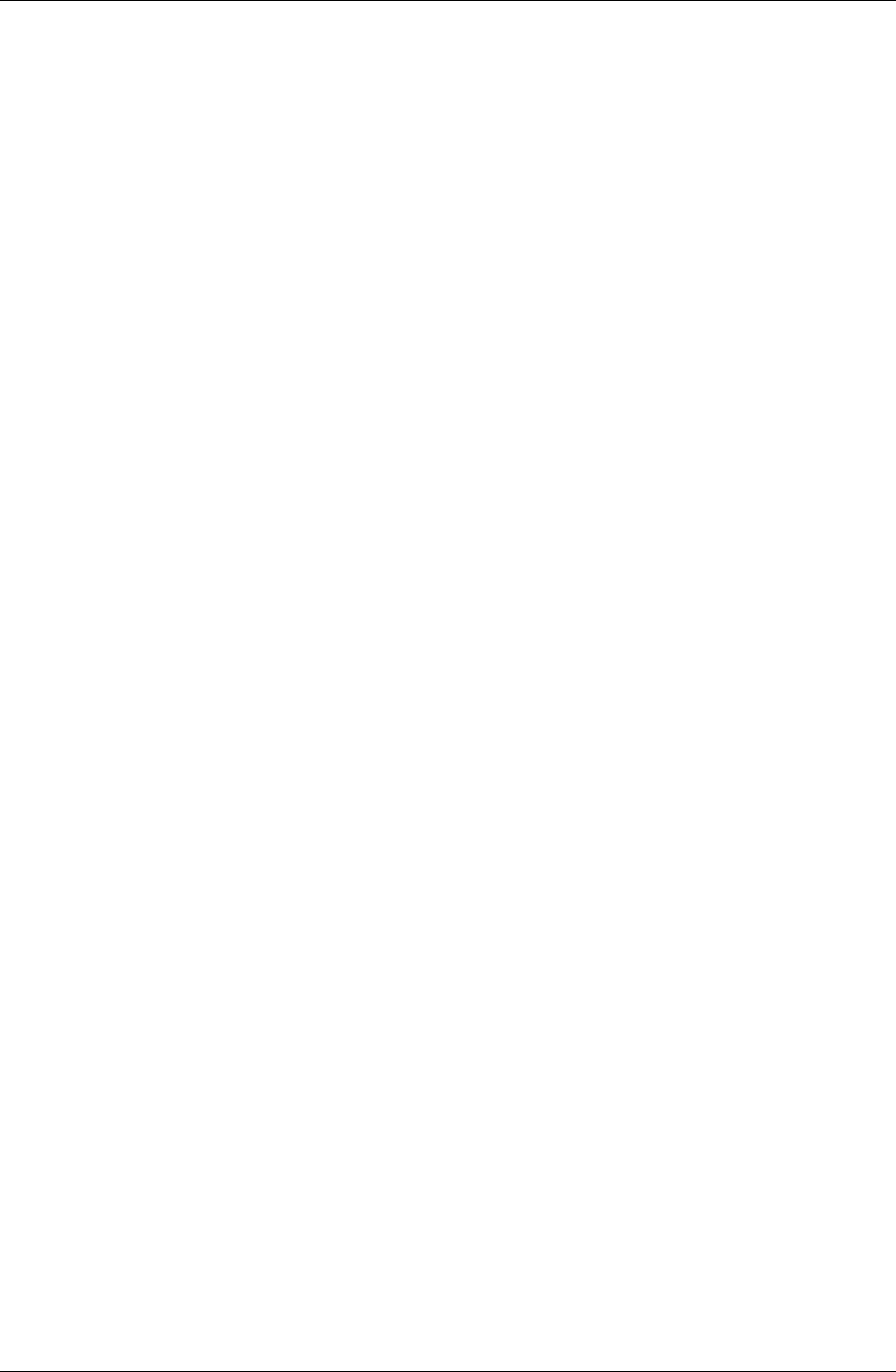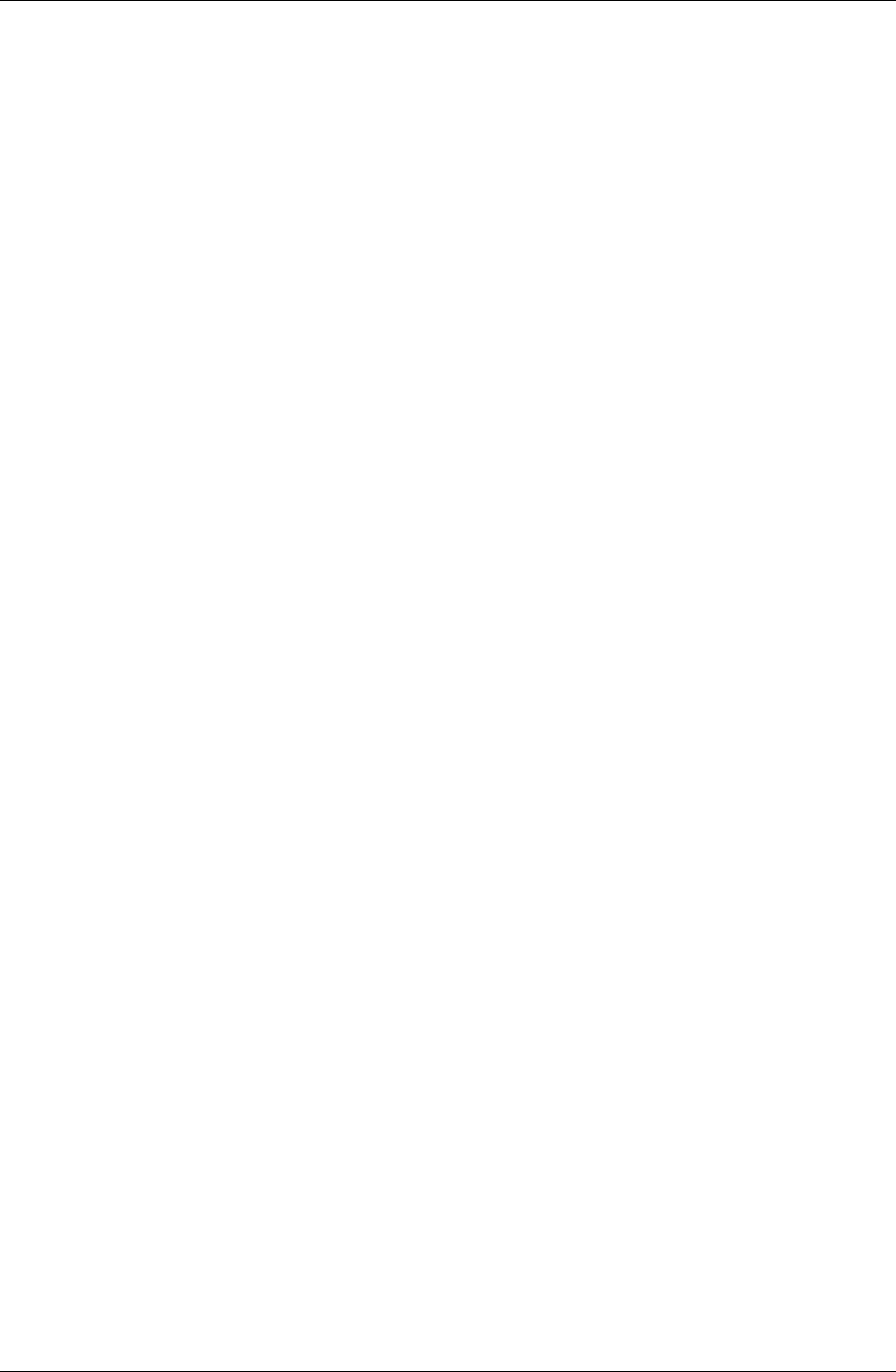
Customizing Pylon
Desktop User Guide for Pylon Conduit and Pylon Pro, Version 5.4 /95
7. Set the synchronization Action for all the databases and views for
the application.
In the synchronization Action column of the row for the
application’s additional database or view, select Desktop overwrites
handheld.
8. Click Save and Close to save your changes and exit the Pylon Con-
figuration document.
Syncing your device
1. Sync your device.
For instructions, see “Accessing Pylon on your Pocket PC OS device”
(page 98) or “Accessing Pylon on your Palm OS device” (page 112).
2. Verify that the additional database(s) or view(s) were downloaded
successfully.
For instructions, see the “Accessing additional...” heading for the
application under “Accessing Pylon on your Pocket PC OS device”
(page 98) or “Accessing Pylon on your Palm OS device” (page 112).
Changing the sync Action on the additional database or
view
At this point all the databases or views for your PIM application have
sync Action set to “Desktop overwrites handheld.” If this is the
permanent sync Action you want, skip the steps below. Follow these
steps to change the sync Action to “Synchronize the Files.”
1. Open the Pylon Configuration Database.
For instructions, see “Opening the Pylon Configuration Database”
(page 60).
2. Open the Pylon Configuration document.
For instructions, see “Opening your Pylon Configuration
document” (page 61).
3. Change the sync Action to Synchronize the Files.
In the row for the additional database(s) or view(s) for which you
just completed the initial sync, change Desktop Overwrites to
Synchronize the Files.
4. Click Save and Close to save your changes and exit the Pylon Con-
figuration document.