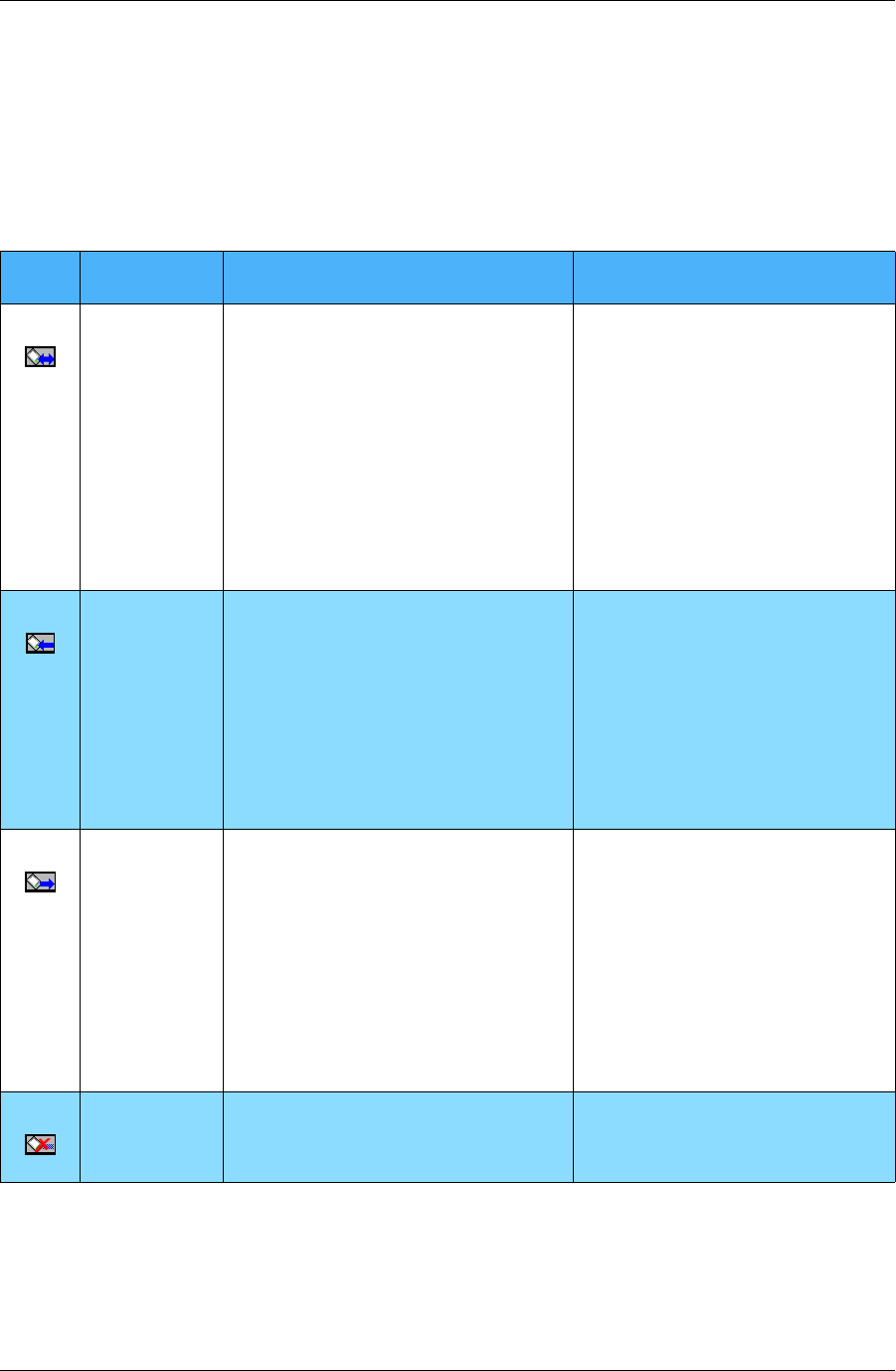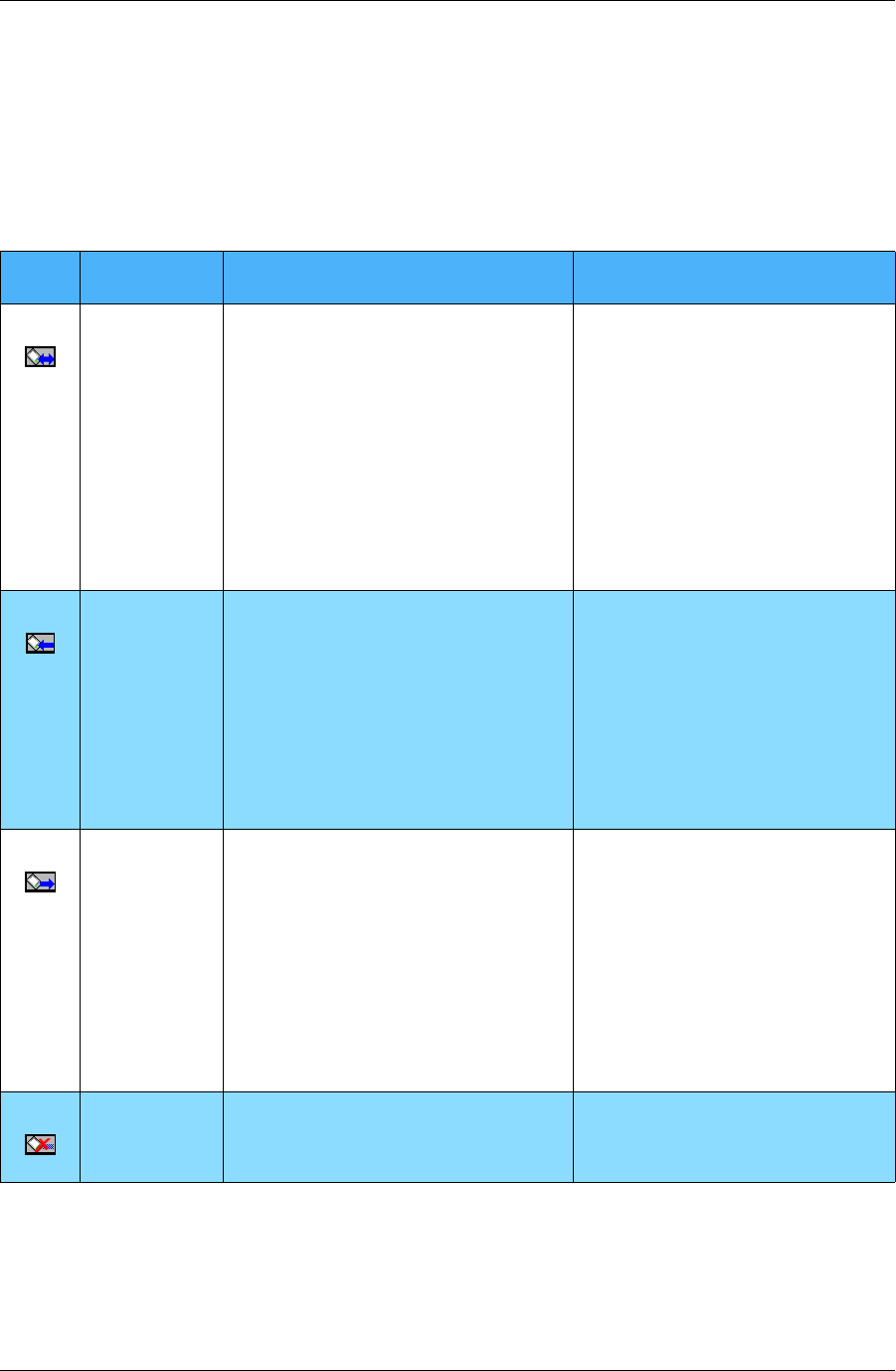
Configuring basic PIM sync settings
Desktop User Guide for Pylon Conduit and Pylon Pro, Version 5.4 /65
Setting the sync Action
There are four synchronization actions from which you can choose.
Table 4-2 describes in detail what happens with the information on your
device and data on your desktop when you sync.
Table 4-2 Sync Action options
* Clicking the icon sets all of your applications to the associated sync
Action.
Icon* Action Description Use When...
Synchronize
the files
(default
action for
active appli-
cations)
All documents created or modified
since the last sync will sync to the
other side, whether they originate in
Lotus Notes or on your device. Modi-
fied documents will replace the old
ones. If a document is deleted on one
side, it will be deleted on the other
side during the sync.
Note: The amount of time it takes to
sync is directly proportional to the
amount of data being transferred.
When your normal way of working
is to make changes in information
both your device and in Notes on
your desktop, and you want to
keep the two sets of information in
sync. Note, however that if you
change the same item on both
ends, the item may be duplicated —
the default Conflict Resolution
setting in Calendar and To Do List
filters is Keep both Versions.
Desktop
overwrites
handheld
All documents in Lotus Notes will
sync to your device based on the
selection criteria.
Note: All existing
documents on the device will be
deleted.
Use this as a permanent setting if
your device data is read-only —
you download from your desktop,
but never make changes on your
device.
Use this as a one-time sync option, to
refresh your device data with a
clean copy from Notes on your
desktop.
Handheld
writes to
desktop
All documents on your device will be
copied to Lotus Notes. Existing data
in Lotus Notes will not be deleted.
The first time you sync, all records on
the device are copied to Lotus Notes.
Each time you sync again, without
deleting all the records from your
device, duplicate records will be cre-
ated in Lotus Notes.
When you have information on
your mobile device and you want
to have it copied to Notes on your
desktop.
Caution: This is a one-time sync
option — after syncing once to
copy device data to your desktop,
switch immediately to Synchronize
the files or Desktop overwrites
handheld before syncing again.
Do Nothing No action is taken during a sync. This
is the default for non-active applica-
tions.
When you want to temporarily
disable syncing individual applica-
tions.