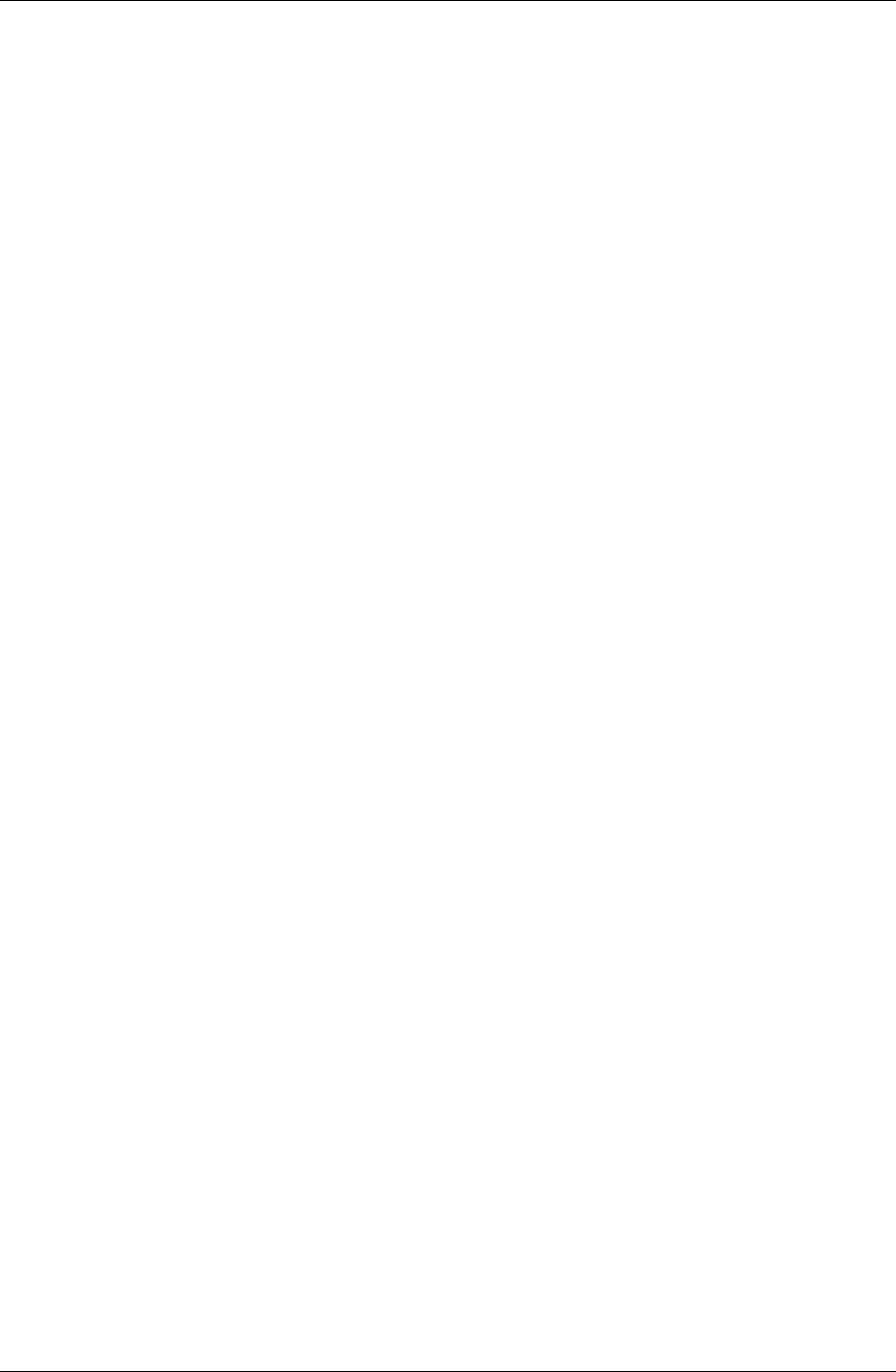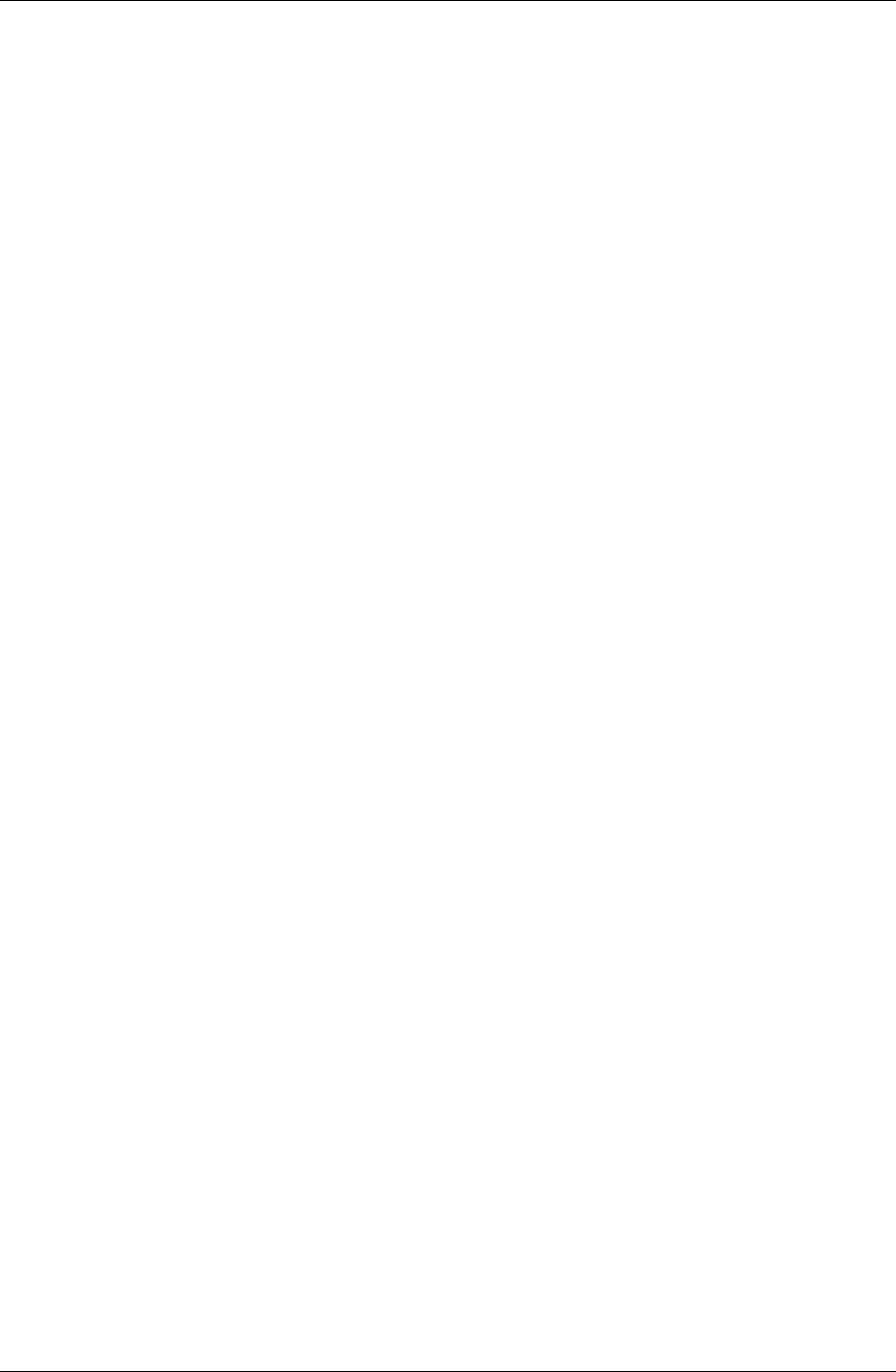
Implementing on-device database lookups
Desktop User Guide for Pylon Conduit and Pylon Pro, Version 5.4 /213
Designing a bar code lookup database
Pylon Pro has built-in support for the Symbol SPT1500 (or compatible)
and its bar code scanning capability. Scanning is enabled from Pylon
Pro's List View (other views are not enabled at this time). In this case,
the current database form must contain a lookup field (or, if none is
present, a text/numeric field).
Keep the following in mind when designing a bar code scanner-ready
lookup database:
■ The first column in the Pylon Pro lookup database must contain the
UPC bar code values listings to enable the scanning feature. This is
because the search for a bar code match depends on a pre-sorted
lookup database.
■ The current database's form may contain more than one lookup
field, but only the first of them will be used in the bar code lookup
operation.
Triggering a bar code scan for lookups
From the List View of the current database, trigger a bar code scan that
returns a valid UPC number. When the beep is sounded to indicate a
UPC value has been found, Pylon Pro will automatically follow the
current database lookup field's link to the lookup database and search it
for a UPC match.
If a match is found, Pylon Pro will create a new record on the current
database.
If no match is found, a Warning dialog box will pop up.
Triggering a bar code scan for text/numeric values
If the current database contains no lookup fields, then triggering a bar
code scan will cause Pylon Pro to open a new record with the first text
or numeric field filled in with the UPC code.