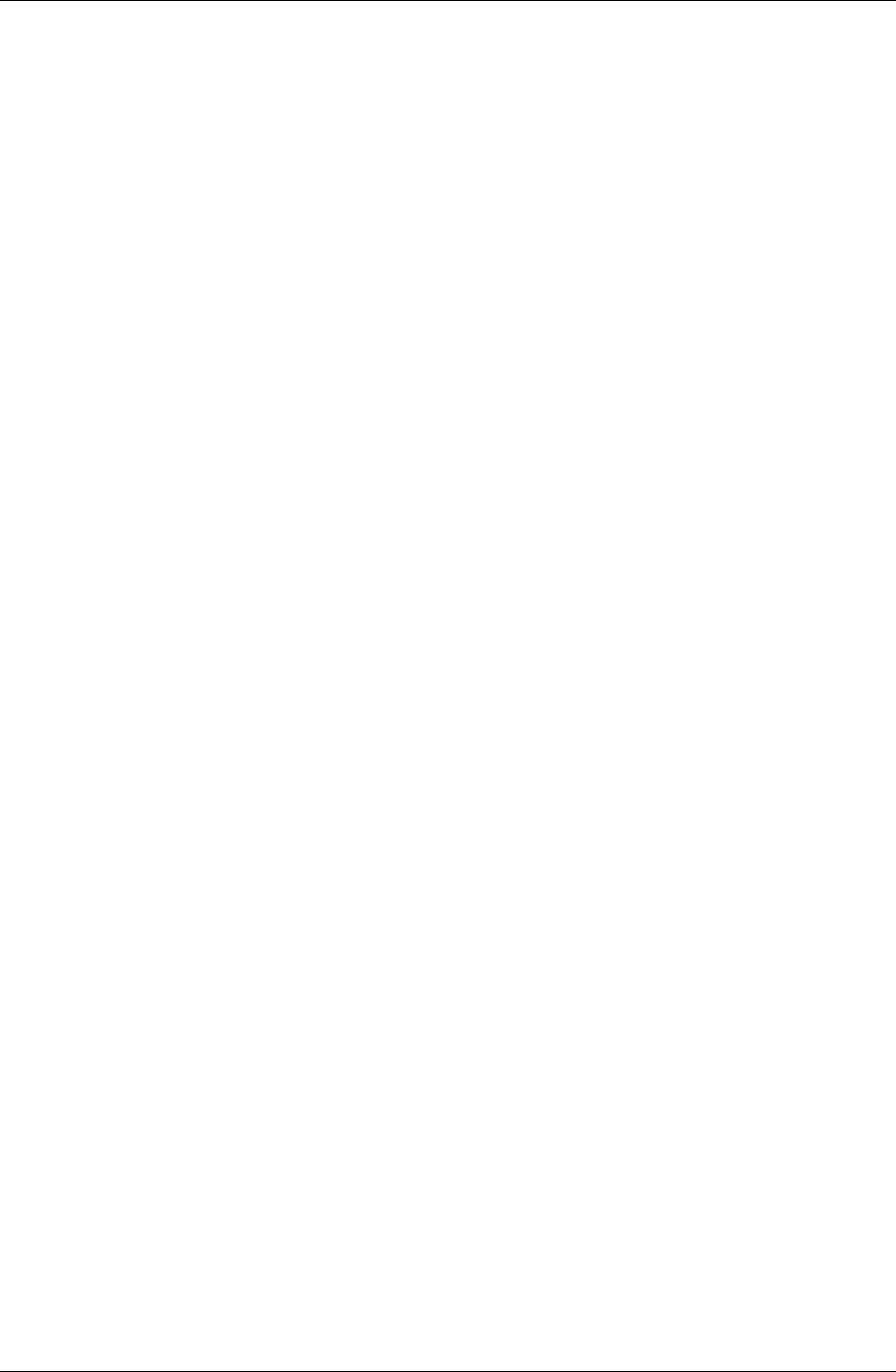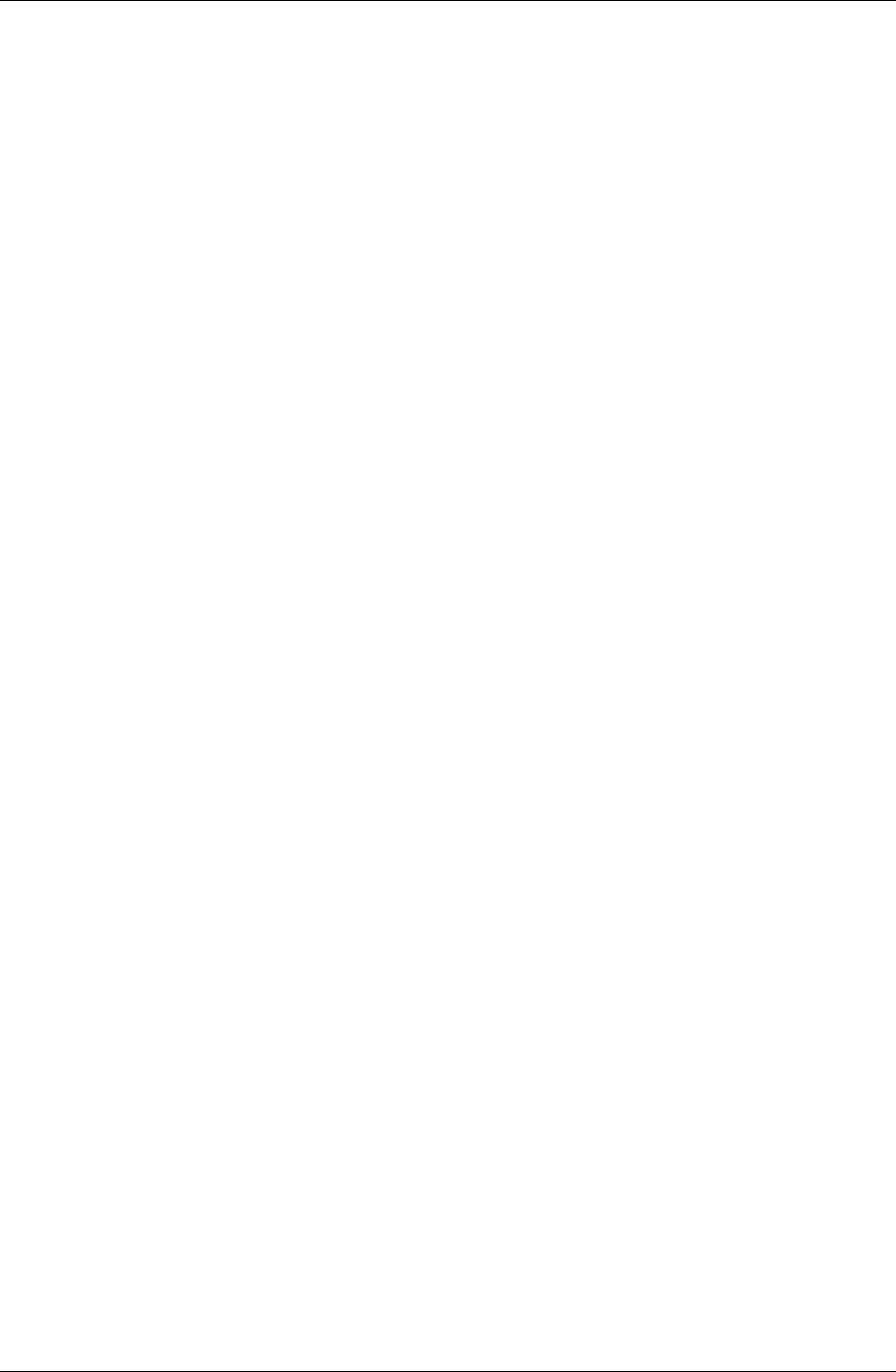
Accessing PIM applications on your device
Desktop User Guide for Pylon Conduit and Pylon Pro, Version 5.4 /129
Accessing your To Do List on Palm OS
1. Sync your device.
For instructions, see “Syncing other Pocket PC OS devices not
running Windows Mobile 5” (page 98).
2. Tap the Applications silk screen button on your device.
3. Tap the To Do List icon.
Accessing additional To Do Lists on Palm OS
For instructions on how to configure Pylon to sync additional
To Do Lists, see “Syncing additional application databases or views”
(page 91).
To access an additional To Do List on your Palm OS device:
1. Tap the Applications silk screen button on your device.
2. Tap the To Do List icon.
3. Tap the Categories drop down list and select the category you are
using to map the additional To Do List you wish to view.
The entries from the additional To Do List appear.
Using Memo Pad on Palm OS
Note that application names differ slightly on different devices. On
newer Palm devices, the Memo Pad application is called Memo. See
Table 4-1, “Application names on different device platforms,” on
page 63.
1. Sync your device.
For instructions, see “Syncing your Palm OS device” (page 112).
2. Tap the Applications silk screen button on your device.
3. Tap the Memo Pad icon.
Accessing additional Memo Pad databases on Palm OS
For instructions on how to configure Pylon to sync additional Memo
Pads, see “Syncing additional application databases or views” (page 91).
To access an additional Memo Pad on your Palm OS device:
1. Tap the Applications silk screen button on your device.
2. Tap the Memo Pad icon.
3. Tap the Categories drop down list and select the category you are
using to map the additional Memo Pad you wish to view.
The entries from the additional Memo Pad appear.