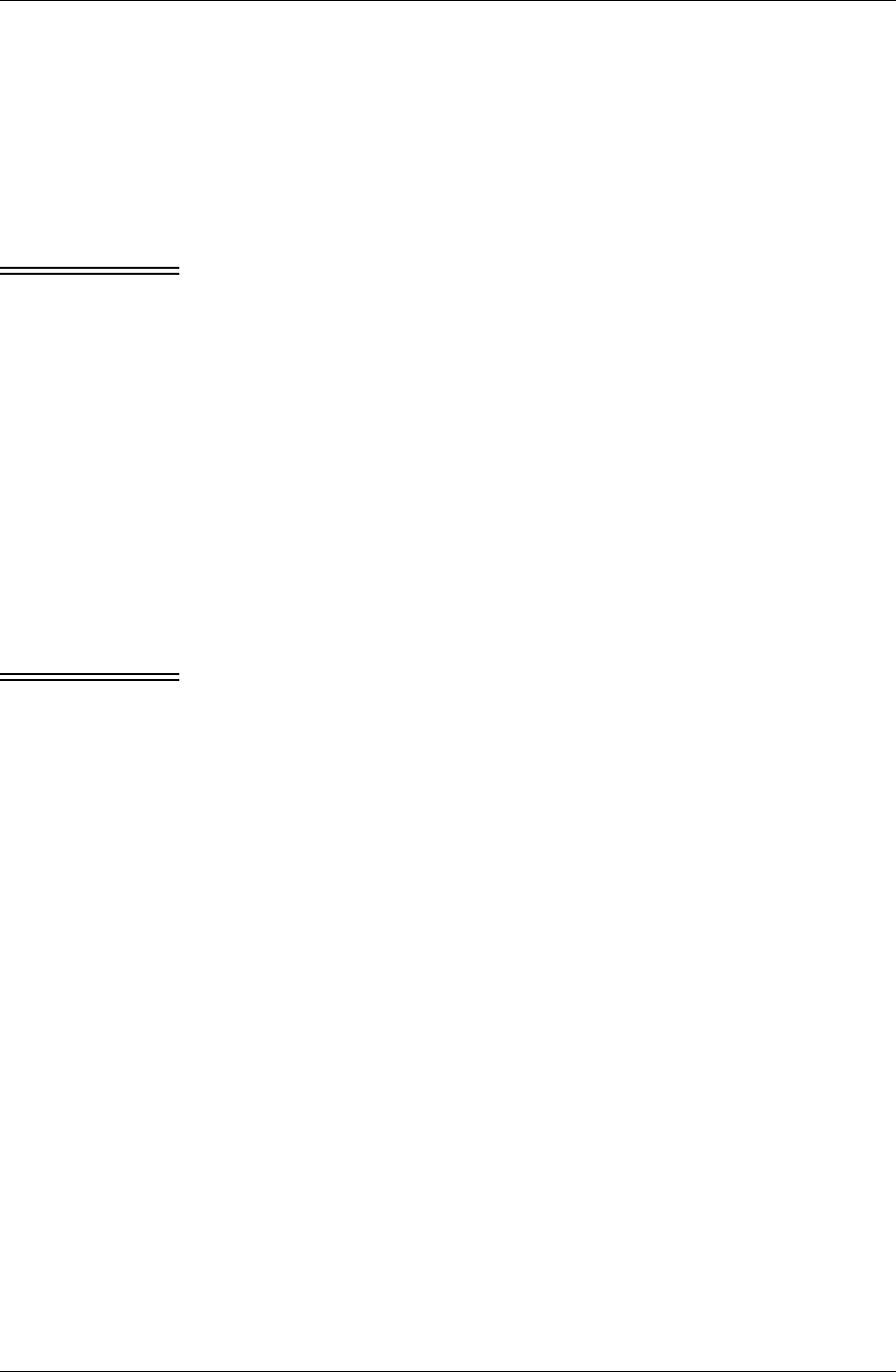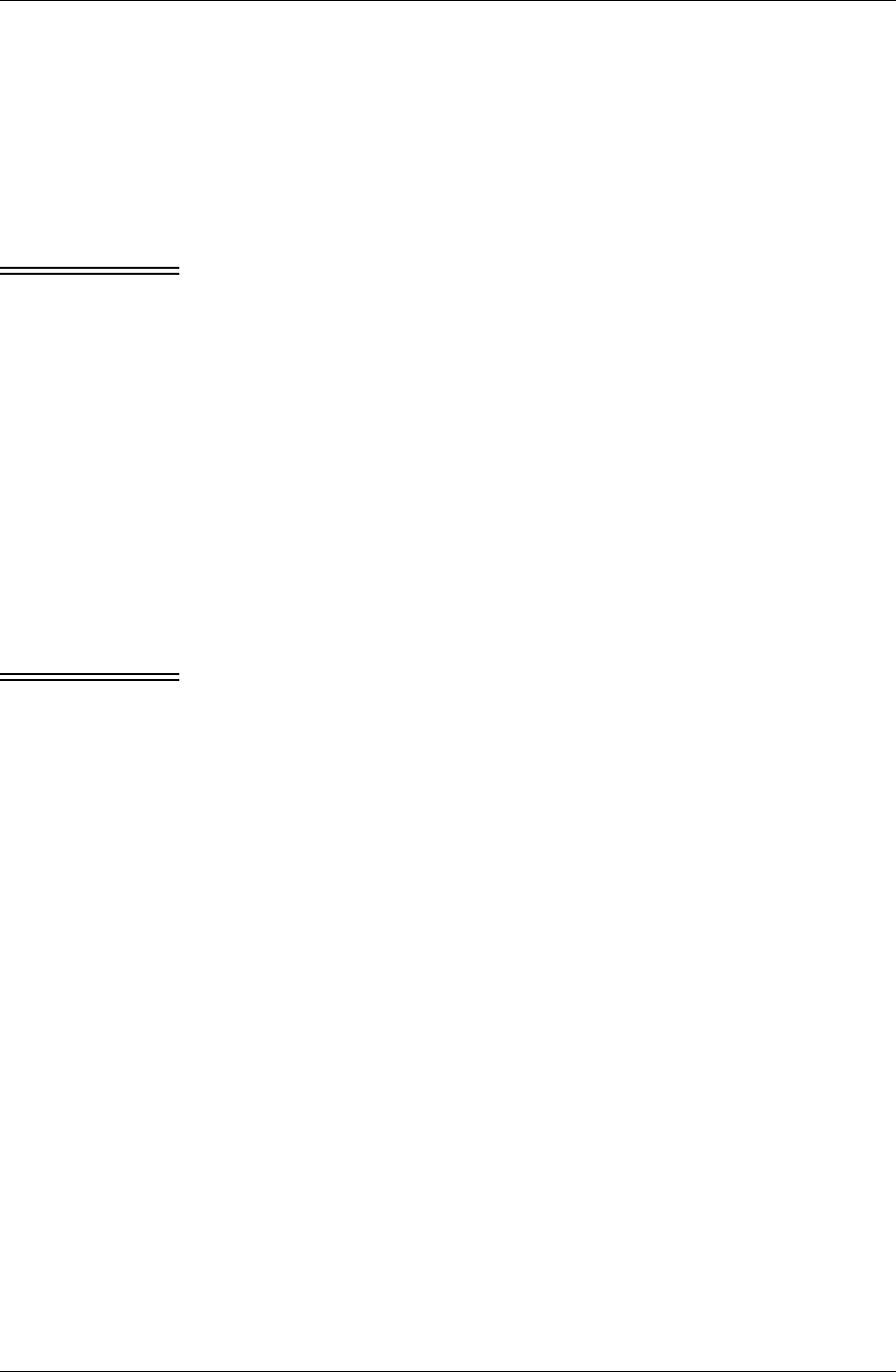
Syncing from multiple desktop computers (Palm OS only)
Desktop User Guide for Pylon Conduit and Pylon Pro, Version 5.4 /199
■ Transfer (via email or disk) a copy of the actual Pylon Configuration
Database from Lotus Notes at your primary desktop location to
Lotus Notes at the additional location.
■ Replicate the Pylon Configuration Database (pyloncfg.nsf) from a
copy on a Lotus Notes server to the additional desktop location. For
information about replicating, see “Replicating your Lotus Notes
databases and syncing” (page 199)
Note You cannot use both Pylon and another application (such as Palm
Desktop) to sync the same PIM conduit, so be sure that you are using
Pylon to sync the same conduits at each location.
Replicating your Lotus Notes databases and syncing
Replicating your Lotus Notes databases ensures that Pylon can sync
without conflict to both copies of a given database.
To replicate a Lotus Notes database:
1. From the additional desktop computer, open a Lotus Notes data-
base you wish to sync from multiple desktop computers.
2. Click File|Replication|Replicate.
3. Follow the steps to replicate the database on the server to Lotus
Notes on your Local drive.
Note See Lotus Notes documentation for more information on
replicating databases.
4. Sync your Palm device to the replicated databases to receive the
most current information from the main (server) databases.