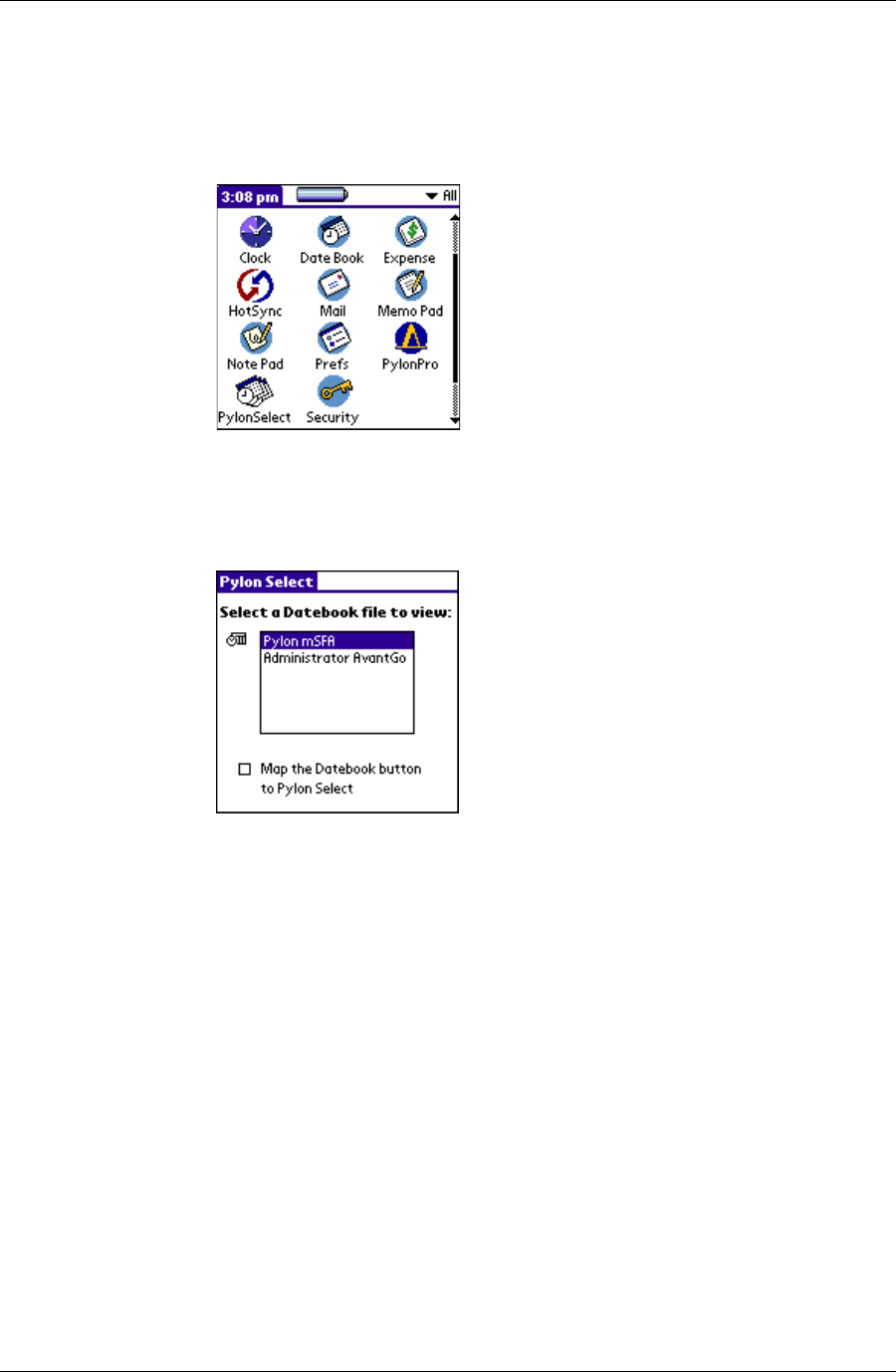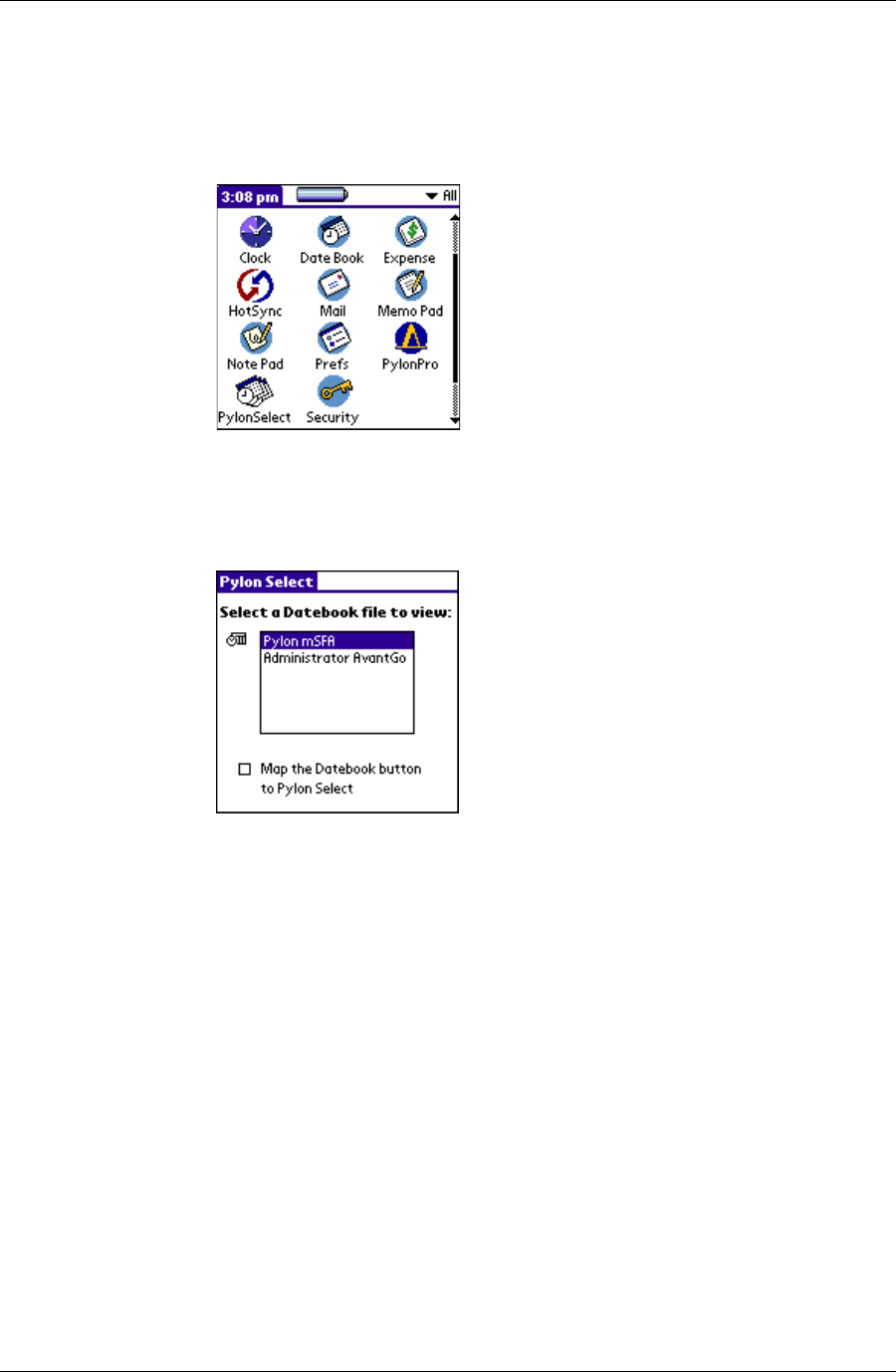
Accessing PIM applications on your device
Desktop User Guide for Pylon Conduit and Pylon Pro, Version 5.4 /123
Accessing Pylon Select
1. On a Palm device, tap the Applications silk screen button.
The Applications screen appears.
F i g u r e 6 - 3
Pylon Select Icon
on the Applications
Screen
2. Tap the Pylon Select icon.
3. The Pylon Select application appears.
F i g u r e 6 - 4
Pylon Select on a
Palm Device
Switching between databases
In the Pylon Select application, tap on the name of a Calendar to open
the database in the Palm Date Book application.
Mapping a hard button
Select the checkbox at the bottom of the Pylon Select screen to map or
unmap a your Palm device’s Date Book hard button to Pylon Select. By
doing this, you significantly reduce the number of keystrokes required
to switch between databases.
Selecting the checkbox is equivalent to going to the Palm Preferences
application, choosing Buttons, and mapping the Date Book hard
button to the Pylon Select application. The checkbox is merely a
shortcut for quick enabling and disabling of this feature.
After selecting the checkbox, the next time you press the Date Book
hard button will launch the Date Book to display the currently selected
database. Press the hard button again to return to Pylon Select. Use the