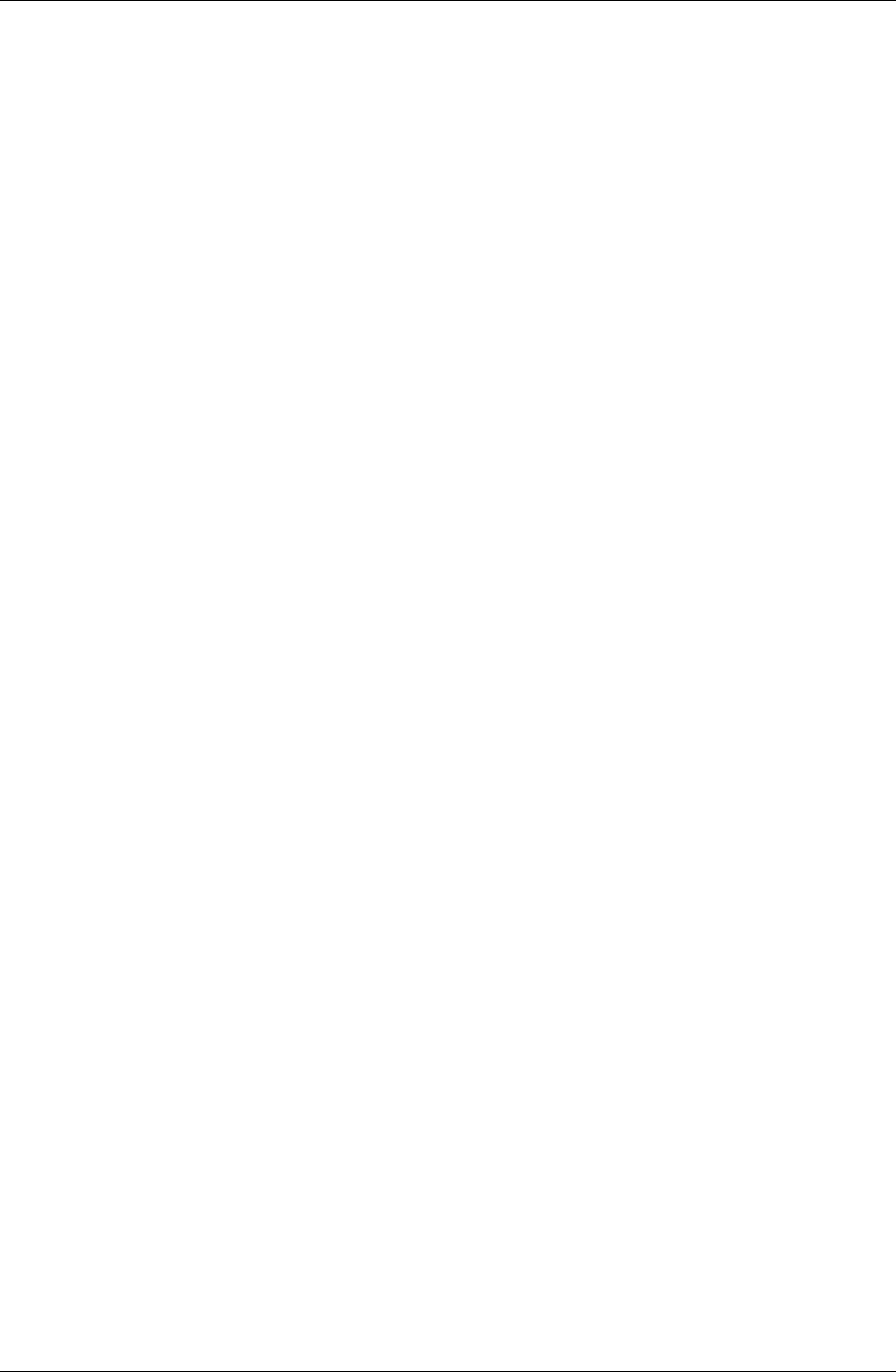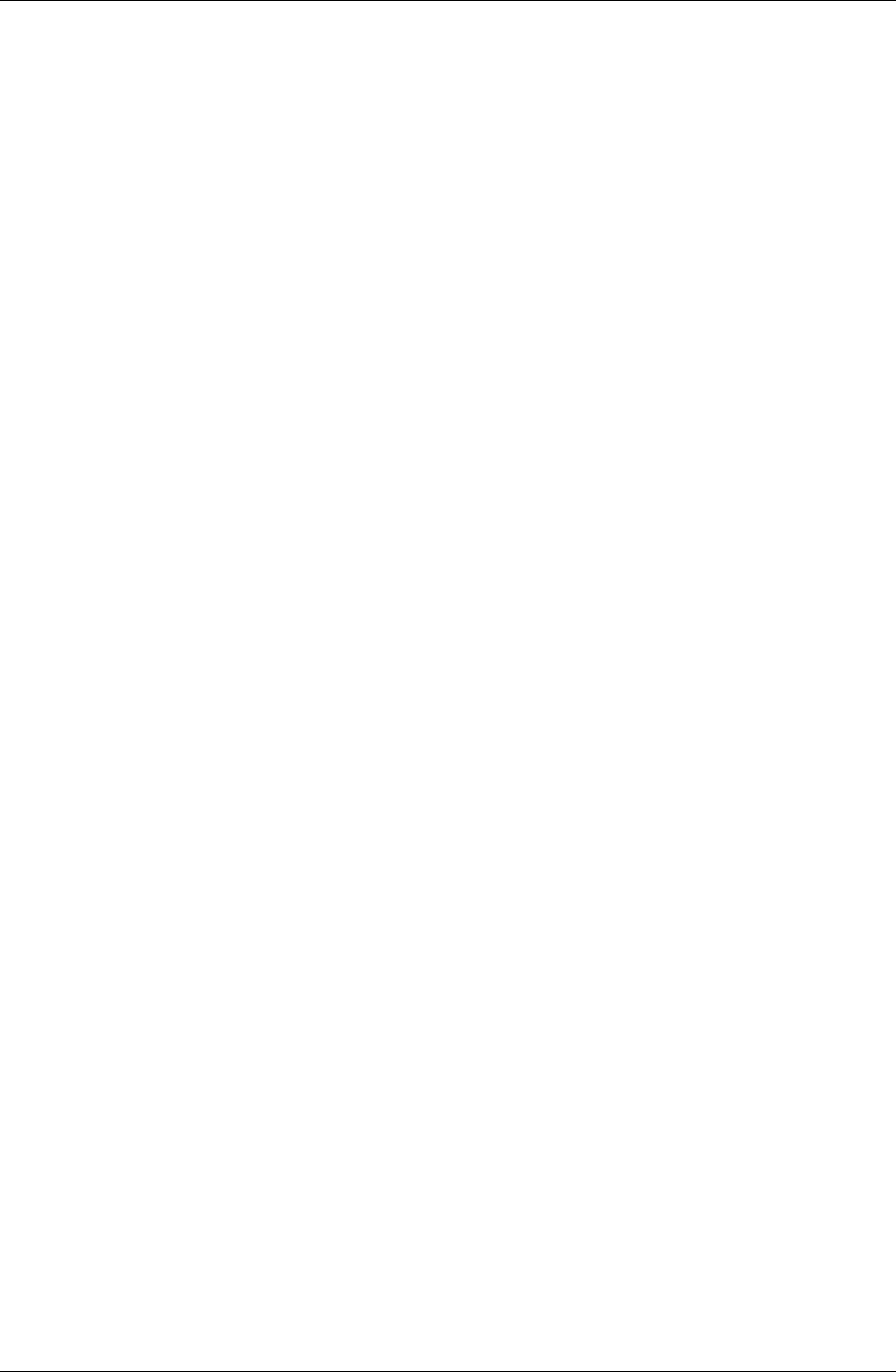
Syncing custom databases
Desktop User Guide for Pylon Conduit and Pylon Pro, Version 5.4 /139
Enabling or disabling Pylon Pro
1. Open the Pylon Configuration Database. For instructions, see
“Accessing Pylon on your desktop computer” (page 60).
2. In the navigation pane, click Configurations.
3. Select the user configuration you wish to edit, then click
Edit Configuration.
4. In your configuration document, check the box beside the
Pylon Pro icon.
A check in the box indicates the application is enabled. No check
and a gray icon indicates the application is disabled.
When you disable the application, the sync action for all Pylon Pro
application filters changes to Do Nothing.
5. Click Save and Close to save your changes and exit your configura-
tion document, or continue making changes to your Pylon Pro sync
options by “Selecting a Pylon Pro sync filter” (page 140).