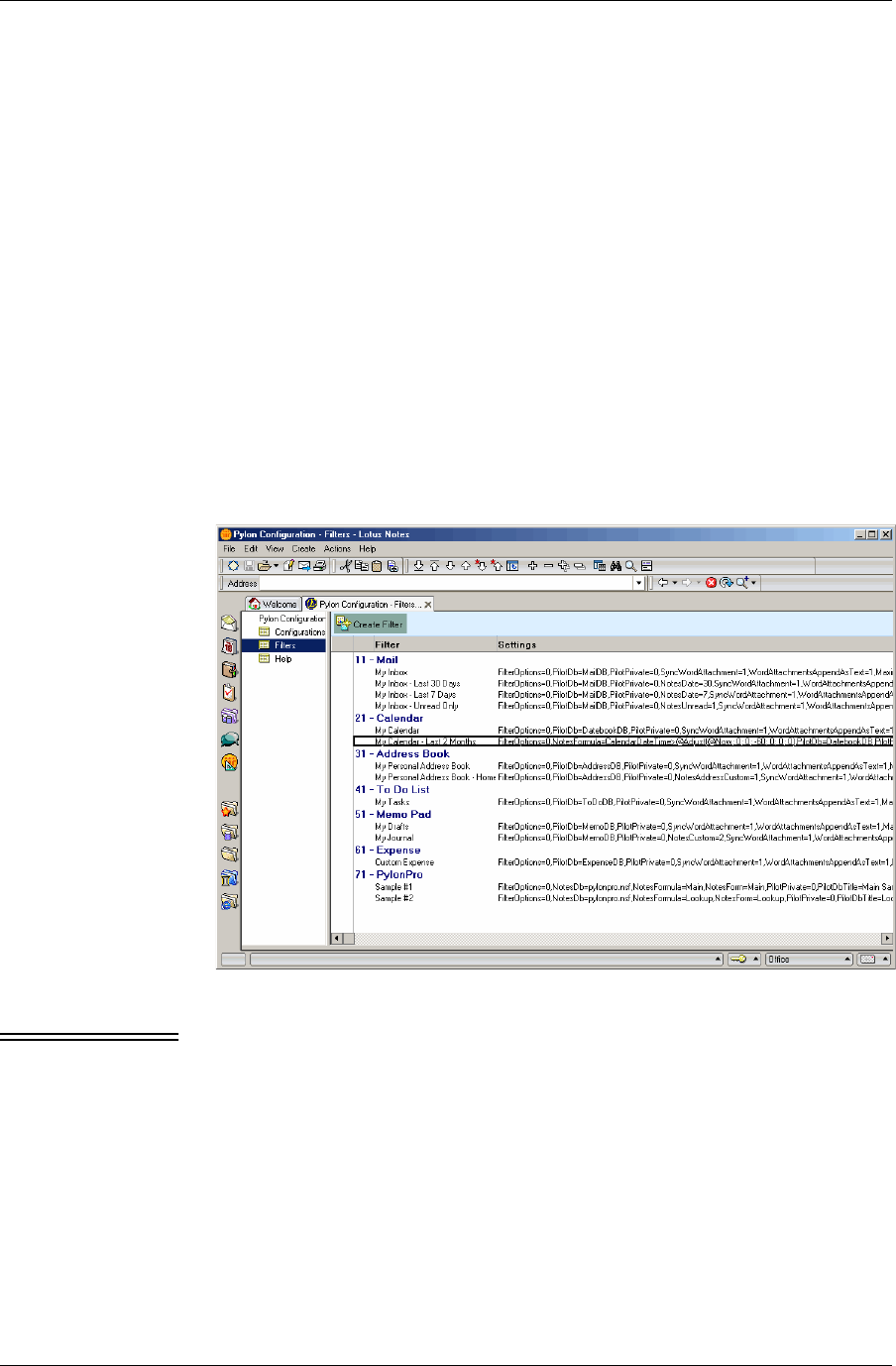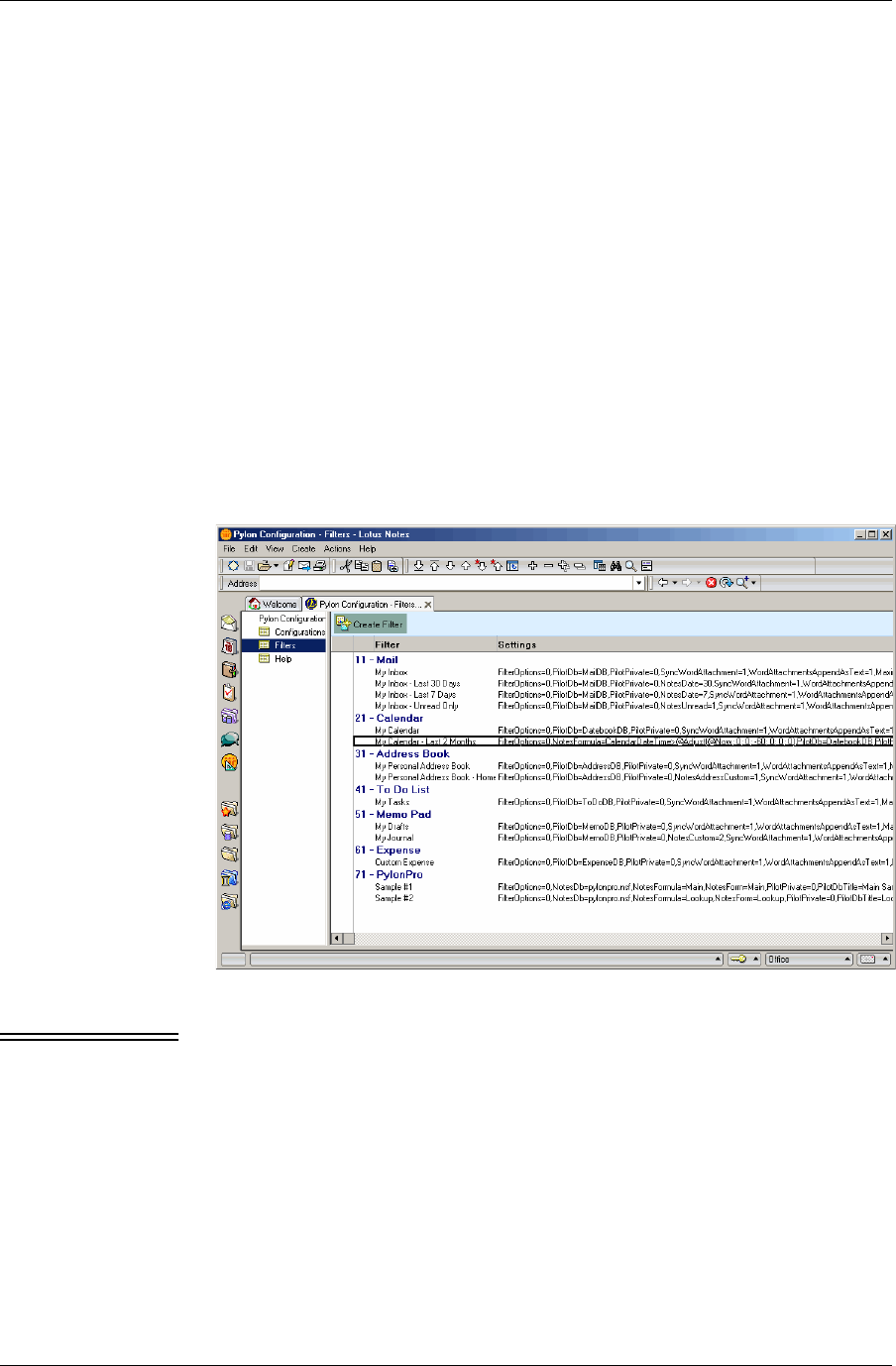
Syncing custom databases
Desktop User Guide for Pylon Conduit and Pylon Pro, Version 5.4 /135
Creating a Pylon Pro filter to sync a custom database
With Pylon Pro, you create a new filter for each custom Lotus Notes
database that you want to sync. Each custom database on your device
represents only one View from the Lotus Notes custom database that
you are syncing to.
You will note that many of the steps below are similar to the ones for
creating a new filter for a PIM application, except in this instance you
do not map to the Mail database, for example, but to a custom Lotus
Notes database View of your design.
To create a new Pylon Pro filter:
1. Open the Pylon Configuration Database. For instructions, see
“Accessing Pylon on your desktop computer” (page 60).
2. In the Navigation pane, click Filters.
The Filters View appears in the View pane.
F i g u r e 7 - 1
All available filters
Note The above screen shows a Pylon Pro installation for a Palm device. If
you have licensed Pylon Conduit, you will not see the “PylonPro”
application entry. If you install Pylon for Pocket PC, the “Date Book”
entry is labeled “Calendar.”
3. In the Lotus Notes toolbar, click Create Filter.
The filter configuration document appears.