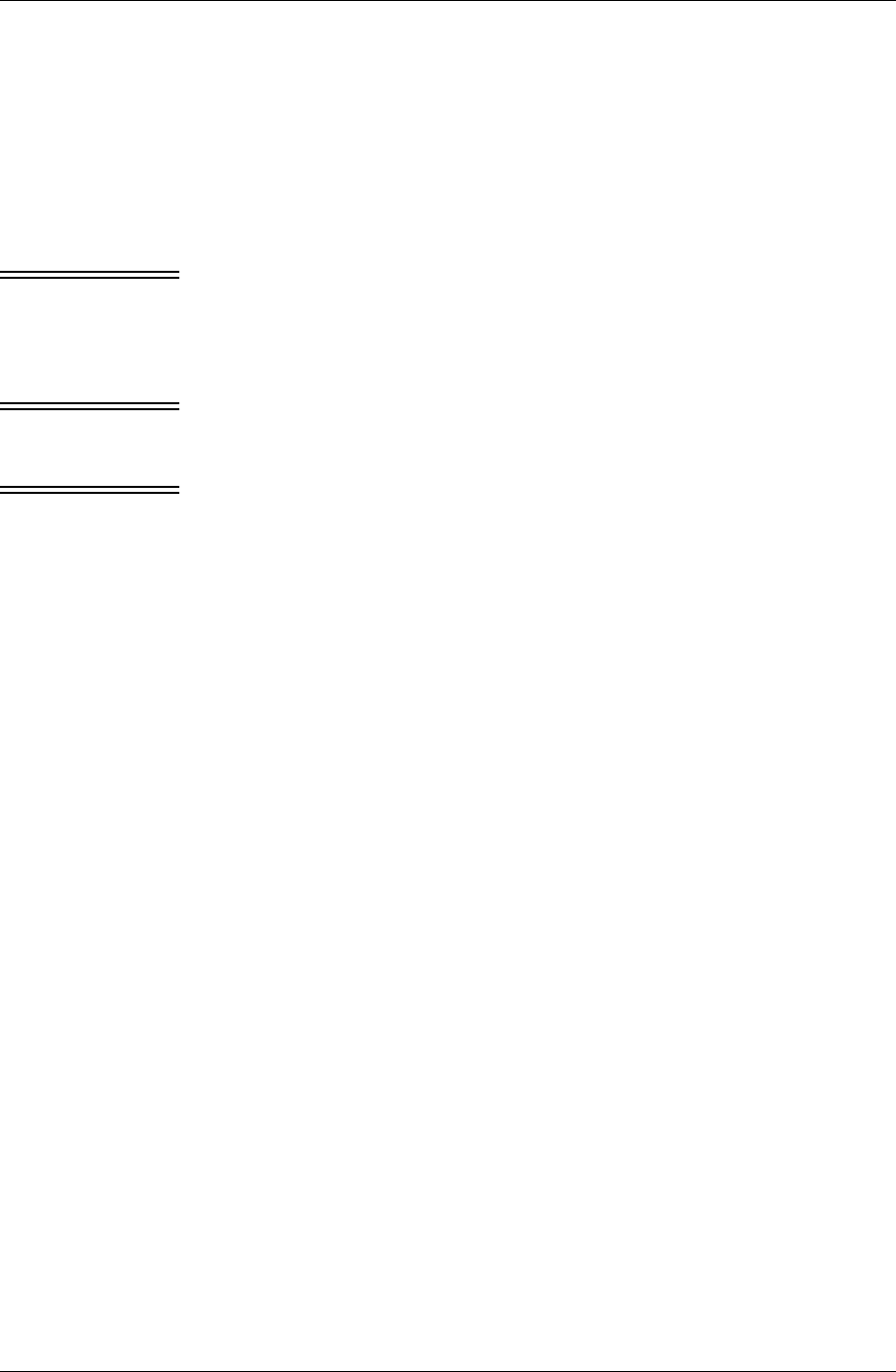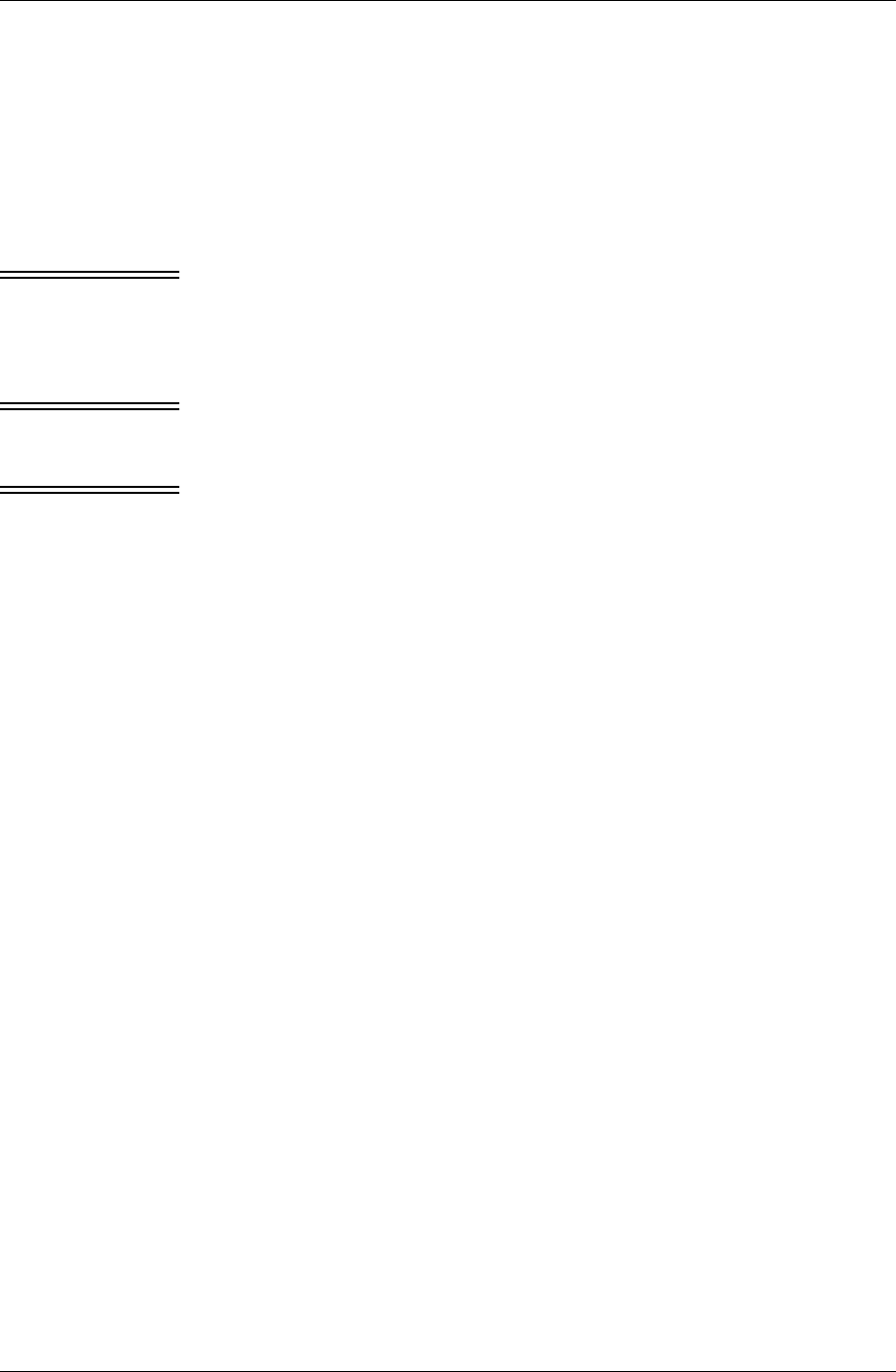
Chapter 5
74 / iAnywhere Solutions, Inc.
Customizing a sync filter
Filters determine the specific databases that are accessed during a sync,
and the specific information that is synchronized from each individual
Lotus Notes PIM and custom database. If none of the pre-defined sync
filters allows you to sync an application exactly the way that you want to,
you can customize a filter to better meet your needs.
Caution To be safe, make a copy of any pre-defined filter and then modify the
copy. This approach will allow you to restore particular settings from the
original filter if you should ever need to. Some settings, like the “View
or Formula” entry, may be difficult to recreate by hand. For instructions
on copying a filter, see “Making a copy of a sync filter” (page 72).
Caution Before customizing a sync filter, if the sync Action for the application
using the filter is set to Synchronize the files, sync your device
immediately before making any filter changes.
Caution After customizing a sync filter, if the sync Action for the application
using the filter has is not already set to Desktop overwrites handheld,
set the sync Action to Desktop overwrites handheld for the first sync
after making the changes, then set the sync Action back to what it was
before you customized the filter.
Displaying the list of Pylon filters — Filters view of
Pylon Configuration Database
All available filters can be accessed from the Filters View of the Pylon
Configuration Database.
To access your Pylon filters:
1. Open the Pylon Configuration Database in Lotus Notes. For instruc-
tions, see “Opening the Pylon Configuration Database” (page 60).
2. In the navigation pane, click Filters.
A list of all available Pylon filters appears in the View pane.