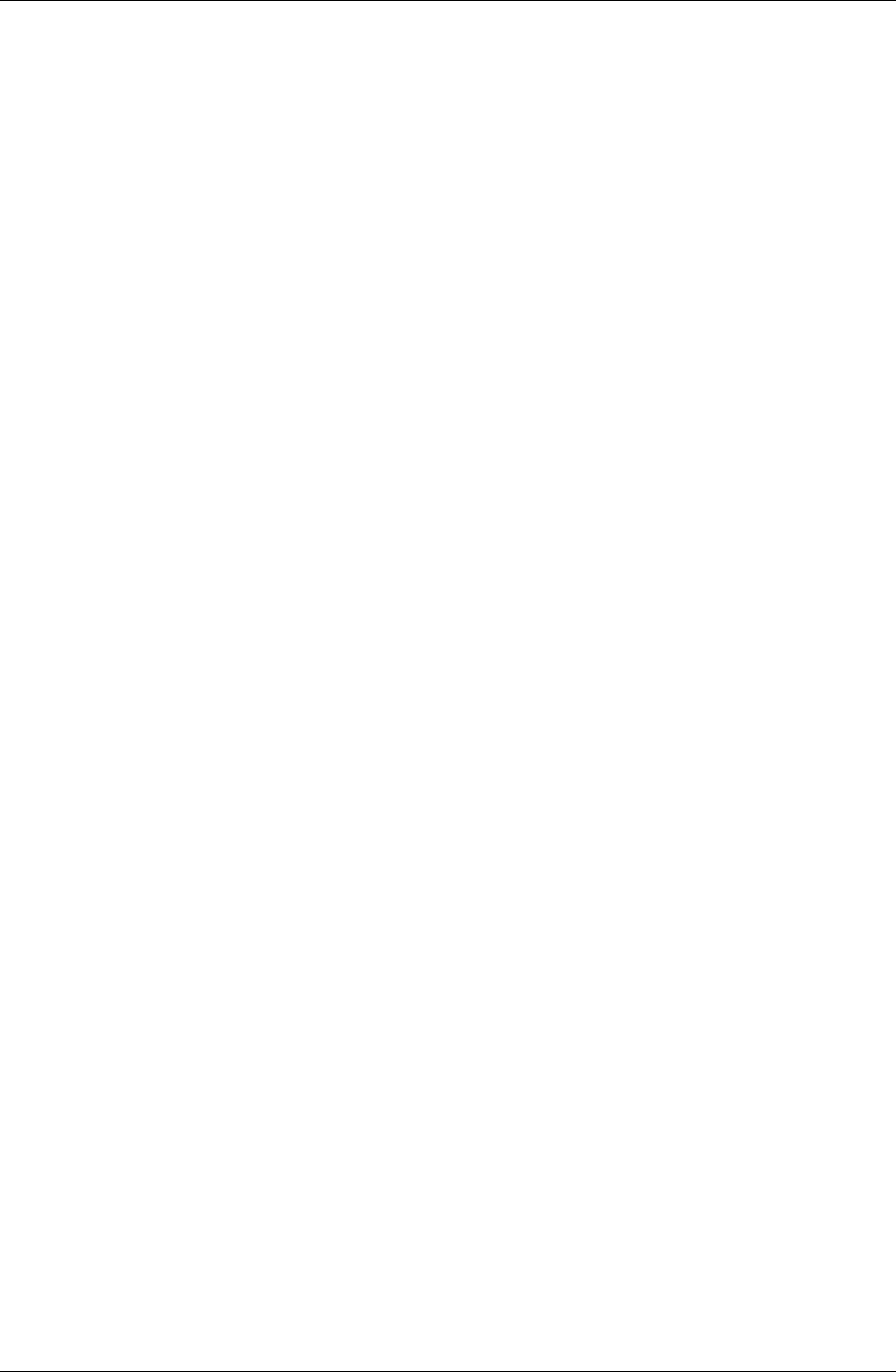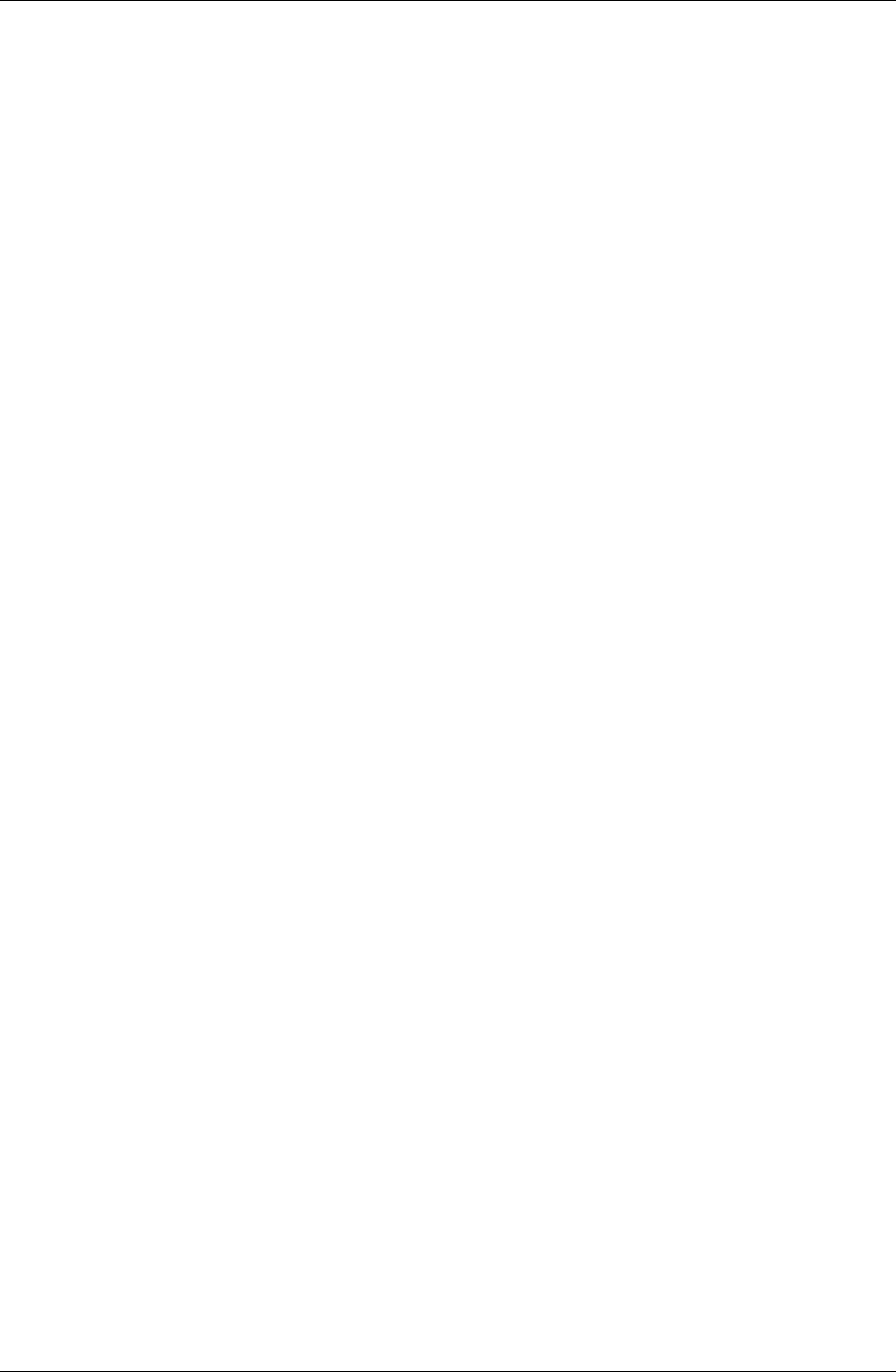
Chapter 7
144 / iAnywhere Solutions, Inc.
Enabling additional databases
By default, Pylon Pro is set up in the configuration document to sync up
to four custom databases or database views. If you need more, however,
you can enable syncing with up to 20 custom databases or database
Views.
To enable additional databases:
1. Open the Pylon Configuration Database. For instructions, see
“Accessing Pylon on your desktop computer” (page 60).
2. In the navigation pane, click Configurations.
3. Select the user configuration you wish to edit, then click
Edit Configuration.
4. In the configuration document, check the box to enable
Additional Databases.
The screen refreshes and the #Apps column appears.
5. Underneath #Apps in the Pylon Pro section, click the drop-down
arrow.
The Select Keywords panel appears.
6. From the Keywords list, select the total number of custom databases
or database views that you want to sync.
7. Click OK.
The panel closes and you return to your configuration document.
You now have the option of choosing a additional filters to sync
additional databases or database views.