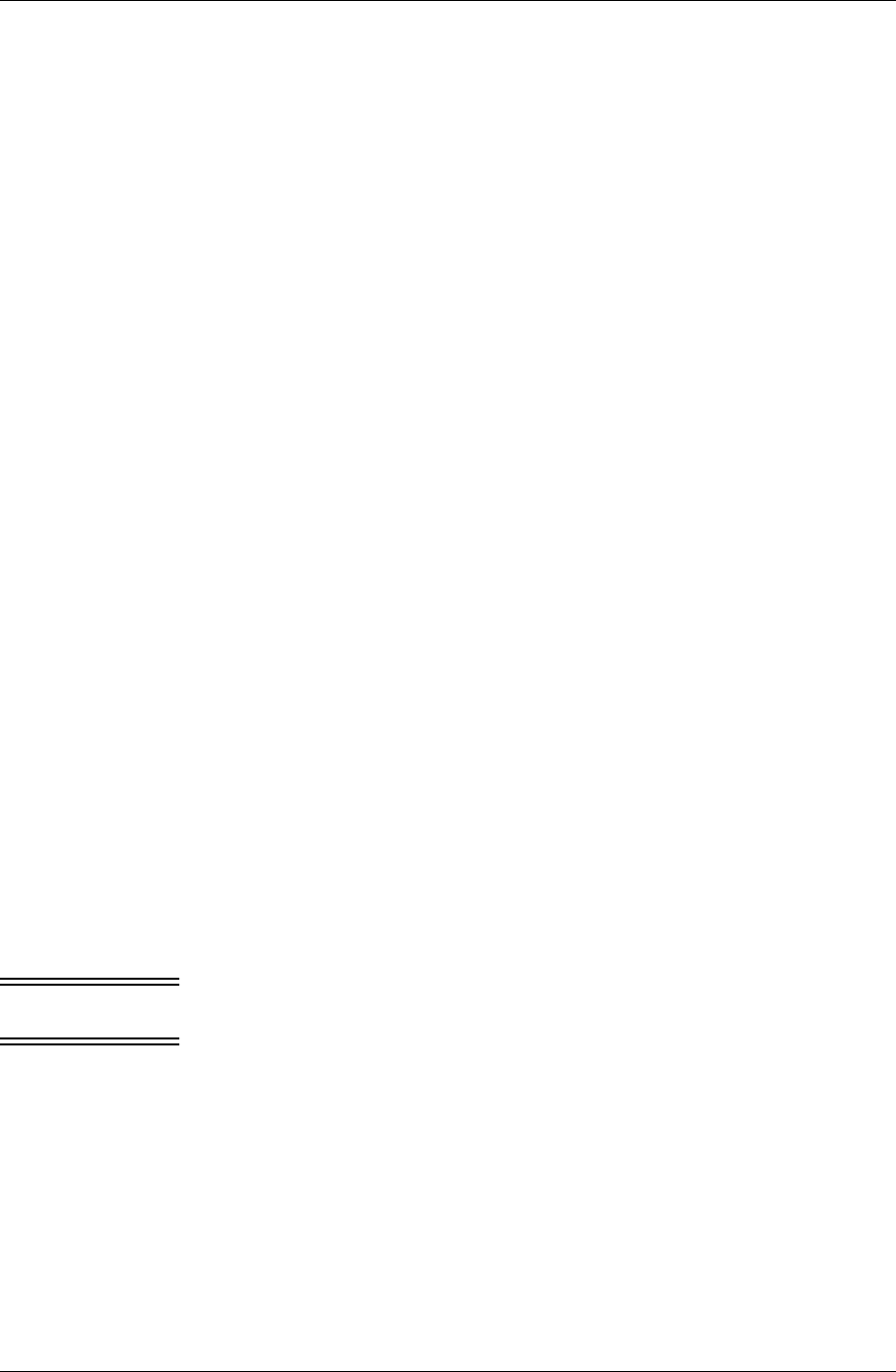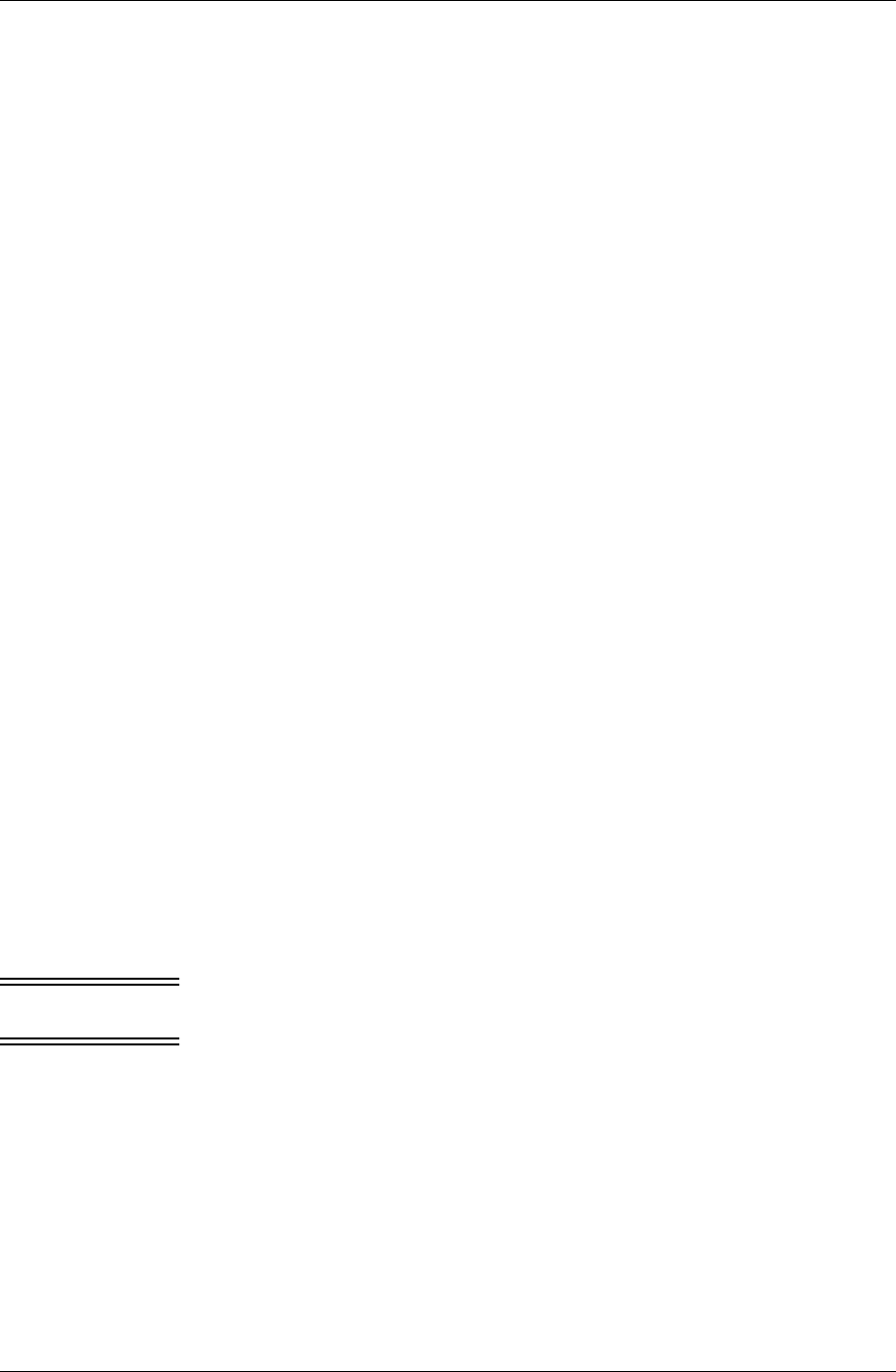
Customizing Pylon
Desktop User Guide for Pylon Conduit and Pylon Pro, Version 5.4 /87
1. Display the filter configuration document for the To Do List filter
you wish to modify.
Detailed instructions are provided in the first few steps in “Making
generic changes to a sync filter” (page 76).
To Do List Configuration section
2. Make changes as necessary to the To Do List Configuration section,
which contains these fields.
■ Conflict Resolution: Click the drop-down arrow to display a
Keyword list of conflict resolution choices. Any change to a
record on either side is considered a conflict. For example,
changing different fields in the same record, or different
instances of a repeating series, in Notes or on the device, would
be considered a conflict. The Conflict Resolution options specify
how Pylon should handle the case where the same event has been
modified separately in Notes and on your device:
keep both versions - if modified on both sides, duplicate the
event, keeping both versions; if modified on one side and deleted
on other, recreate deleted from modified side
handheld version wins - replace the Notes version with the
handheld version
Notes version wins - replace the handheld version with the Notes
version
add handheld info to Notes doc - keep the Notes version, but
update it by adding data from the handheld version to the Notes
field
Custom Field Mapping section
3. Leave this section as is, unless you are a Lotus Notes expert.
See “Making changes to Custom Field Mapping” (page 75) for an
explanation of this advanced feature.
Caution Do not change the default field mappings for Start Date and Due
Date — you must leave these fields blank.
Note The next step is very important to be sure that all of your changes
are recognized.
4. Click Save Filter.
Pylon saves your changes. The change to your sync options will
occur the next time you sync your device.
Continue with “Accessing Pylon on your Pocket PC OS device”
(page 98) or “Accessing Pylon on your Palm OS device” (page 112).