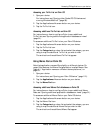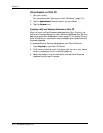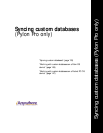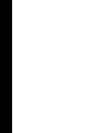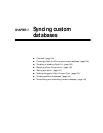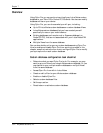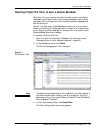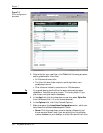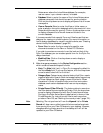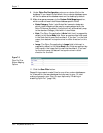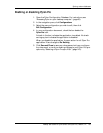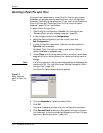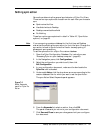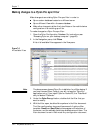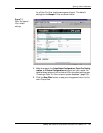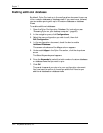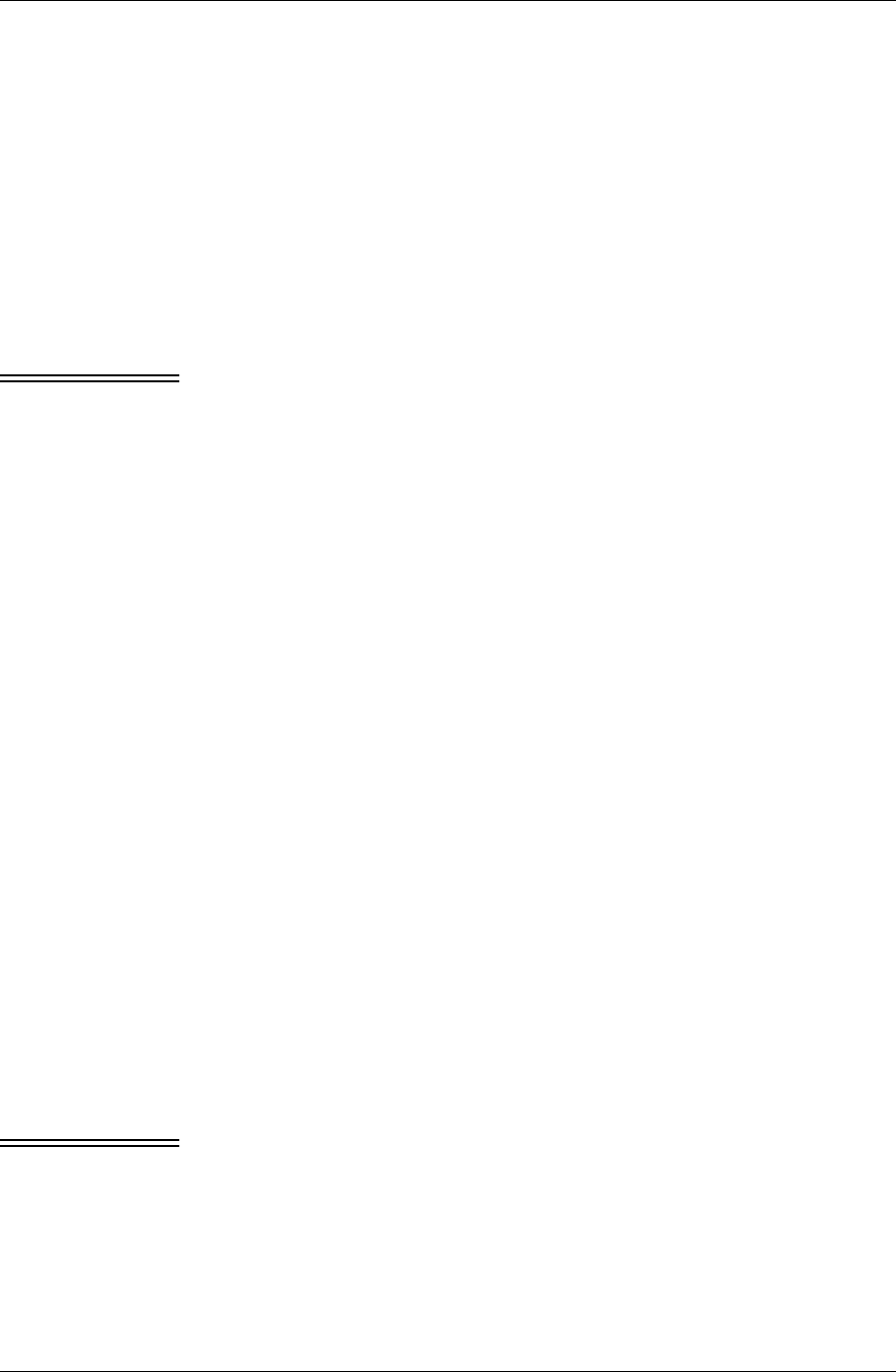
Syncing custom databases
Desktop User Guide for Pylon Conduit and Pylon Pro, Version 5.4 /137
Notes server where the Lotus Notes database (for example,
<server name>/<your domain name>) is located.
■ Database: Select or enter the name of the Lotuus Notes custom
database name-path that should be used for synchronization.
Click on the drop-down arrow to display a Keyword list of known
name-paths.
■ View or Formula: Select or enter the View or folder name, or
enter a selection formula to designate which documents in Lotus
Notes should be used for syncing. Click on the drop-down arrow
to display a Keyword list of known views and folders in the
current database.
Note It is recommended that a special Form and View be used that are
designed for viewing on a mobile device. For more information on
how to design databases for use with a mobile device, see “Creating
device-friendly Notes databases” (page 201).
■ Form: Select or enter the form name to be used for new
documents created on the Palm or Pocket PC OS device.
If you wish to exercise more control over the look and feel of the
Pylon Pro database, you can create a special form for the Pylon Pro
design download.
■ Modified Date: Click on the drop-down arrow to display a
Keyword list of days.
8. Make changes as necessary to the Device Configuration section,
which contains these device-specific fields.
■ Note: The Note field (text) in Pylon Pro is mapped by default to
the Notes Body field. If you use this feature, click the drop-down
arrow to select a size limit for this field.
■ Category Sync: Categories are a device feature that Pylon uses to
organize application events. Each device application supports up
to fifteen categories. Each category name is limited to fifteen
characters. In order to be able to sync more than one custom
database, each custom database must have a unique category
name.
■ Private Record (Palm OS only): The feature refers to records on
the Palm device that are marked as Private. Click the drop-down
arrow to display a Keyword list with Sync Private Items choices.
Configure the Palm device Security application to show or hide
Private Records. For instructions on how to mark records as
private on Palm OS, see “Marking the record private” (page 174).
Note Selecting “Do not synchronize” from the Keyword list for Private
Record will stop new or edited records that are marked as private
from syncing from your Palm OS device to your desktop. However,
changes made to private records on the desktop still will still be
updated to your Palm OS device.