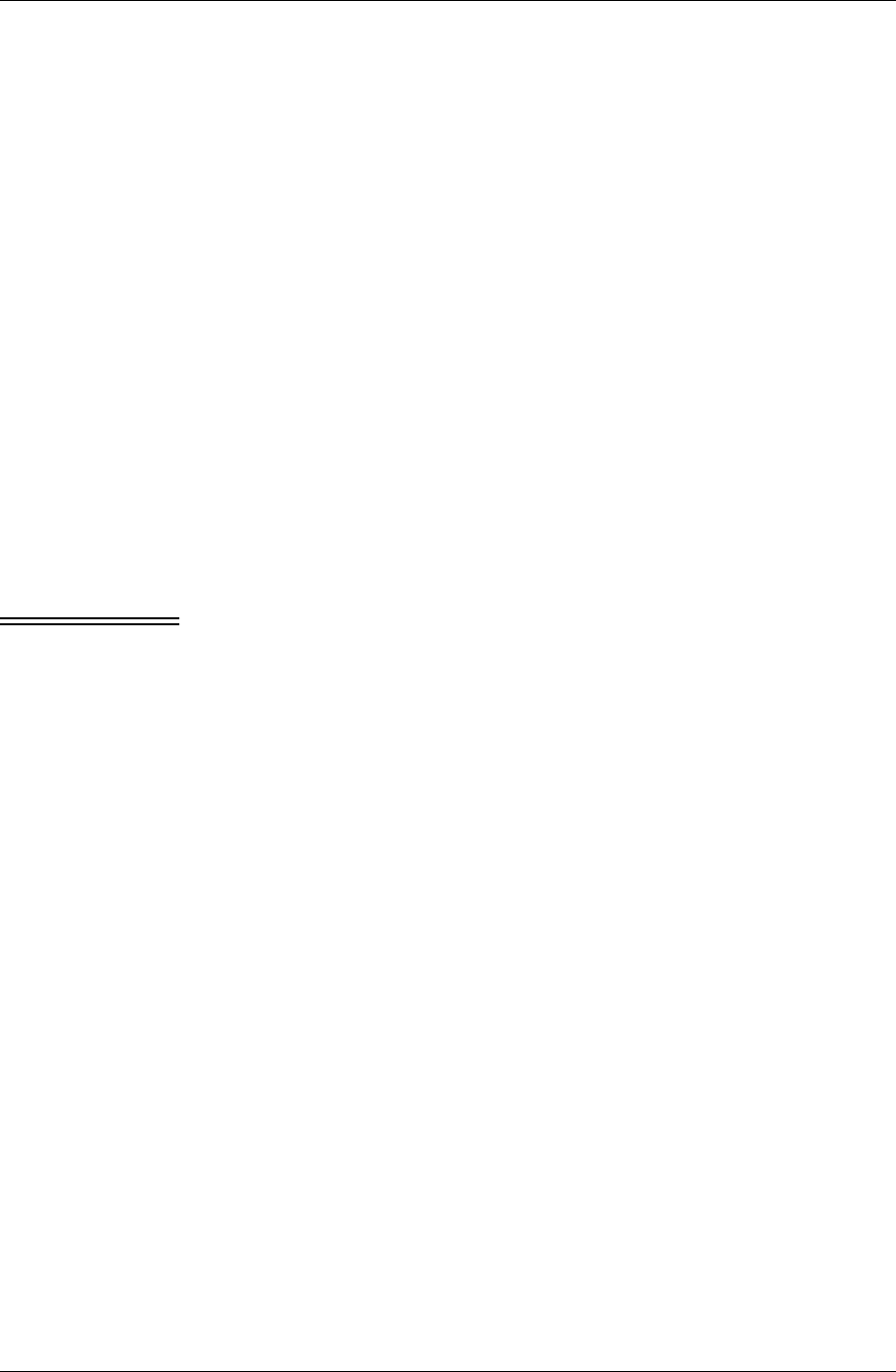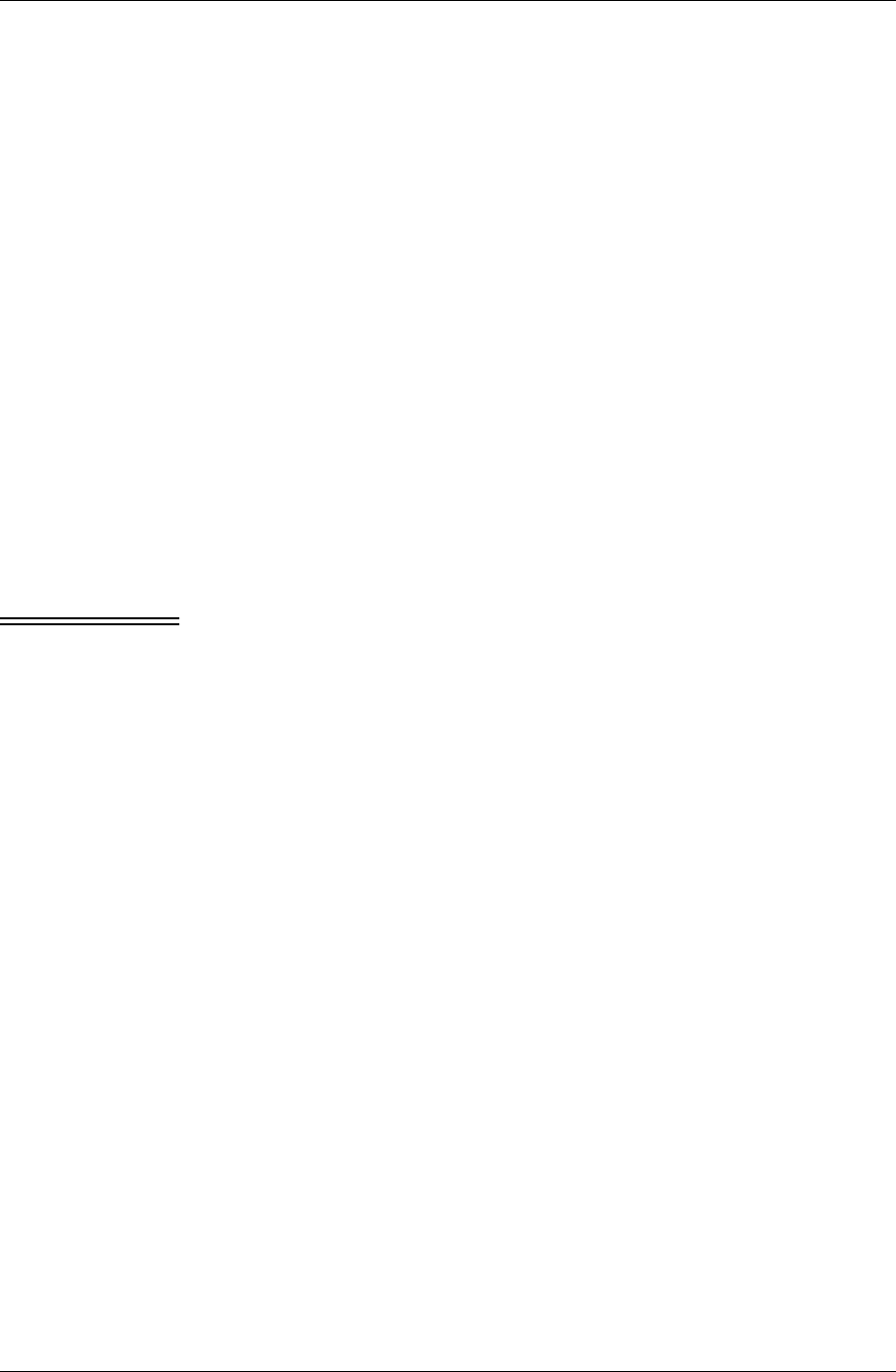
Chapter 3
36 / iAnywhere Solutions, Inc.
Overview
Once you install Pylon Conduit and Pylon Pro from iAnywhere
Solutions, using Pylon is as easy as setting your personal preferences
and syncing.
To help you with the installation process, we suggest that you print out
this chapter on installing so that you can refer to it as you move through
the installation process. The sequence of steps and how they are
performed is critical, and running the installer is only one step in the
installation process.
Spending the time now to properly install Pylon will mean spending less
time later trying to troubleshoot a failed installation. If, however, you
find that you do have questions and need to troubleshoot, see
“Troubleshooting” (page 179) for some helpful suggestions.
Installation checklist
Before you attempt to install Pylon, review the following task checklist.
Keep referring to the checklist as you continue with the installation
process.
Note These instructions assume that you already have purchased the product
and obtained an access key or a license key. An access key allows you to
connect to the Notes Licensing Tool at iAnywhere to generate a license
key; the license key generated is automatically placed in your notes.ini
file. If you have not yet obtained either an access key or a license key,
see “Technical support” (page 22) for instructions on how to get
assistance.
! Download the latest version of Pylon software from our downloads
site. The software comes in the form of an installer executable file.
Save this file, either pylondesktopPocket PC.exe or pylondesktoppalm.exe.,
to a local drive where you easily can access it.
! Read the section in this guide entitled, “Before you install”
(page 37). Follow any relevant instructions in that section to ensure
that your desktop computer and mobile device environments are set
up properly for the installation.
! Run the installer executable to install the software on both your
computer and your device. See “Installing Pylon” (page 39).
! Once you have installed the software, proceed to CHAPTER 4.,
“Configuring basic PIM sync settings”.