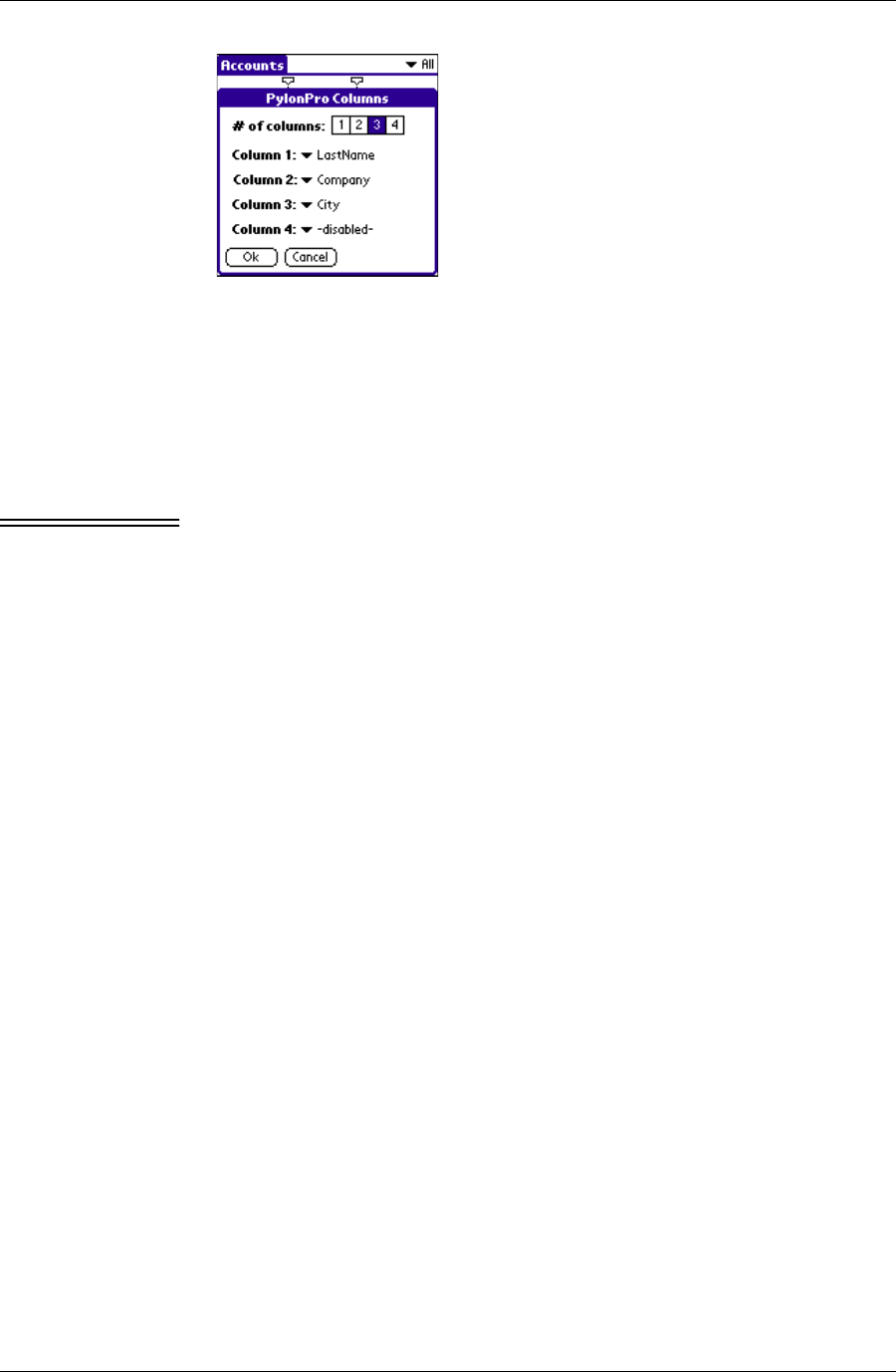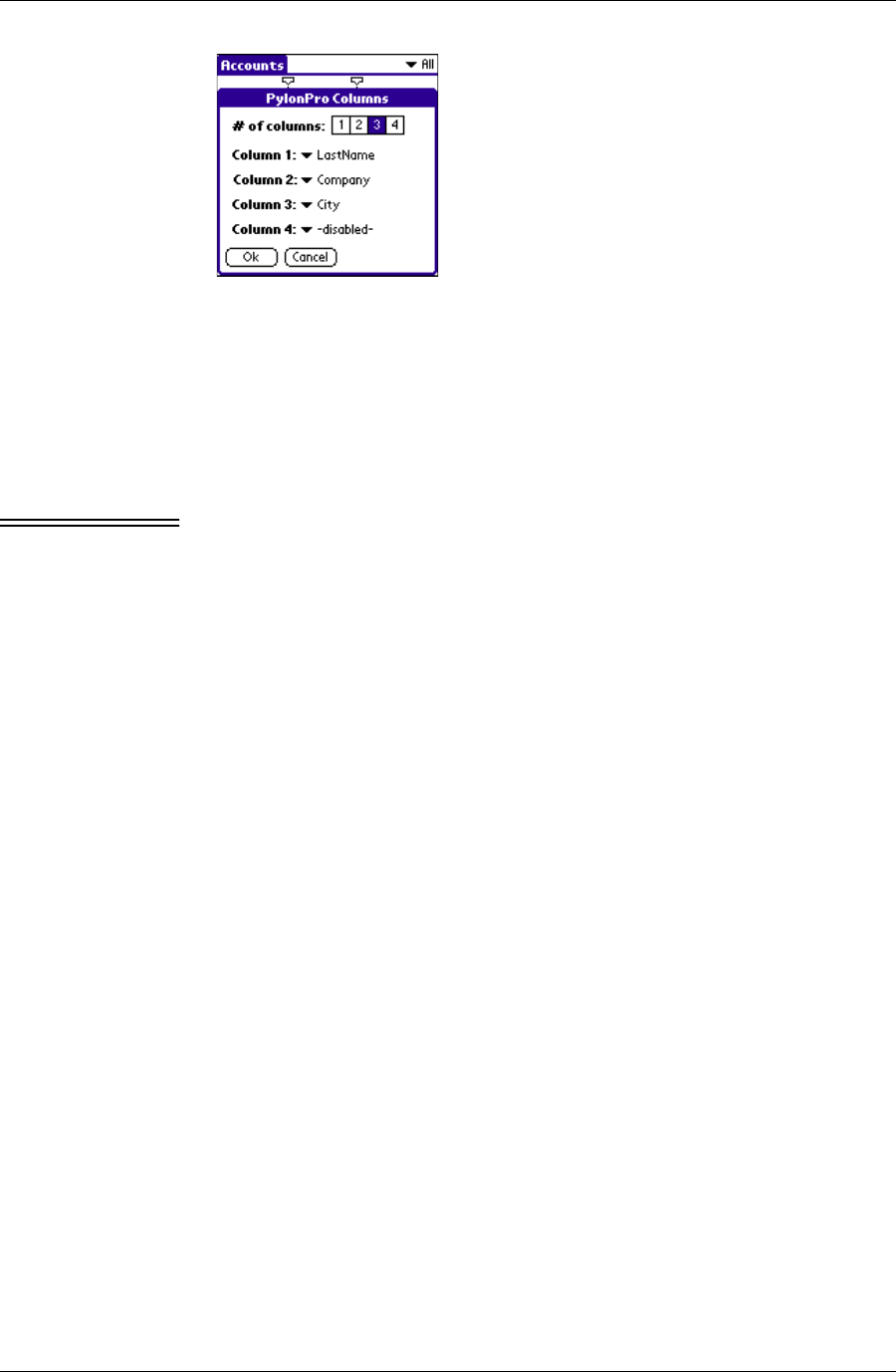
Working with custom databases on a Palm OS device
Desktop User Guide for Pylon Conduit and Pylon Pro, Version 5.4 /165
F i g u r e 9 - 5
Pylon Pro Columns
dialog box
3. Tap the # of columns you wish to view. Choosing less than 4 columns
will disable unused column field selectors.
4. Tap Column 1, Column 2, Column 3, and Column 4 as necessary to
reassign the field mapping for that column, choosing new field
mappings from the pop-up list.
5. Tap OK to effect the changes and return to the List View.
Note If a new field is chosen for Column 1, then after tapping the OK
button, the record items will be sorted based on the new field. The
sorting may take a few seconds. A Sorting... dialog box will appear
for the duration of the sort.
Resizing columns
The default layout of a database in the Pylon Pro List View corresponds
directly to the design of the Lotus Notes database View that it is based
upon. The default layout defines how wide each column should be in
relation to other columns. You can resize columns while working in
Pylon Pro on a Palm device.
To resize columns in the List View of a database, tap and drag the
column indicator control to the desired position.
Restoring column defaults
Restoring column defaults restores all column attributes to the default
attributes assigned when the database was created.
To restore column defaults:
1. From the List View of a database, tap the Menu silk screen button.
2. Tap Options|Restore Defaults.