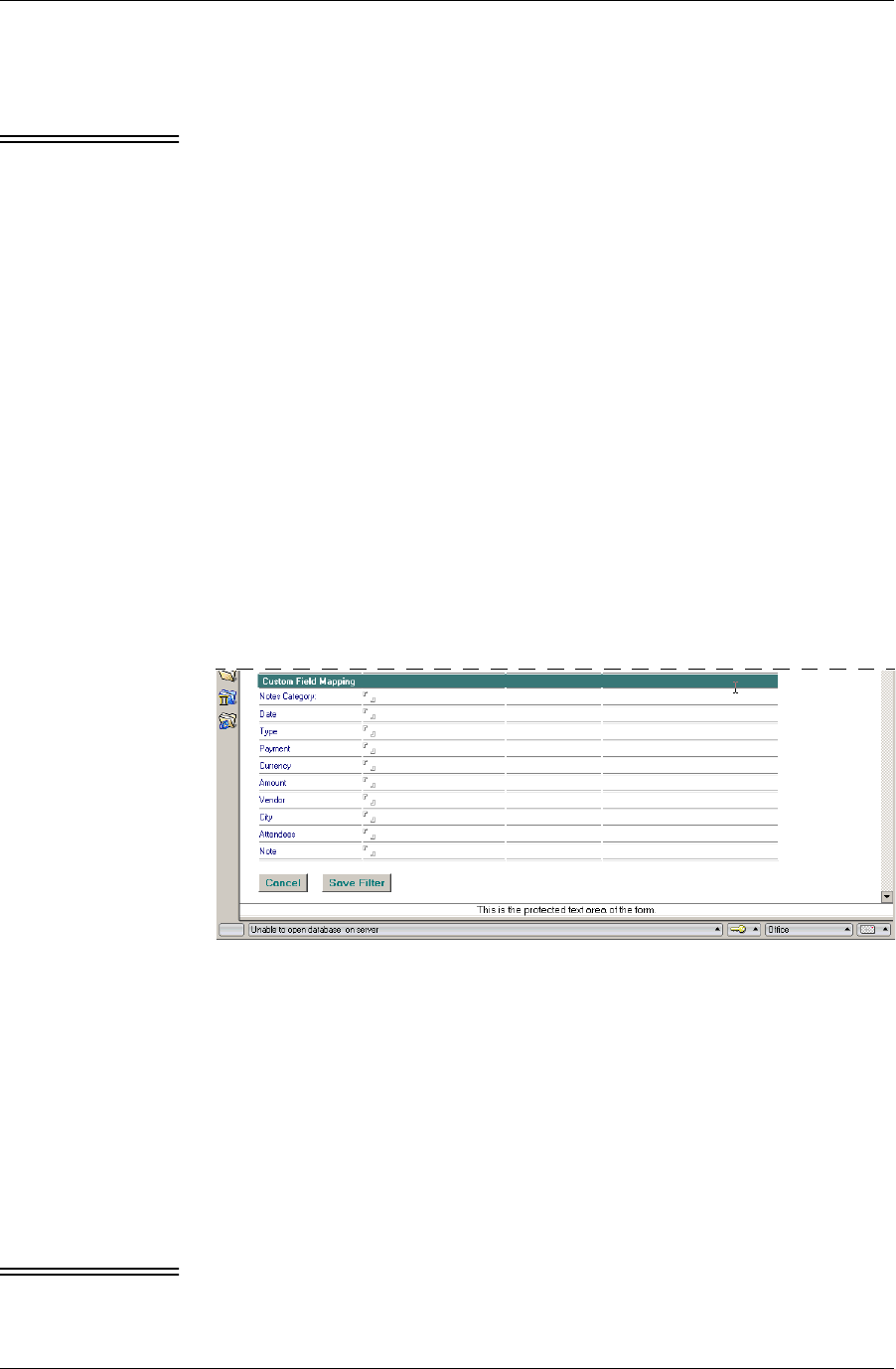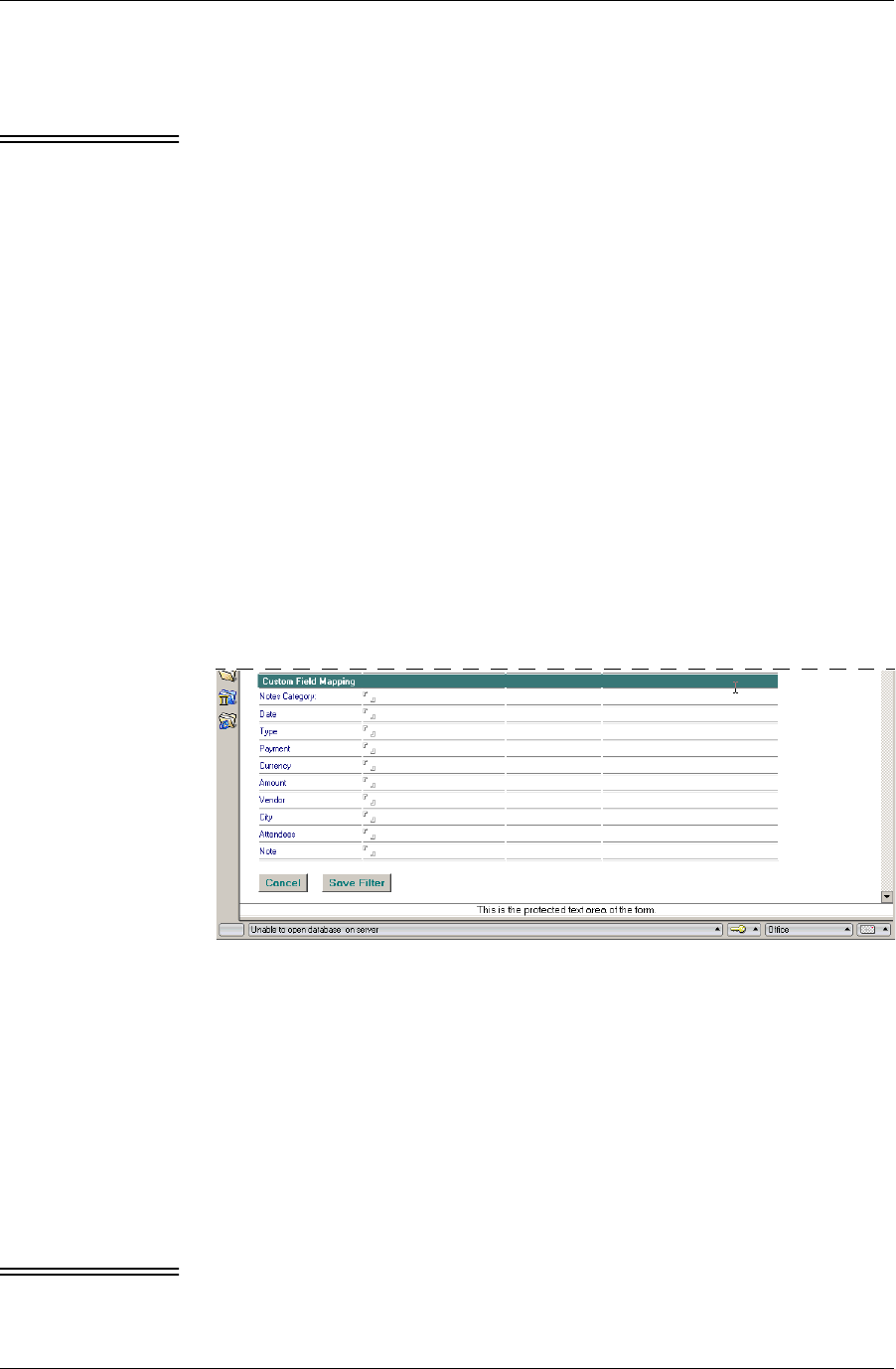
Customizing Pylon
Desktop User Guide for Pylon Conduit and Pylon Pro, Version 5.4 /89
2. For Database, click the drop-down arrow and select Journal.nsf
from the list of keywords.
Note The Journal database (journal.nsf) is manually installed on Lotus
Notes Client installations for versions 4.6 or later. To create a
Journal database, click File|Database|New in Lotus Notes, then
select the Personal Journal template to create the new database.
Name the database journal.nsf.
3. For View or Formula, enter a formula or click the drop-down arrow
and select a View from the list of keywords.
4. In the Form field click the drop-down arrow and select a Form from
the list of keywords.
5. Under Memo Pad Configuration, click on the drop-down arrow for
Custom, then select Map journal database from the list of keywords.
6. Click Save Filter to save your changes and exit the filter document.
Making Expense-specific changes to a sync filter
(Palm only)
In addition to the Custom Field Mapping section, Expense filters have
only an Expense Configuration section that is specific to the Expense
application.
F i g u r e 5 - 9
Expense-specific
filter settings
1. Display the filter configuration document for the Expense filter you
wish to modify.
Detailed instructions are provided in the first few steps in “Making
generic changes to a sync filter” (page 76).
Custom Field Mapping section
2. Leave this section as is, unless you are a Lotus Notes expert.
See “Making changes to Custom Field Mapping” (page 75) for an
explanation of this advanced feature.
Note The next step is very important to be sure that all of your changes
are recognized.