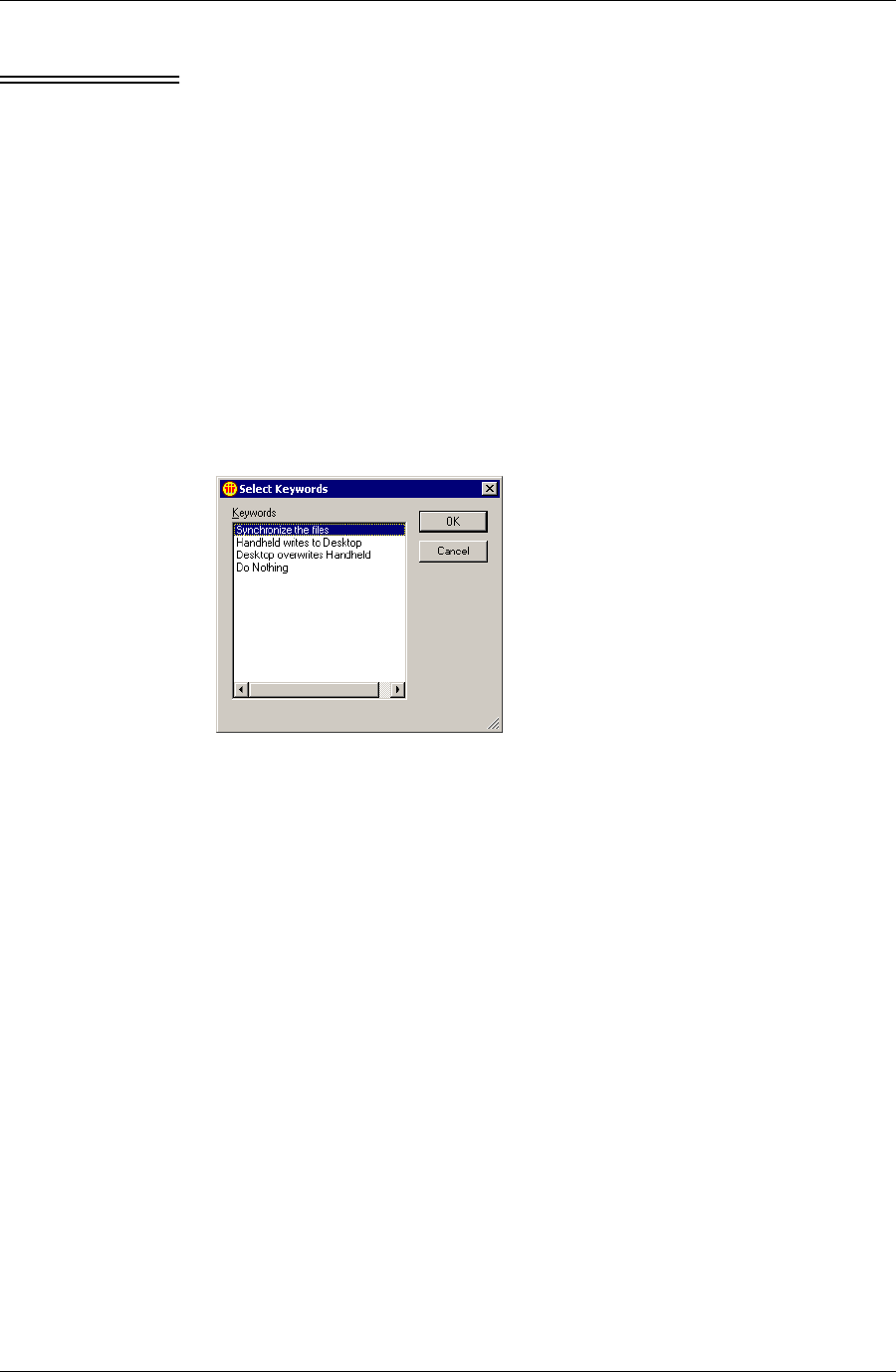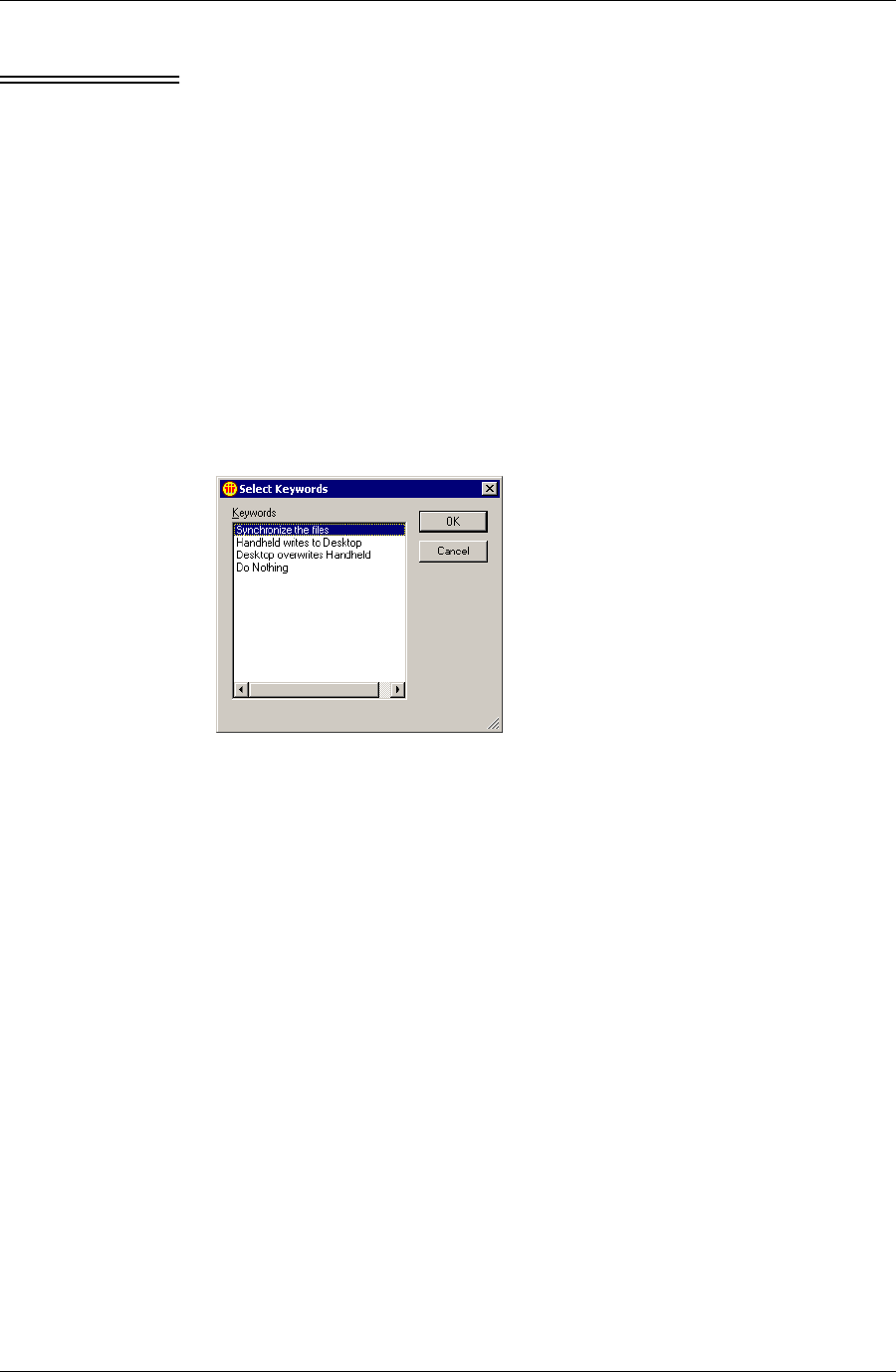
Chapter 4
66 / iAnywhere Solutions, Inc.
Tip If you are upgrading from an earlier version of Pylon, to avoid
unwanted duplicate entries, set the sync Action to Desktop overwrites
handheld for your first sync after upgrading. Then, after syncing, set the
sync Action to the permanent setting you want for each application.
To change the sync action for a PIM application:
1. Open the Pylon Configuration Database. For instructions, see
“Accessing Pylon on your desktop computer” (page 60).
2. In the navigation pane, click Configurations, then click
Edit Configuration.
3. In your configuration document, make sure the box beside the icon
for the PIM application you are configuring is checked.
4. Underneath Action, click the drop-down arrow.
The sync Action Select Keywords panel appears.
F i g u r e 4 - 4
Select Keywords
panel
5. From the Keywords list, click the new action.
6. Click OK.
The panel closes and you return to your configuration document.
7. Click Save and Close to save your changes and exit your configura-
tion document, or continue making changes.